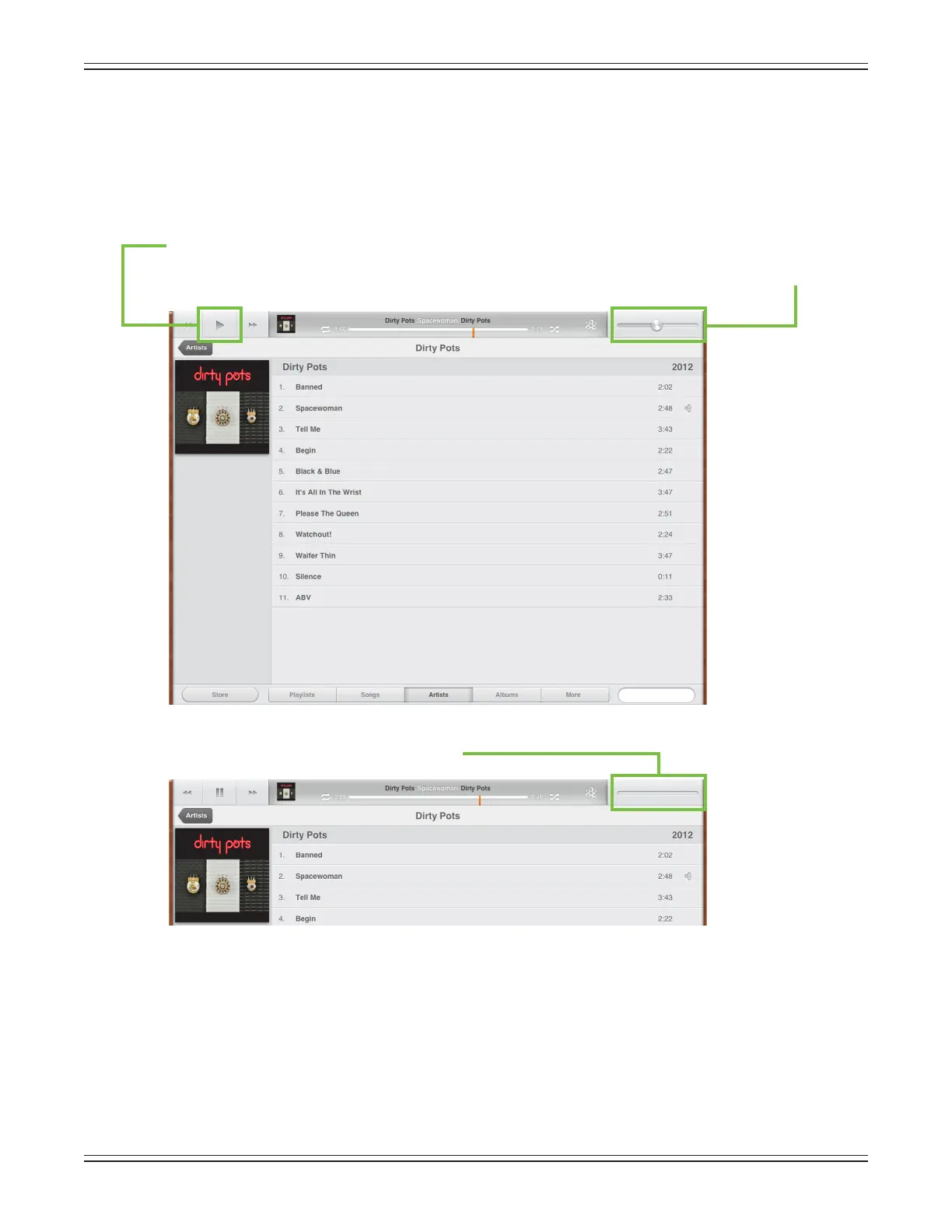Mackie DL806 and DL1608 Reference Guide
45
TheiPadchannelcontrolsthelevelandEQfromtheiPadmusiclibrary(oranyotheraudioapp
ontheiPadthatsupportsbackgroundaudioplayback).It’seasy,justfollowtheseinstructions:
(1) — MakesurethattheiPadisattachedtothemixerforplayback,asitwillnotworkinWi-Fimode.
(2) — OpentheaudioappofyourchoiceontheiPadbytappingitsicon;thiscouldbethemusicapp,
yourfavoritemultitrackDAW,Spotifyandmore.
(3) — Taptheplaybuttontobeginplayback(ifit’snotalreadyplaying).
NoticethatthevolumesliderISavailable.ThisisbecausetheiPadisNOTyetattachedtothemixer.
Once attached, the volume slider disappears.
The volume is now changed with the Master Fader app.
(4) — PressthehomebuttonontheiPadtoexittheapp.
(5) — Tap the Master Fader app to relaunch the program and control the source in the mix.
Everything will be just as you left it. This is where you control the volume and EQ.
HeedouradviceandraisetheiPadchannelfaderslowly.MostmasteredmusiccomingotheiPadisloud.
Asthefaderrises,soshouldthemusicinyourspeakersandheadphones.
