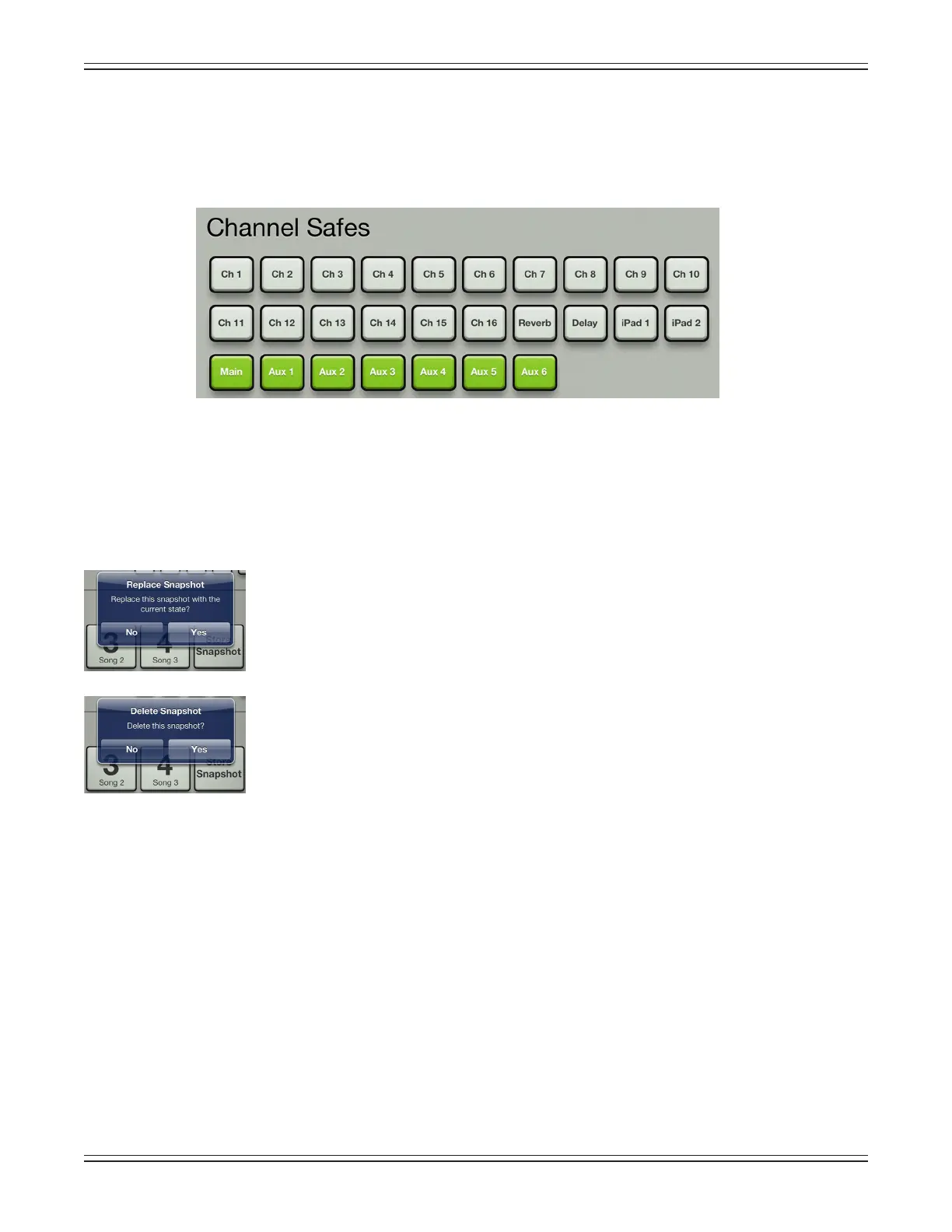Mackie DL806 and DL1608 Reference Guide
107
Step 7 — Setting channel safes:
Let’sgiveitashottounderstandhowthisfunctionsalittlebetter.
Acommonscenarioforusingchannelsafesisonoutputs.Thisway,thesettingsonallinputchannels
willrecall,buttheoutputsettings[graphicEQandoutputcompressor/limiter]willnot.Selectall
outputs (as seen in the image below).
Nowthatwe’vesetchannelsafes,goaheadandrecallthesnapshotsagain[step6,previouspage].
There should now be no changes to the output settings when recalling any of the snapshots
(assuming,ofcourse,thatyoumadechangestotheoutputswhencreatingthesnapshots[step4,
threepagesback]).
Step 8 — Remaining snapshot popover choices:
Youmightbewonderingwhattheothersnapshot
popoverchoicesaccomplish.Well,you’reinluck,asheretheyare!
Replace — Saves the current state of the console over the selected snapshot. This is useful
in situations where the settings on a snapshot might be close to where you want them,
butnotquiteexactlywhereyouwantthem.Makeyourtweaks,thenselect“replace”to
replacethesnapshotwiththeupdatesfornexttime.Aconrmationdialogwillappear.
Delete — The delete button deletes the currently selected snapshot. This is a permanent
deletion with no undo, so a conrmation dialog helps prevent accidents.
DL1608 Channel Safes
