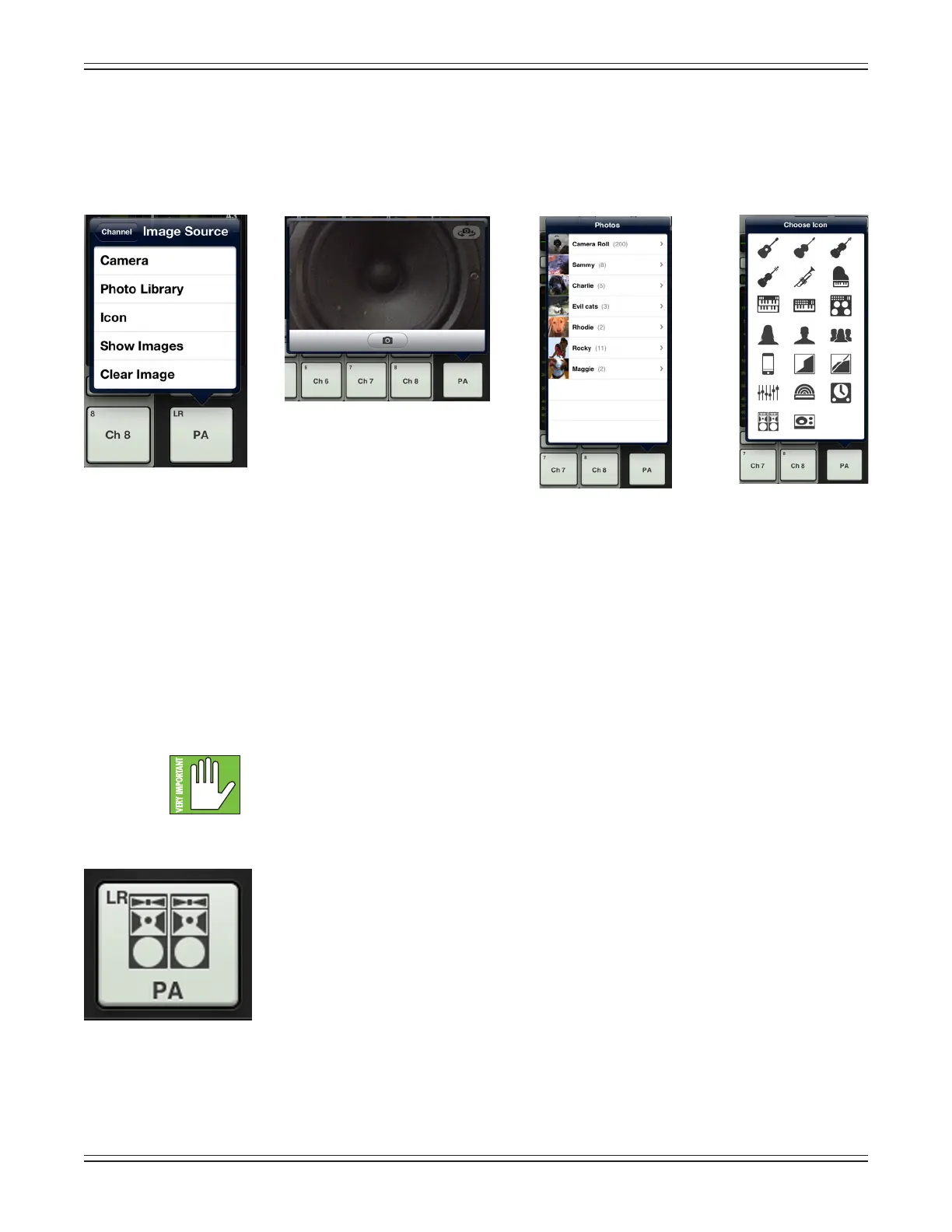Mackie DL806 and DL1608 Reference Guide
54
Anopengrayboxwithonlythemasterfader’snameworks,butlet’sspiceitupwithanimage.Showimages
are kept in sync which means that all connected devices will display the new image once its been added,
whether or not it was already on that device. There are several ways to choose an image. From the popover,
tap“Image”torevealanewpopoverasseenbelowleft[ImageSource].Youwillbepresentedwithve
choices:
Camera — Ifyou’refamiliarwithhowthecameraontheiPadworks,thenyou’reinluck...thisone
works the exact same way! The encircled camera icon in the middle of the gray bar snaps the picture
andtheiconintheupper-rightcornerselectsbetweenthefrontandbackcameraontheiPad.
[CameraisunavailableontherstgenerationiPad].
Photo Library — HereyoumayselectfromallthephotosthatcurrentlyresideonyouriPad.
Icon — Or select from a multitude of built-in icons at your disposal.
Show Images — This allows you to select the master fader image from photos that are currently in use
on the current show. The list will display all images currently in use. Tap the photo you would like to use
from this list.
Amaximumof64imagesmaybeusedpershow.However,Ifthesameimageisused
on multiple channels, it only counts as one image (if the image has been selected from show
images and not multiple times from the photo library). Icons do not count toward the 64.
Moreinformationaboutthelesystem[shows,snapshots,etc.]beginsonpage102.
Clear Image — Believe it or not, tapping here will clear the image for that channel.
SincewealreadynamedthemasterfaderthePA,wemightaswellgowiththePAiconto
boot,right?TapthePAiconinthelower-leftcorner.Themasterfaderisset:nameandimage.
Image Source
Icon
Photo Library
Camera
