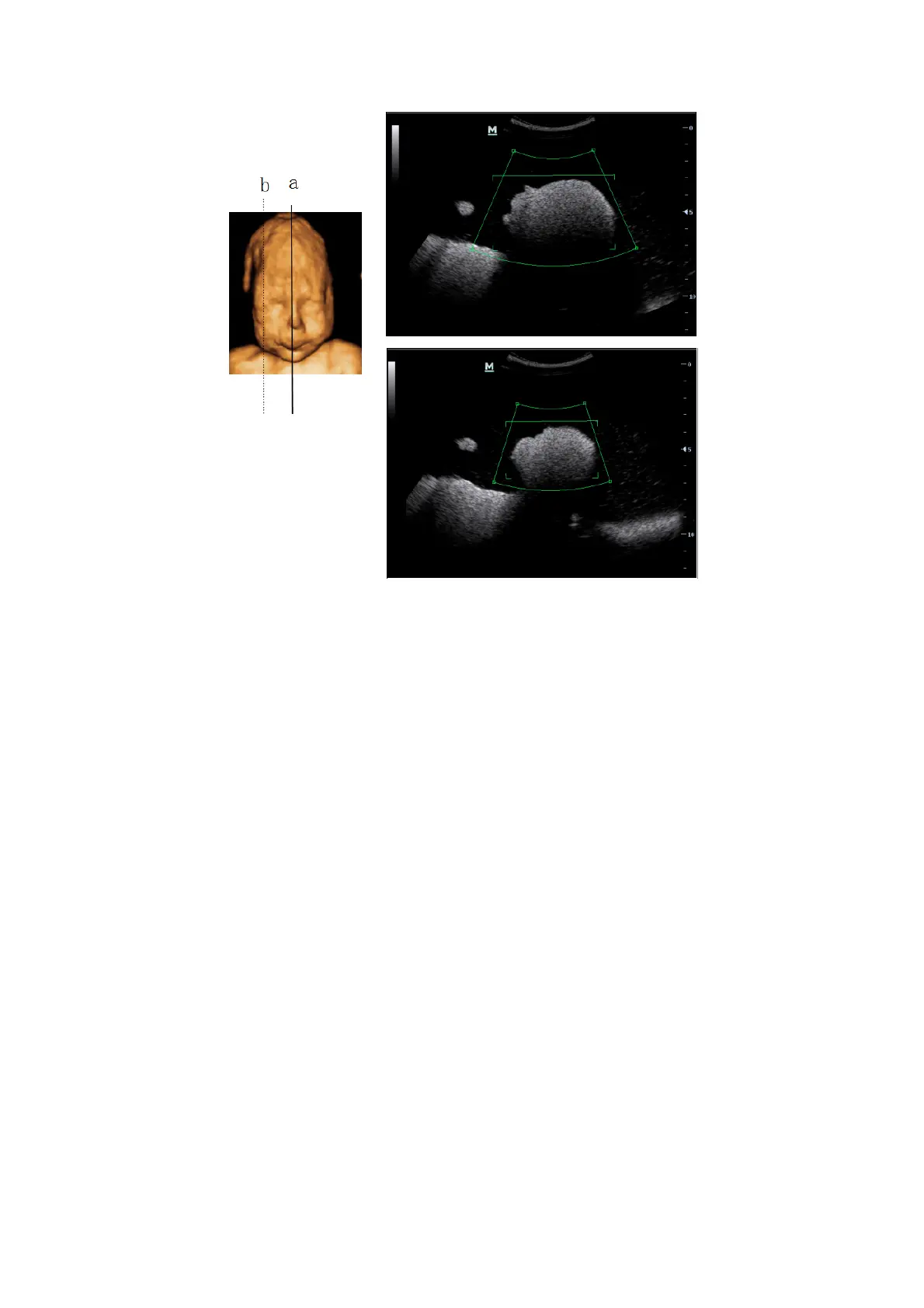Image Optimization 5-53
A small ROI results in an incomplete 3D image, which can be corrected by resetting
ROI after acquisition. For details, please refer to “Reset ROI”.
4. Press <Update> or click [Start] to begin the acquisition.
5. Perform the acquisition according to the scanning technique stated above. (Take fan
scanning as an example).
6. Viewing and adjusting 3D image.
In image viewing status, you may have to adjust the VOI and image parameters to
optimize the 3D image, refer to “5.11.4.4 Smart 3D Image Viewing” for details.
5.11.4.4 Smart 3D Image Viewing
The system enters the Image Viewing status once image acquisition is finished:
z Clicking [Stop] in the soft menu; or,
z Pressing <Update> or <Freeze> on the control panel; or,
z Wait until the 3D acquisition automatically completed.
In 3D image viewing, the system supports the following functions:
z View the section image.
z Rotate 3D image.
z Image zooming.
z Auto rotation.
z VOI adjustment.
z Image edit.
z 3D image parameters adjustment.
z B mode image parameter adjustment.
z Reset ROI.
z Display format setting.