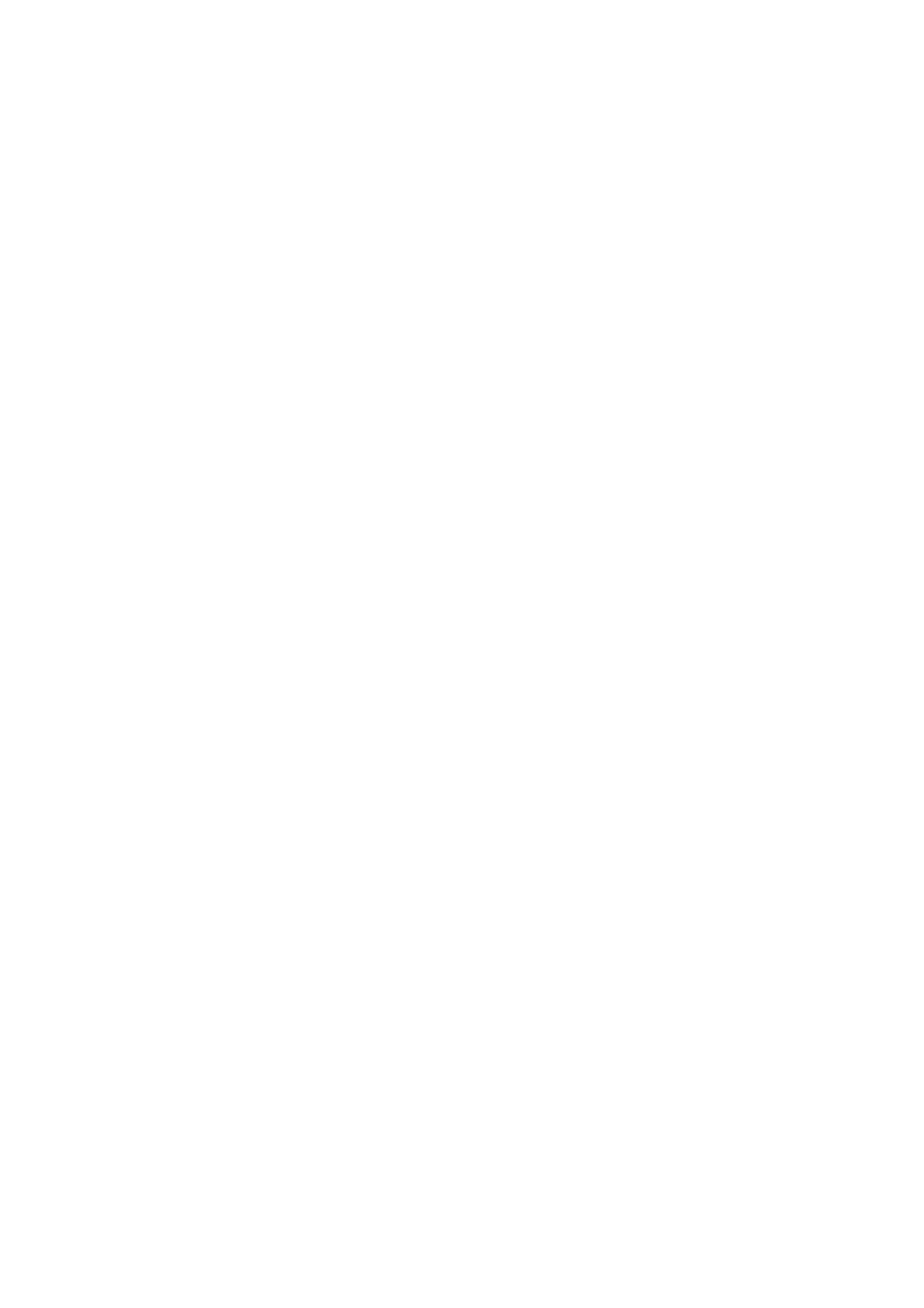6-10 Stress Echo
To assign a normal wall motion score (WMS) to all currently displayed loops:
Select the All Visible Loops Normal button on the right of the screen, or select [Set All
Normal] on the soft menu.
To assign a normal wall motion score (WMS) to the currently selected loop:
Select the Selected Loop Normal button on the right of the screen, or select [Set
Current Normal] on the soft menu..
To switch the position of WMS schemas and the clips:
Select the Toggle Display button on the right of the screen to switch the position of
WMS schemas and the clips.
6.6.3 Designating Stages for Inclusion in Reports
You can designate phase data for inclusion in or exclusion from a report.
The following information is always included in WMS-Reports: patient name, ID, BOD,
gender, date of Stress Echo examination, and any user-entered indication or
report-specific comment, wall-motion scores for each segment, along with the sum and
average for each phase.
To include data for a specific phase:
1. Activate Wall Motion Scoring Mode.
2. Select (highlight) the printer graphic to the left of the phase.
3. To exclude the phase’s data from the report, select the printer graphic again.
6.6.4 Previewing and Printing Reports
You can preview and print the report for the currently selected mode.
To preview the report for the currently selected mode
The Report Preview toolbar button is available only when a printer driver is installed.
Select the Report Preview toolbar button at the top of the screen.
To print the report for the currently selected mode
The Print toolbar button is available only when a laser printer is connected.
Select the Print toolbar button at the top of the screen.
To exclude stage’s report from printing, click the printer icon (set it as gray in color) at
the left side of the stage.
6.7 Maintenance and Protocol
6.7.1 Maintenance
You can access the Maintenance dialogue box by clicking the Maintenance toolbar button
at the top of the screen. As shown in the figure below:
