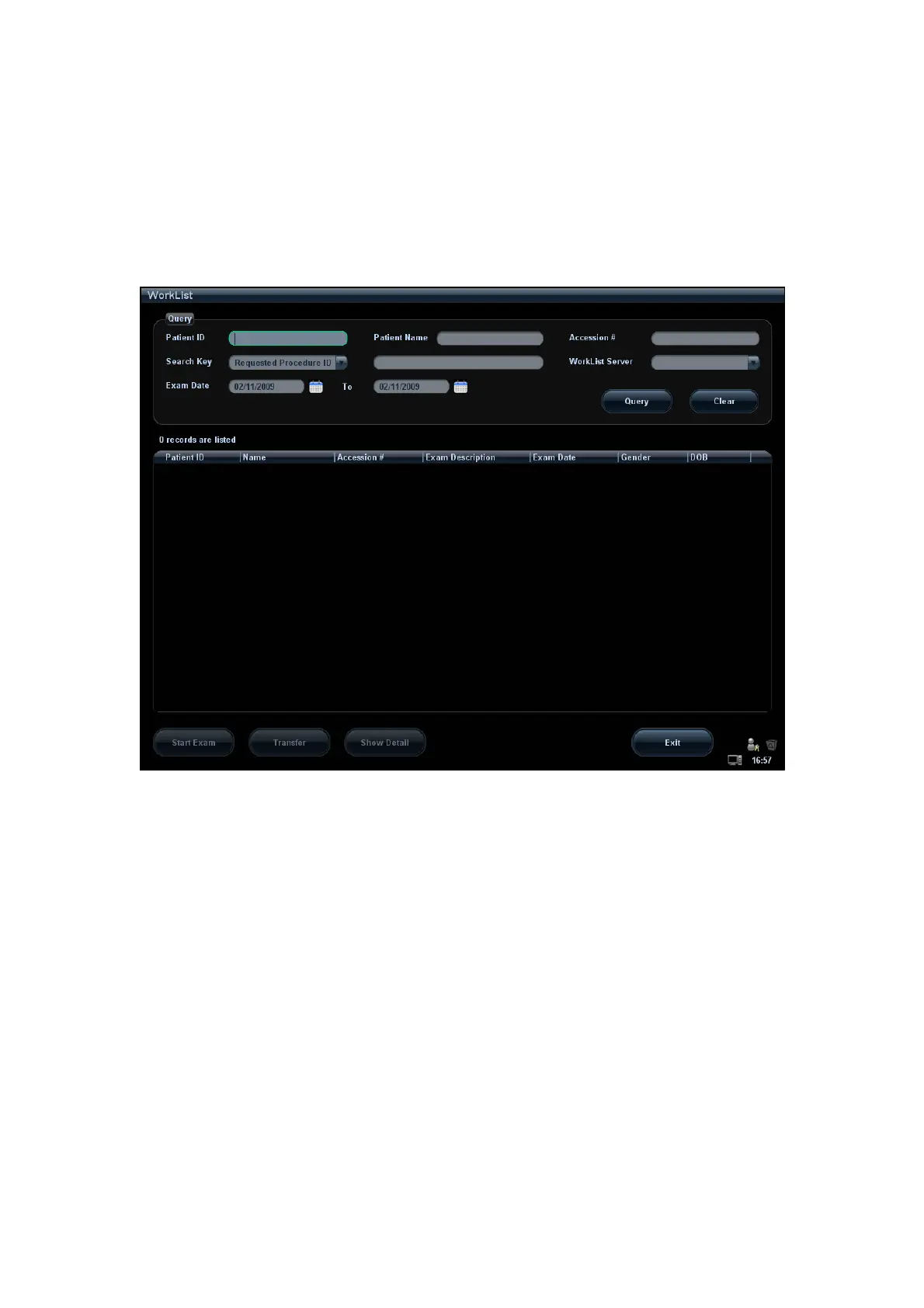12-18 DICOM
12.3.3 DICOM Worklist
After successfully connected DICOM Worklist server with ultrasound system, you can
query patient records from Worklist server, and then import the desired information to your
system.
To query patient information via Worklist server:
(1) Press <Patient> to enter Patient Info screen.
(2) Click [WorkList] to enter the WorkList page.
(3) Query patient information:
a) Set query criteria among Patient ID, Patient Name, Accession #, Search Key,
Worklist Server or Exam Date. The default exam date is the current date.
b) Click [Query].
c) The scheduled patients, which meet the criteria, are displayed in the lower
part of the screen.
d) After the first query, you can perform the second query based on the previous
results. The scheduled patients in the list will update in real time.
(4) Select the desired patient record in the displayed patient list, and
z Select the desired patient and click [Start Exam], the patient information is
imported into the system and then an exam is started.
z Click [Transfer], the patient information is imported into the Patient Info screen.
Edit the patient information in the Patient Info screen, and select [OK] to start a
new exam.
(5) To show patient information in details:
a) Click to select a patient record.
b) Click [Show Detail] to view the detailed patient information and properties.