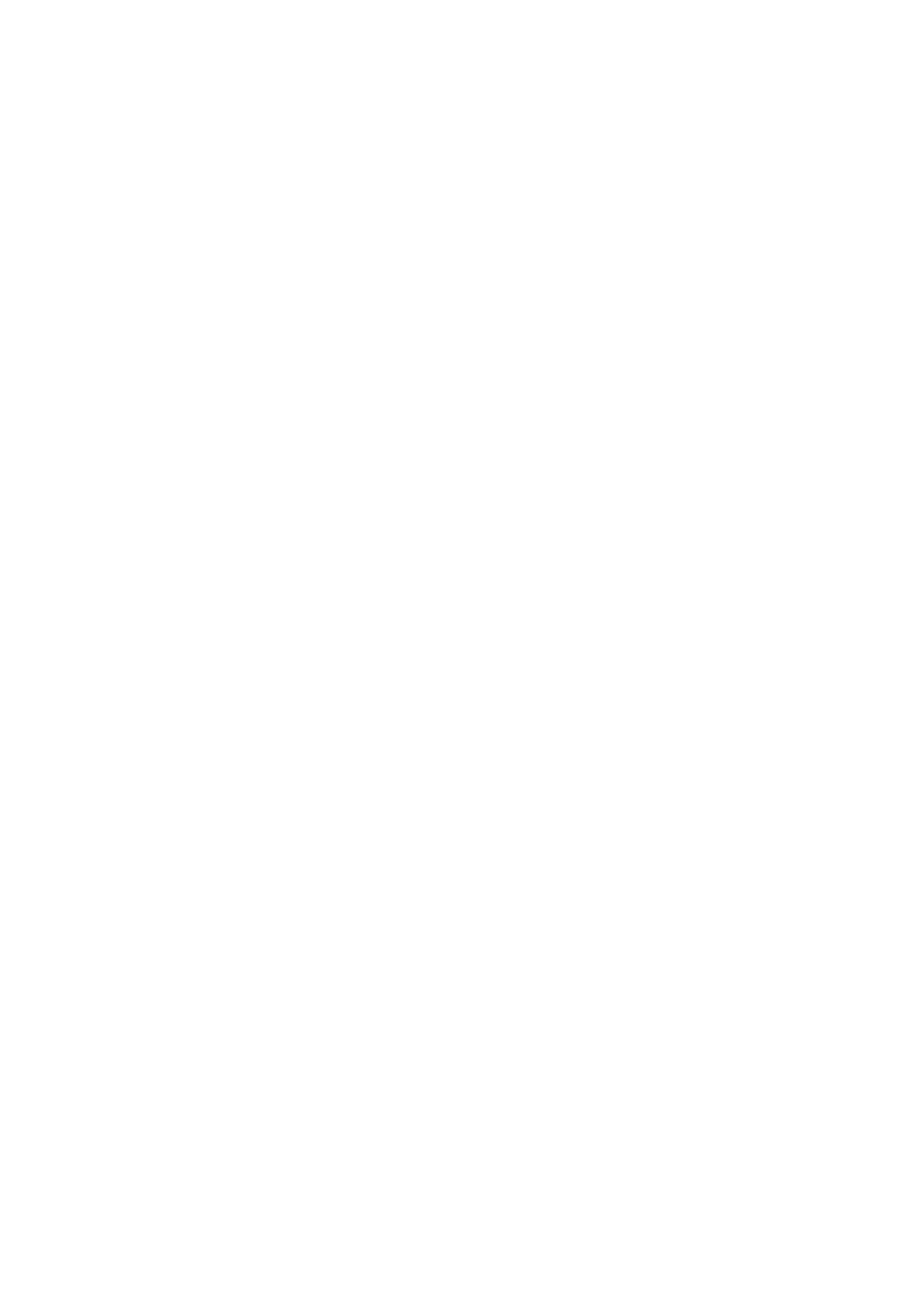Setup 15-23
1. Select some or all items in the “Export” field on the left side of the “Manage Settings”
screen.
2. Click [Export] to open the [Export Data] screen.
3. Select the path to save the data.
4. Select the exported file and type as DTA and click [OK].
15.9.2 Importing Setup Data
This function is used to import the existing setup data to the setup data memory of the
system. The system will reset and operate according to the setup preferences that were
imported.
Procedures:
1. Select an item in the Import field on the right side of the Manage Settings screen.
2. Click Import to open the Load Data screen.
3. Select the imported file and type as DTA.
4. Click [OK], a progress bar will appear and the setup data in DTA format is imported to
the specified path.
5. To restore the factory setup data, click [Restore Factory] on the right side of the
screen.
You can use [Export All], [Import All], or [Load Factory] at the bottom of the screen to
export/import all setup data of the system or restore all factory setup data of the system.
The operating methods are the same as those mentioned above.
15.10 Maintenance
The [Maintenance] function is designed for you to update the system software or other
special functions. If you require these functions, please contact Mindray Customer Service
Department or sales representative.
Through the menu, you can perform net update, remote desktop, system test, log
operation, etc.
15.11 System Information
Click [About] in the Setup menu to enter the system information screen.
This screen displays the system software version and versions of other devices. You
cannot edit the information but only view them. The information varies depending upon the
system configurations and version.
To export the system information, click [Save] in the System Information page, specify the
file name and path, then you can save the information as a .txt file.