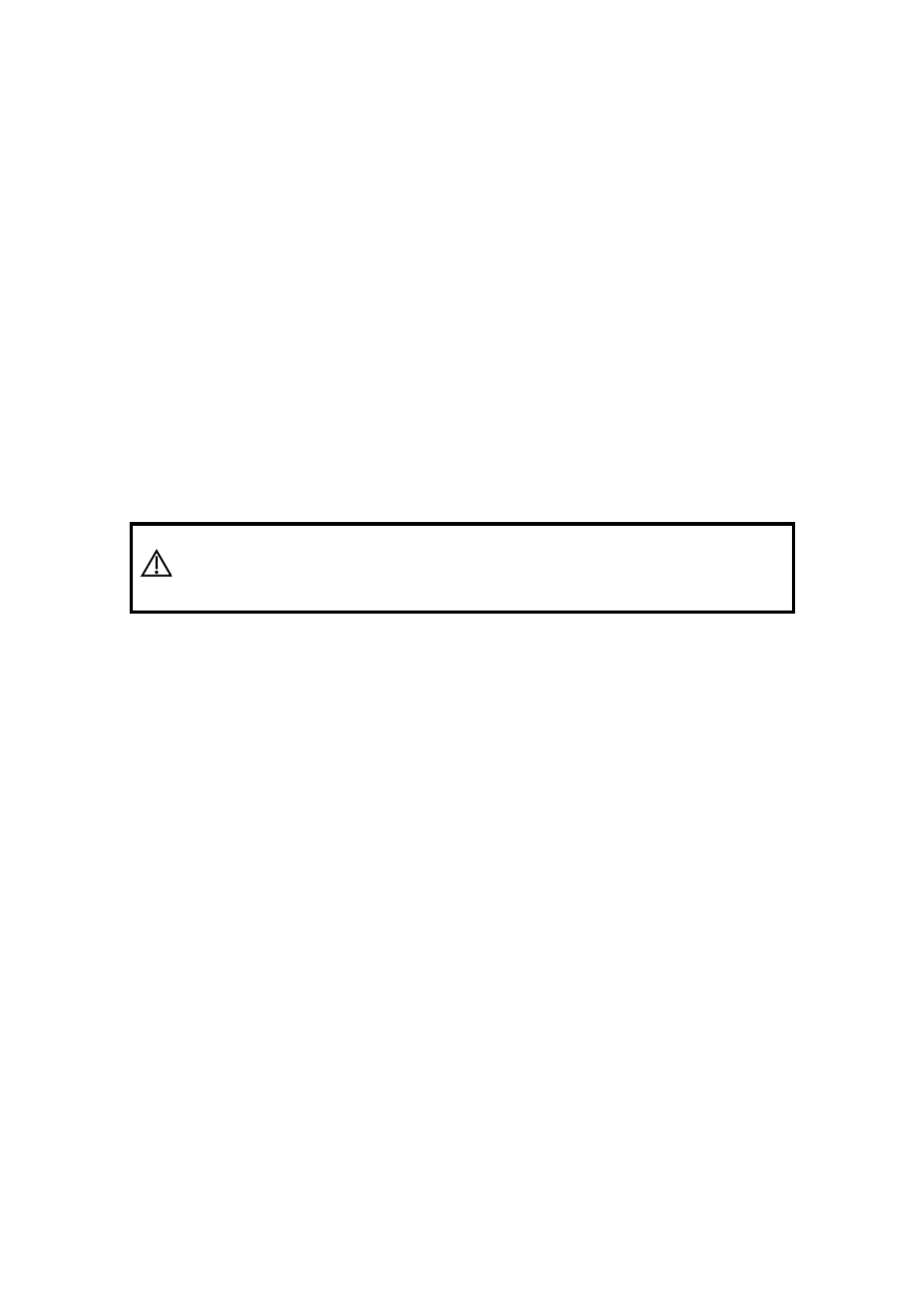Exam Preparation 4-7
1. Select data source: choose a worklist server in the drop-down list of “Worklist Server”,
and then all the patient exam records in the server are listed out.
2. Set the searching condition:
z Enter the period which includes the exam date, and click [Query] to search.
z Enter patient ID, patient name, accession #, the system provides the result in
real-time.
z Or select the keyword type, enter the keywords and then click [Query] to search.
z To reset the criteria, click [Clear] button.
3. Select the desired patient from the list, and:
z Click [Start Exam], the patient information is imported into the system and then an
exam is started.
z Click [Transfer], the patient information is imported into the "Patient Info" screen.
After you edit the patient information in the "Patient Info" screen, click [OK] to start
a new exam.
z Click [Show Detail] to see details of patient data.
4. Click [Exit] to exit the Worklist.
4.3 Select an Exam Mode and Probe.
CAUTION:
If the exam mode is changed during a measurement, all
measurement calipers on the image will be cleared. The data
of general measurements will be lost, but the data of
application measurements will be stored in the reports.
4.3.1 Supported Exam Modes
The system can be configured with applications including abdominal, genecology,
obstetrics, cardiac, vascular, small parts, urological, pediatrics, EM and nerve use, and the
system will support corresponding exam modes related to the application software (refer
to “2.5.2.2 Options” for details); the system also supports user-defined exam modes.
The system supports to preset application type, measurements, comments, body marks,
image parameters for each exam mode (including user-defined exam modes). For details,
please refer to “15.2 Exam Preset”.
You can select exam modes for the probes. For details, please refer to “15.2.1 Exam
Selection”.
4.3.2 Selecting Exam Modes and Probes
Select the exam mode:
(1) Press <Probe> to open the following dialog box.
