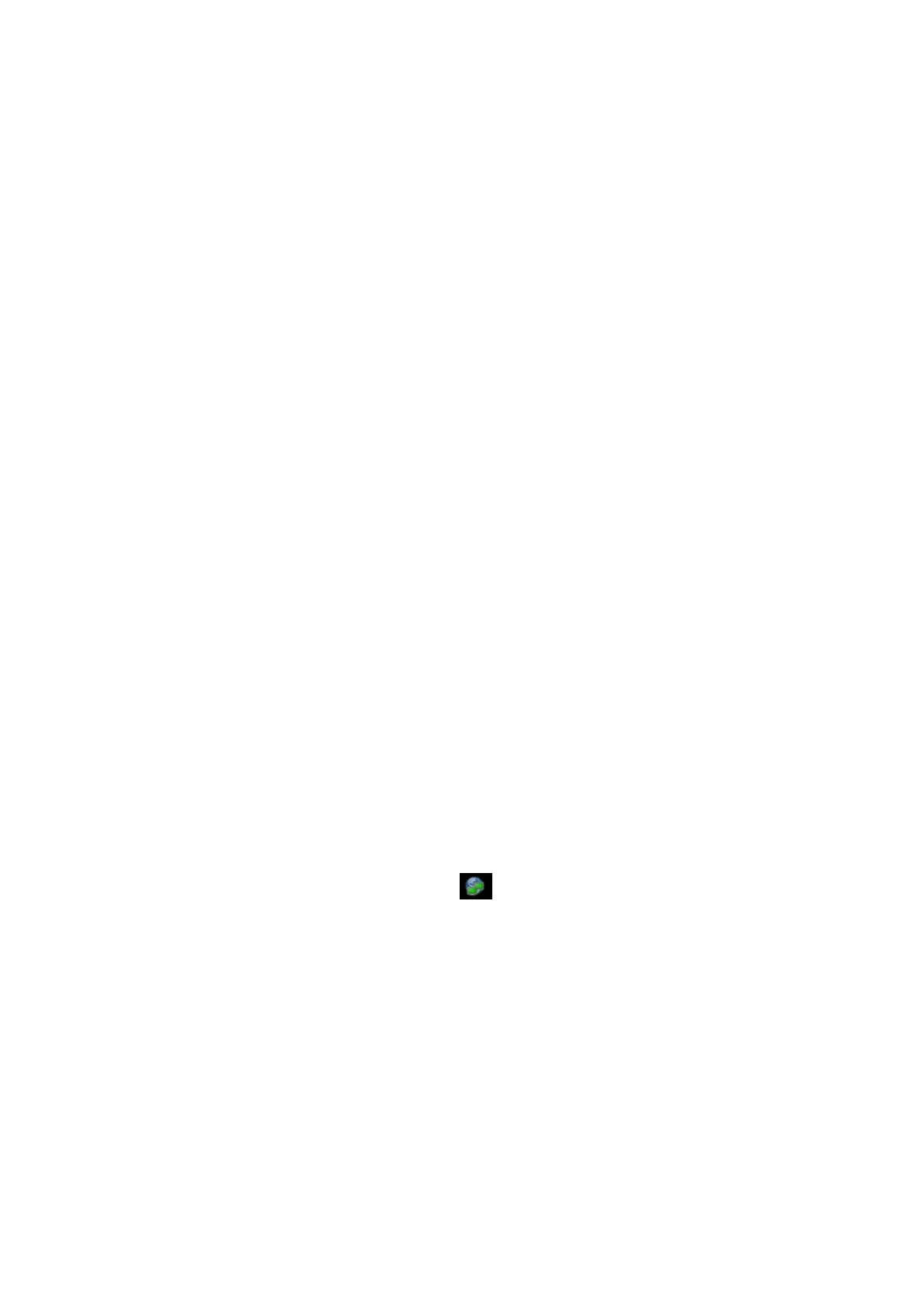Remote Control and Net Update B-1
Appendix B Remote Control
and Net Update
Remote control (remote desktop) is a function provided by Mindray with service engineer
monitoring and controlling the ultrasound system in real-time so as to handle malfunctions
or for instruction.
Using net update, you can update the system by downloading upgrade software from the
manufacturer sever.
Before performing remote control or net update, the ultrasound system should be
connected into Internet.
B.1 Network Connection
1. Connect the ultrasound system into Internet.
2. Enter the “Local TCP/IP” screen by pressing <Setup>-[Network Preset]-[Local
TCP/IP], set the network properties of the ultrasound system.
3. Click [OK] to exit network property setting.
4. Click [Exit] to exit preset.
B.2 Remote Control
1. Press <Menu> and click [Other] to enter the other menu.
2. Click [Maintenance] to enter the screen.
3. Click [Remote Desktop] to enter the “Remote Service” dialogue box.
4. Set the password of 1-8 characters, and inform the service engineer of the password.
5. Select “Enable Remote Control”.
6. Click [Run Service].
7. Check the IP address of the ultrasound system, inform the service engineer of the IP
address.
8. Then service engineer can use the remote control function to check and operate the
ultrasound system.
9. If you want to stop remote control, click
icon on the lower right corner, and click
OK in the popped up dialogue box.
B.3 Net Update
1. Acquire the License file from the service engineer.
2. Press <Setup> to enter the [Setup] menu.
3. Click [Maintenance] to enter the screen.
4. Click [Net Update] to enter the “Load File” dialogue box and load the License file.
5. Click [OK] and the ultrasound system will search the updating server automatically
and downloading upgrade software.
6. After loading is completed, the system will prompt to update or not, click [OK] to start
update.