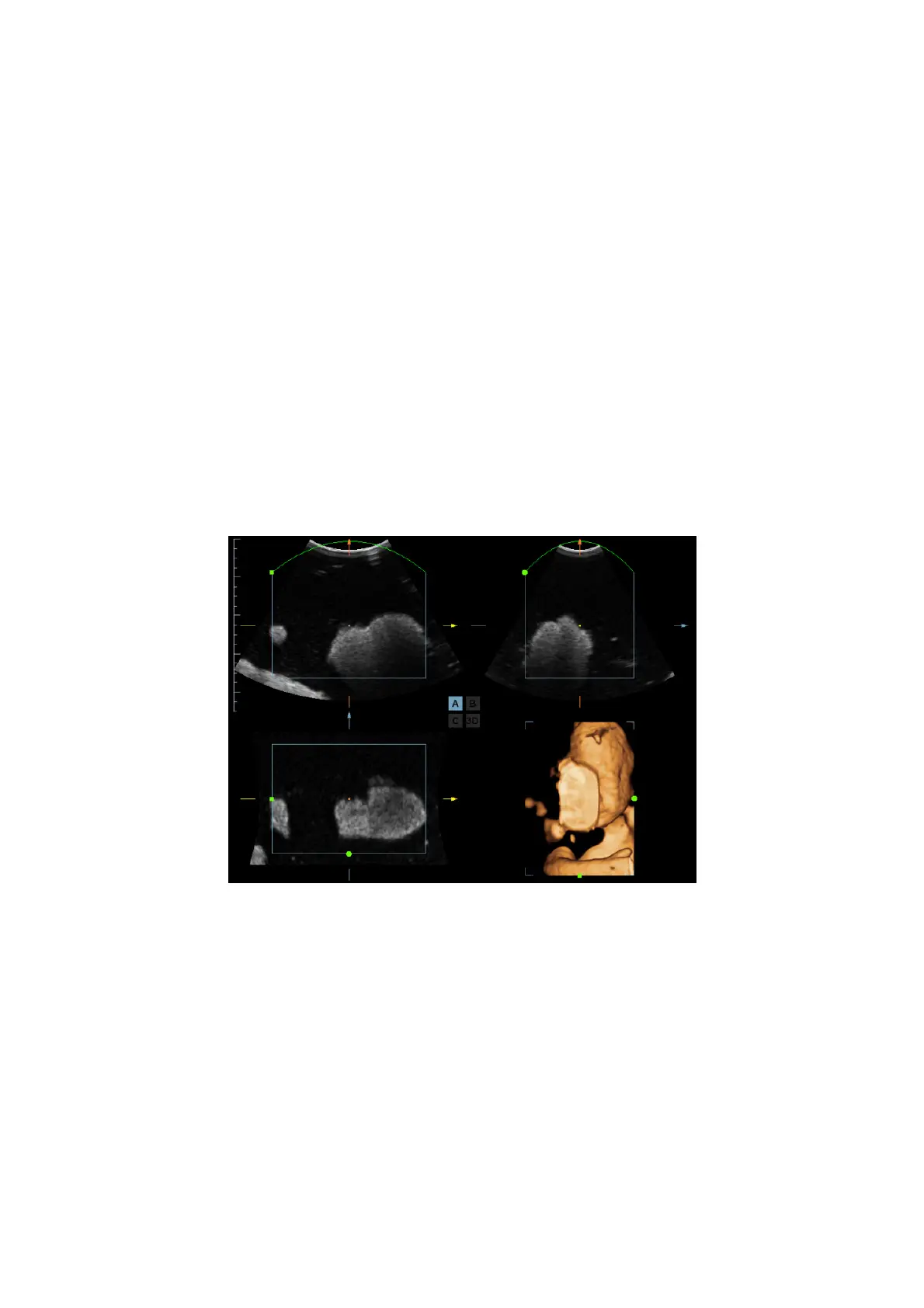5-56 Image Optimization
Adjust VOI
Function
Adjusting the VOI box size and position is to select the volume data needed to
re-render the 3D image and improve the re-render effect.
Procedures
(1) In image viewing mode, click [Accept VOI] to be “Off”.
(2) Select a desired sectional plane by clicking [Current Window X]. Then VOI on
section A, B and C are adjustable.
(3) Roll the trackball to change the ROI size and position as well as VOI curve, press
the <Set> key to toggle among setting the ROI size, position and VOI curve, or,
rotate the multifunction knob to change the position of VOI.
Click [Accept VOI] to be “On” to exit VOI adjusting. In Accept VOI, a green dotted-line
is displayed presenting the position of the section plane, using the trackball to move
the reference point on the MPR to slicing, and the point is the rotation center. Roll the
trackball to view a section image; you can see the corresponding MPR lines are
moving.
Figure a and Figure b below show the 3D image before and after VOI adjusting. VOI
adjusting helps to re-render a better 3D image.
a