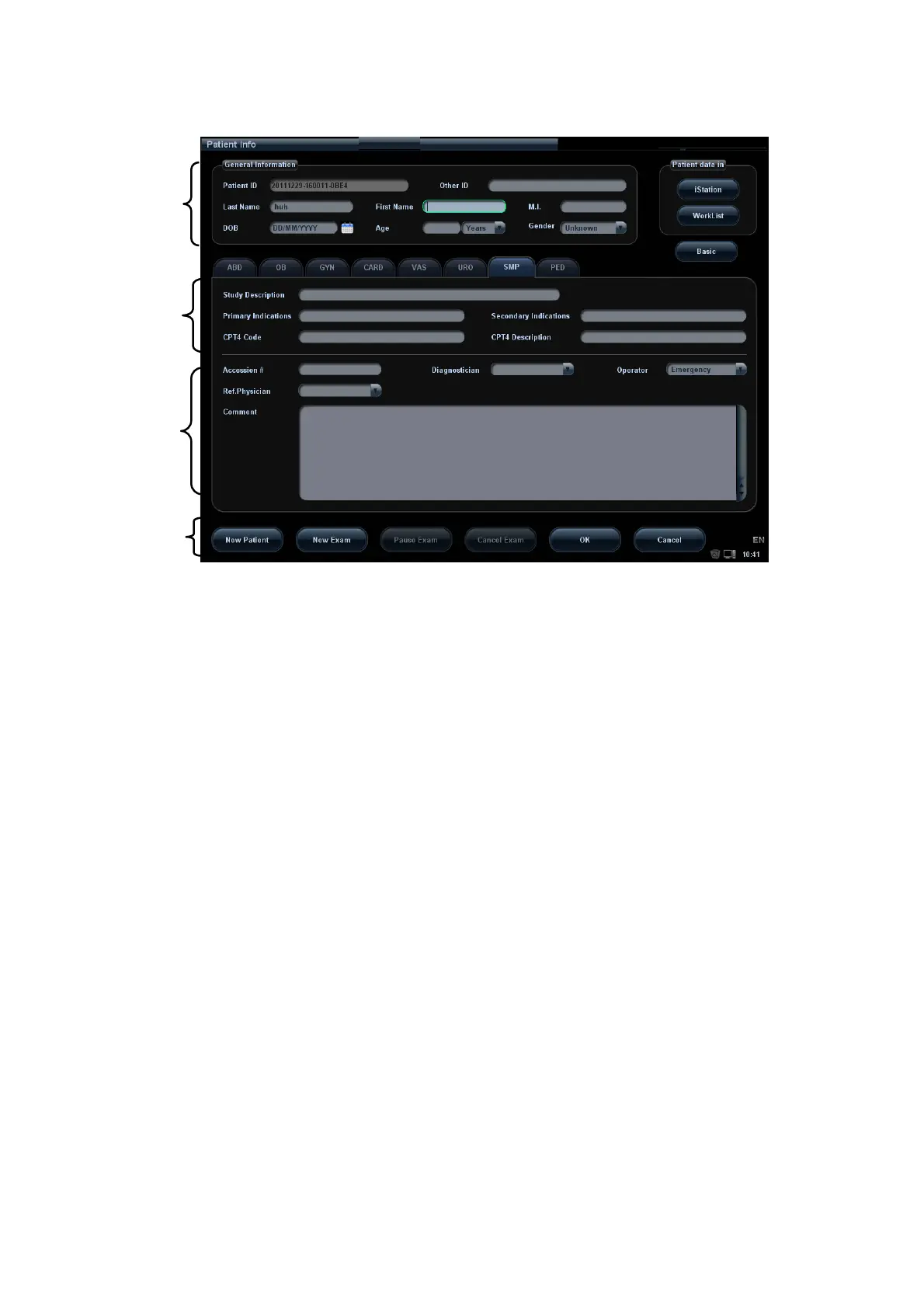4-2 Exam Preparation
You can also change the cursor position by <Tab>, <Enter> or direction keys.
Detailed information is described as follows:
1. General information
z Patient ID
Once you enter the ID and confirm it, you are not allowed to change it. There are 2
ways to generate the patient ID. “\” is not permitted.
You can input the other ID for the same patient in the field box beside Other ID.
h Auto generate ID
Select "Auto generated ID" through the path: [Setup] → [System Preset] → [General].
System will automatically populate the (patient) ID field with a unique time-stamp
identification code. The auto generated ID can be edited manually.
h Enter the ID
If you deselect "Auto Generated ID", you need to enter an ID.
If an ID that is already existed in the system is entered, the system prompts "The ID
existed, load data", you can choose to import the data.
h Acquire the ID using barcode reader
You can acquire the ID and other information using barcode reader.
For details, please refer to “Appendix C Barcode Reader”
z Name
Enter the patient name directly through the keyboard. Characters of A through Z and 0
through 9 and “.” are allowed.
“\”, “^”, “=” and “,” are not permitted.
z Gender
Select Male, Female or Unknown for patient gender in the drop down list.
z DOB (Date of birth):
1
2
3
4