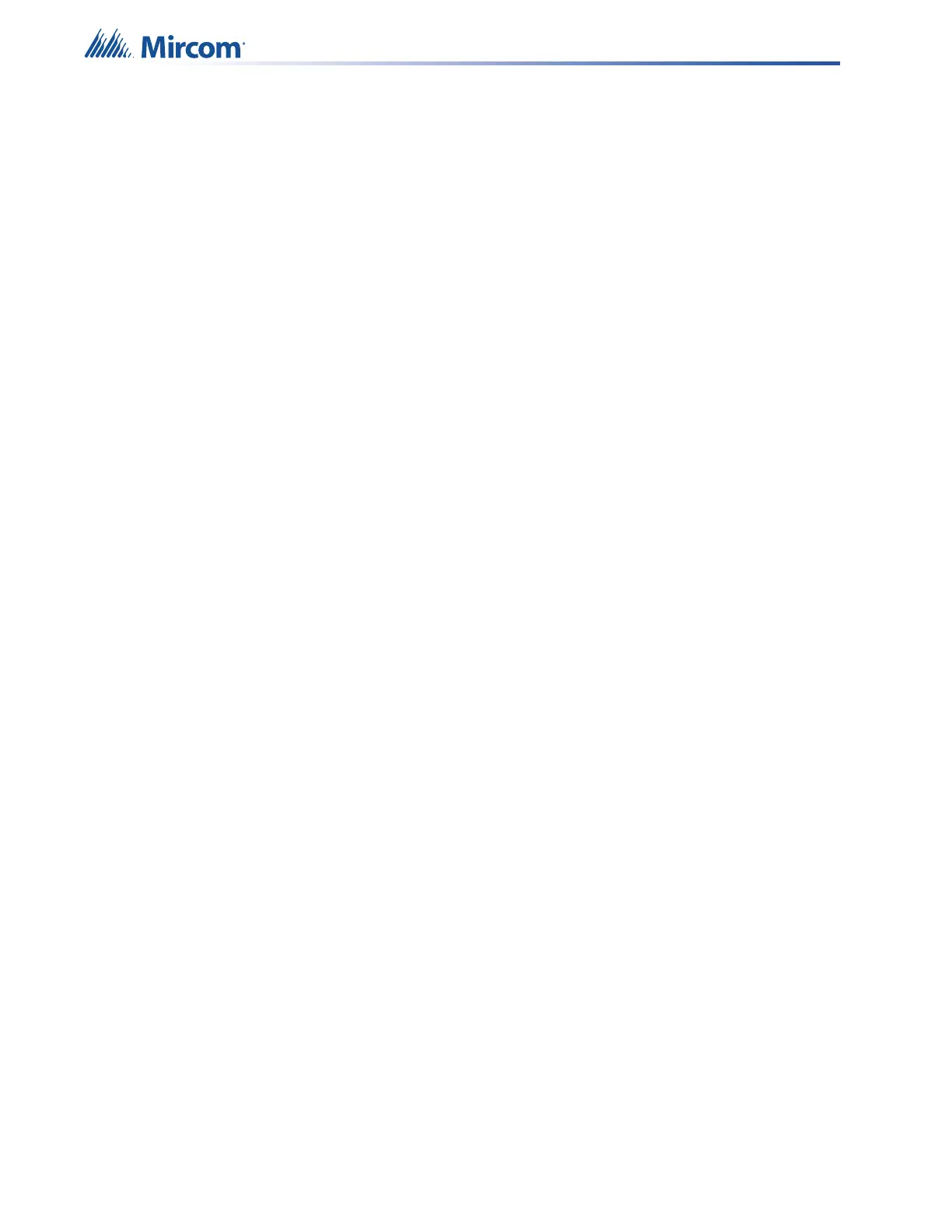84
Indicators & Controls
Zone Selection
Use the 5 zone selection controls to select which zone(s) to receive audio messages. Select
from the following zones:
• Zone 1
• Zone 2
• Zone 3
• Zone 4
• All Call (send the message to all zones)
The green LED for a zone activates steady to indicate that the zone is selected.
The yellow LED for a zone activates flashing for an acknowledged trouble.
The red LED for a zone activates steady for an active fire alarm/alert.
Message Selection
Use the 8 message selection controls to select a pre-recorded audio message.
The default pre-recorded messages for the QX-mini are the following:
• Alert
• Evacuation
• False alarm
• Alarm cleared
• Bell Continuous
• Slow Whoop Continuous
• Temporal Tone (Code 3)
Messages are field reconfigurable to free up space in memory storage. The green LED next to
a message activates steady to indicate that the message is selected.
Clear Selection
The Clear Selection clears all existing selections and their LEDs. Press this control and the
Clear Selections LED will illuminate green and then all existing selections’ LEDs will then
extinguish.
Visual Indicator Test
Press this control to test the LEDs on the main display panel. All of the LEDs will flash briefly
(except for the CPU LED). CPU LED will flash on system power up.
Trouble / Trouble Silence
The Trouble / Trouble Silence LED flashes yellow slowly to indicate an active trouble in the
system.
The additional troubleshooting LEDs on the main board and the amplifier module provide more
information on the source of the trouble. See sections 5.3 and below for a description.
