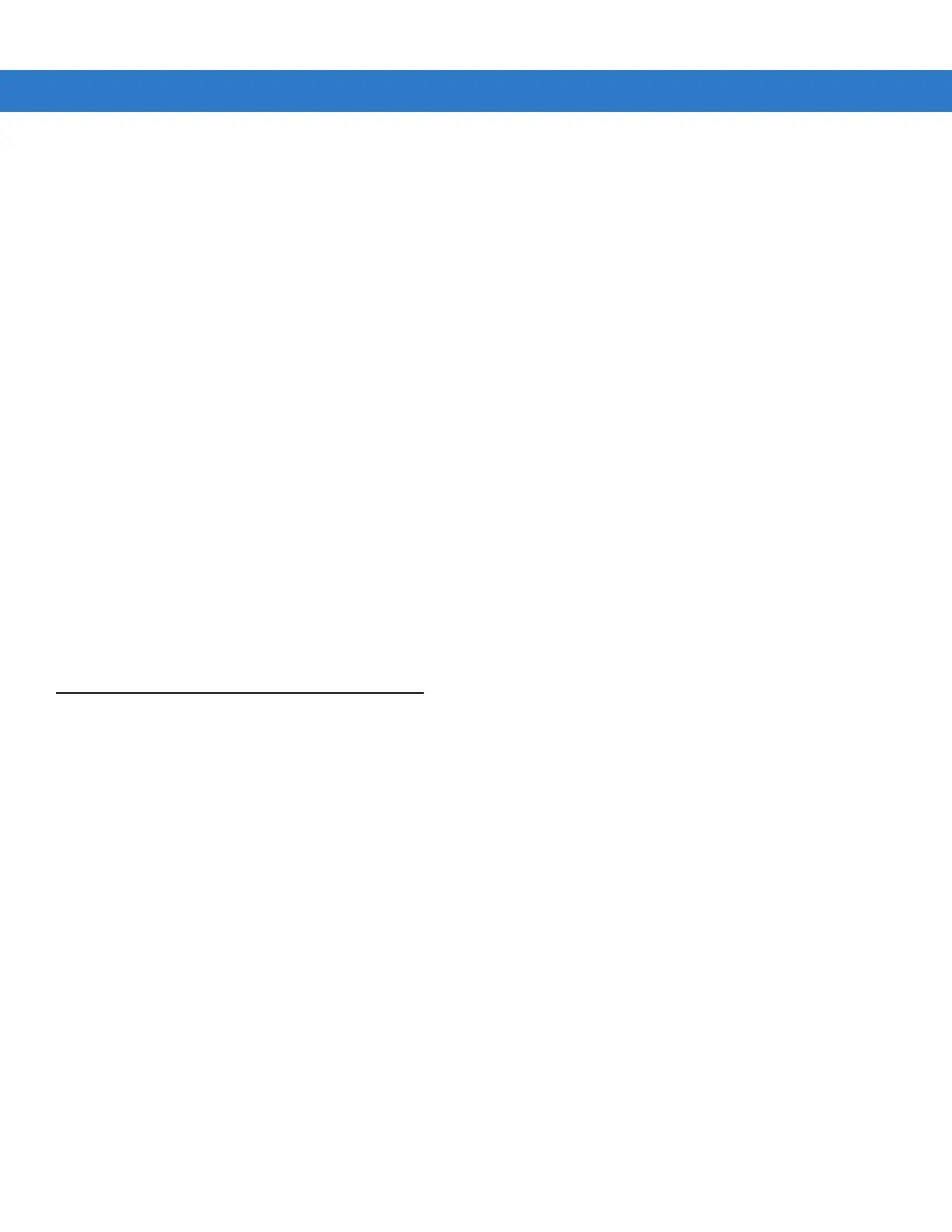5 - 12 MC31XX Series Mobile Computer Integrator Guide
6. Replace the battery and battery door.
7. Connect the MC31XX to AC power. See Chapter 2, Accessories.
8. Simultaneously press the Power button and the 1 and 9 keys.
9. Immediately, as soon as the device starts to boot, press and hold the left scan button or the trigger.
10. When the update loader screen appears, release the left scan button or trigger.
11. When the Update Loader application finds the appropriate file, it loads the package onto the MC31XX. A
progress bar displays until the update completes.
12. When complete, the MC31XX re-boots.
13. The calibration screen appears.
Mobility Services Platform
The MSP 3 Client Software is a set of software components that come pre-installed on the MC31XX. The MSP 3
Client software consists of the following components:
The RD Client provides support for MSP 3 Staging functionality, provides support for the MSP 3 Legacy Staging
process, and provides support for backward-compatible legacy MSP 2.x Legacy Staging functionality.
The MSP 3 Agent provides MSP 3 Provisioning functionality and Control functionality when used with MSP 3.2
Control Edition.
Refer to the Mobility Services Platform 3.2 User’s Guide, p/n 72E-100158-06, for instructions for using the Rapid
Deployment and MSP3 Agent clients.
Creating a Splash Screen
A custom splash screen can be created and loaded onto the MC31XX. To create a custom splash screen:
1. Create a .bmp file using a graphic program with the following specifications:
•
Size: 320 (W) x 240 (H).
•
Colors: 256.
2. Modify the bitmap file and save.
To load the splash screen on the MC31XX Windows Mobile device:
1. Create a text file named pkgs.lst which contains the name of the bmp file. For example, mysplash.bmp.
2. Copy the bmp file and the pkgs.lst file to one of the following:
•
MC31XX’s \temp directory
•
MC31XX’s \Windows directory.
3. Perform a cold boot.
4. Press the trigger or side scan button for 5 seconds while booting to invoke the Update Loader and install the
splash screen.
