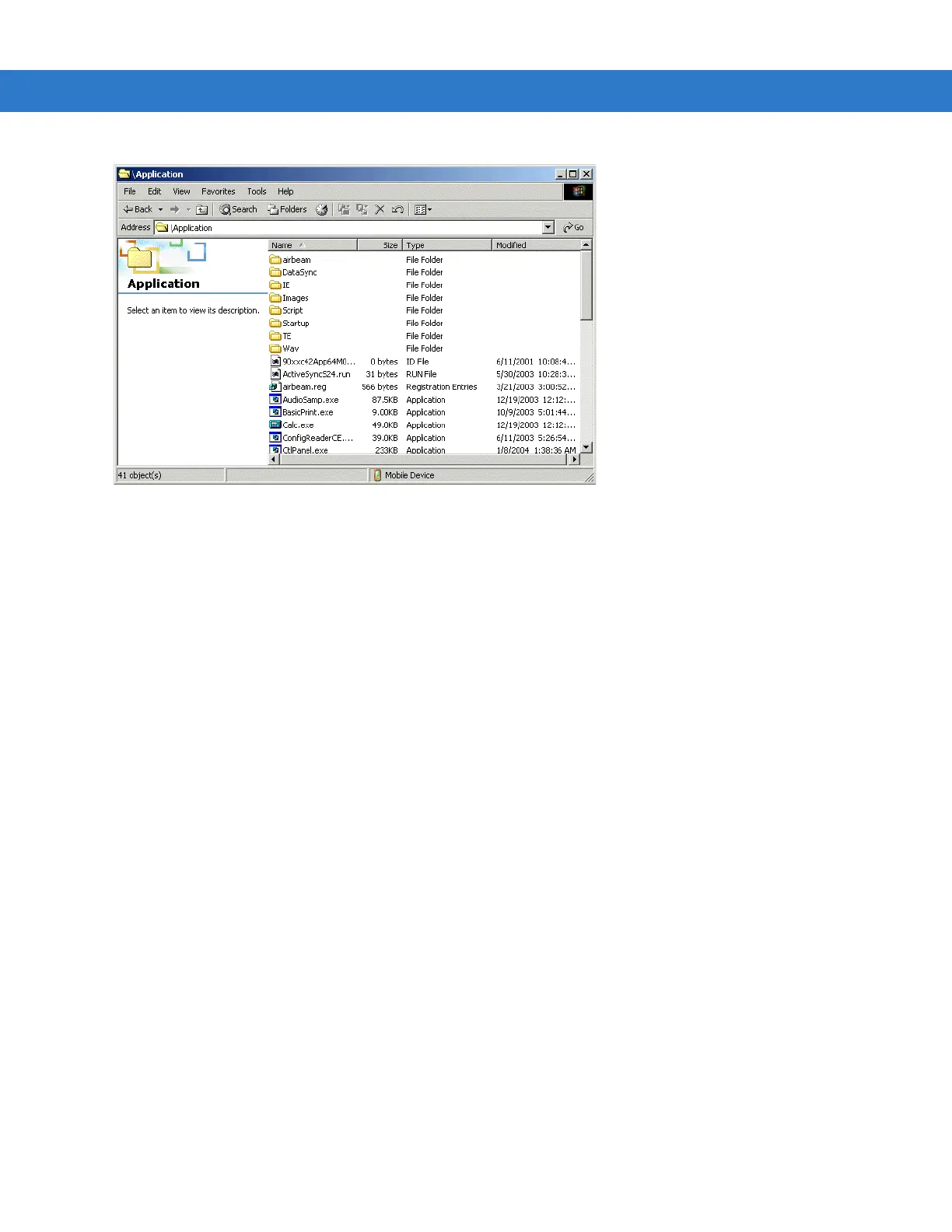4 - 8 MC31XX Series Mobile Computer Integrator Guide
Figure 4-3
Application Folder Contents
6. Use Explorer to locate the host computer directory that contains the file to download. Tap that directory in the
left pane to display its contents in the right pane.
7. Drag the desired file(s) from the host computer to the desired mobile device folder.
Adding Programs
Install the appropriate software on the host computer before installing it on the mobile computer:
1. Download the program to the host computer (or insert the CD or disk that contains the program into the host
computer). The program may consist of a single *.xip file, *.exe file, a *.zip file, or a Setup.exe file.
2. Read any installation instructions, ReadMe files, or documentation that comes with the program. Many
programs provide special installation instructions.
3. Connect the mobile computer to the host computer using an accessory described in Chapter 2, Accessories.
4. Ensure that a connection is established.
5. Double-click the executable file on the host computer.
If the file is an installer, the installation wizard begins. Follow the directions on the window. Once the software is
installed on the host computer, the installer transfers the software to the mobile computer.
If the file is not an installer, an error message states that the program is valid but is designed for a different type
of computer. Copy this file to the mobile computer. Follow the installation instructions for the program in the
ReadMe file or documentation, or use ActiveSync Explore to copy the program file to the Program Files folder
on the mobile computer as described in Copying Files from a Host Computer on page 4-7. For more
information on copying files using ActiveSync, refer to ActiveSync Help.
6. When installation is complete, tap Start > Programs on the mobile computer, then tap the program icon.
Adding a Program from the Internet
1. Download the program to the mobile computer from the Internet using Internet Explorer.
