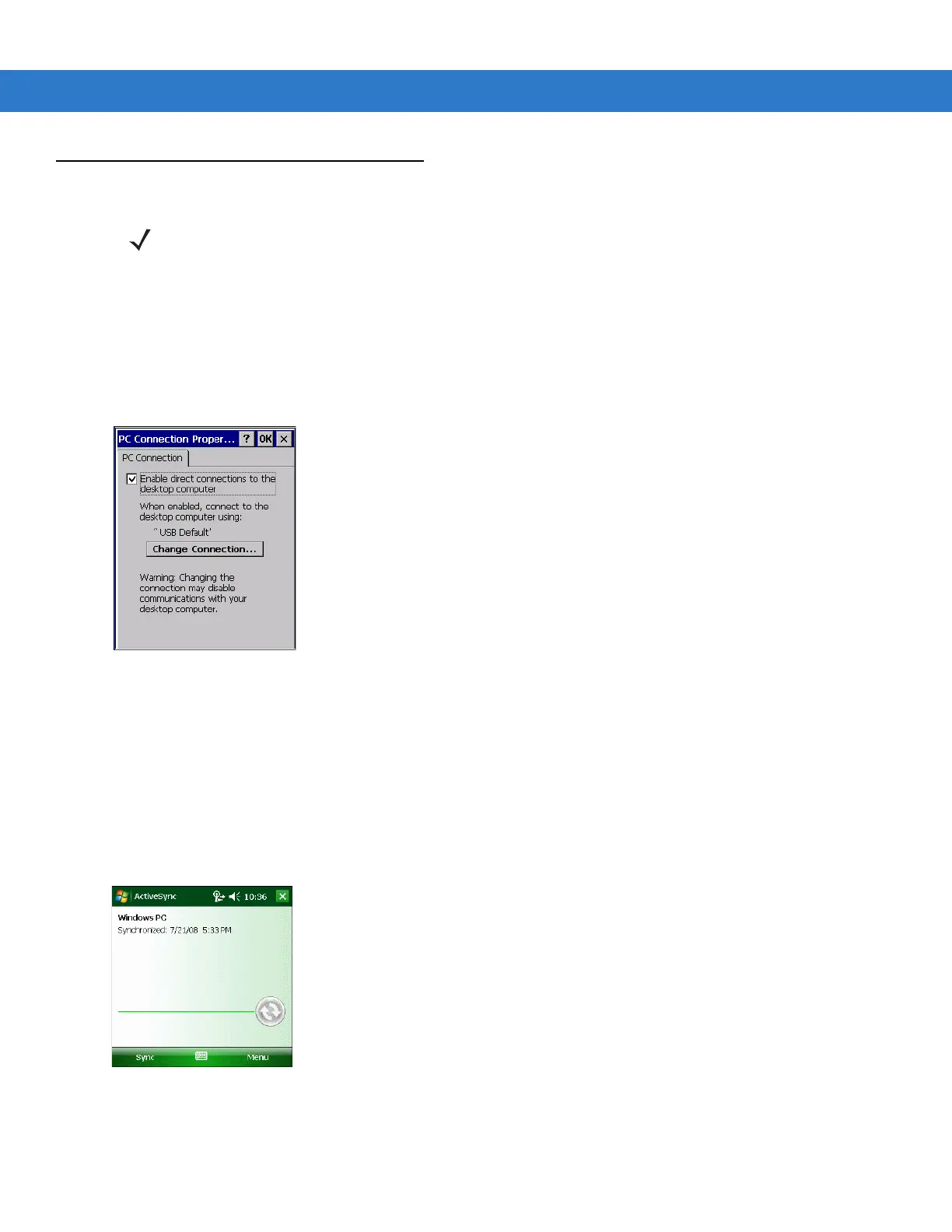3 - 2 MC31XX Series Mobile Computer Integrator Guide
Mobile Computer Setup
The mobile computer can be set up to communicate with a USB connection. Chapter 2, Accessories provides the
accessory setup and cable connection information for use with the mobile computer. The mobile computer
communication settings must be set to match the communication settings used with ActiveSync.
On Windows CE 6.0 Devices:
1. On the mobile computer tap Start > Settings > Control Panel > PC Connection icon. The PC Connection
Properties window appears.
Figure 3-1
PC Connection Properties Window
2. Tap the Change Connection button.
3. Select the connection type from the drop-down list.
4. Tap OK to exit the Change Connection window and tap OK to exit the PC Connection Properties window.
5. Proceed with installing ActiveSync on the host computer and setting up a partnership.
On Windows Mobile 6.1 Devices:
1. On the mobile computer tap Start > Programs > ActiveSync icon. The ActiveSync window appears.
Figure 3-2
ActiveSync Window
2. Tap Menu > Connections.
3. Select the connection type from the drop-down list.
NOTE Microsoft recommends installing ActiveSync on the host computer before connecting the mobile computer.
