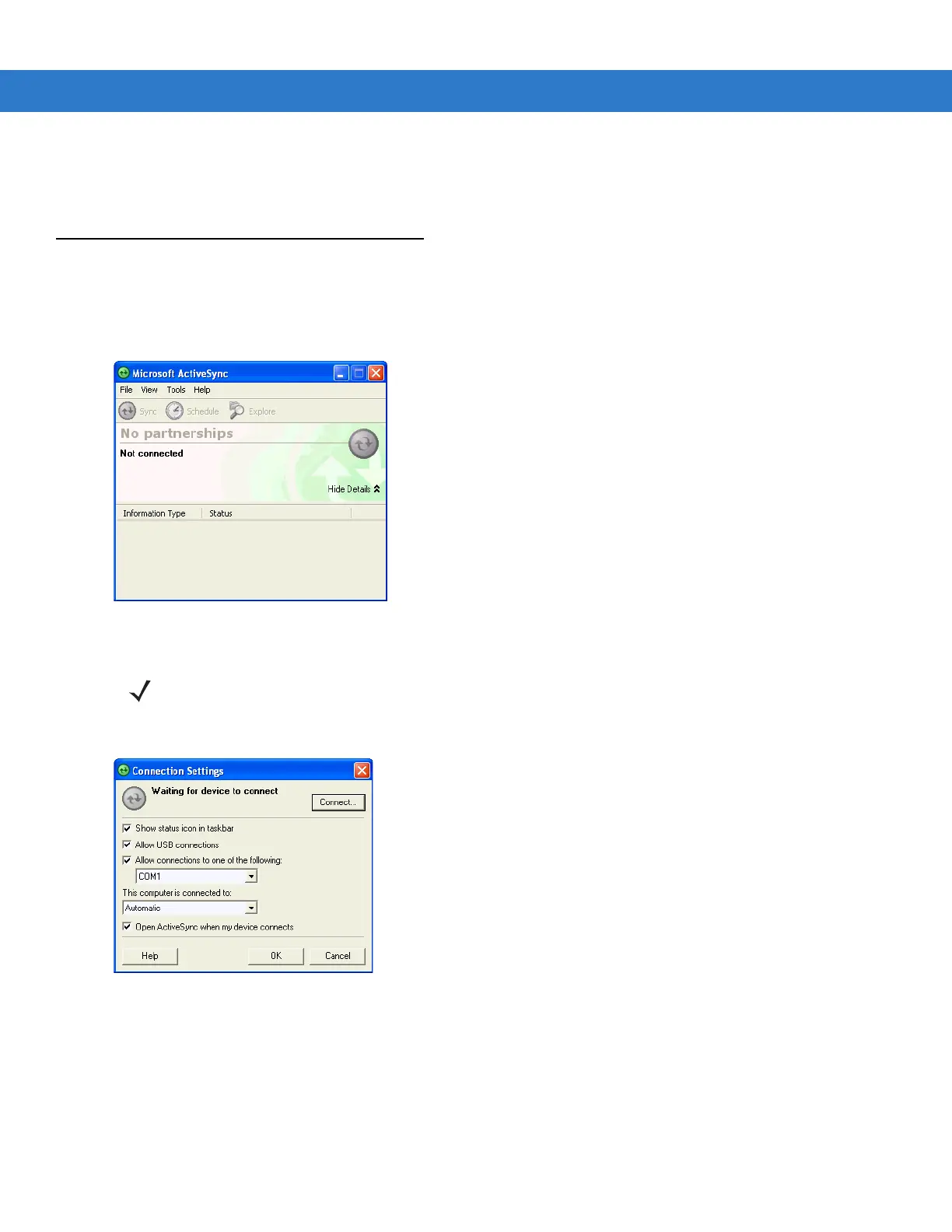ActiveSync 3 - 3
4. Tap OK to exit the Connections window and tap OK to exit the ActiveSync window.
5. Proceed with installing ActiveSync on the host computer and setting up a partnership.
Setting Up an ActiveSync Connection on the Host Computer
To start ActiveSync:
1. Select Start > Programs > Microsoft ActiveSync on the host computer. The ActiveSync Window displays.
Figure 3-3
ActiveSync Window
2. In the ActiveSync window, select File > Connection Settings. The Connection Settings window appears.
Figure 3-4
Connection Settings Window
3. Select the appropriate check box for the type of connection used.
4. Select the Show status icon in Taskbar check box.
5. Select OK to save any changes made.
NOTE Assign each mobile computer a unique device name. Do not try to synchronize more than one mobile
computer to the same name.
