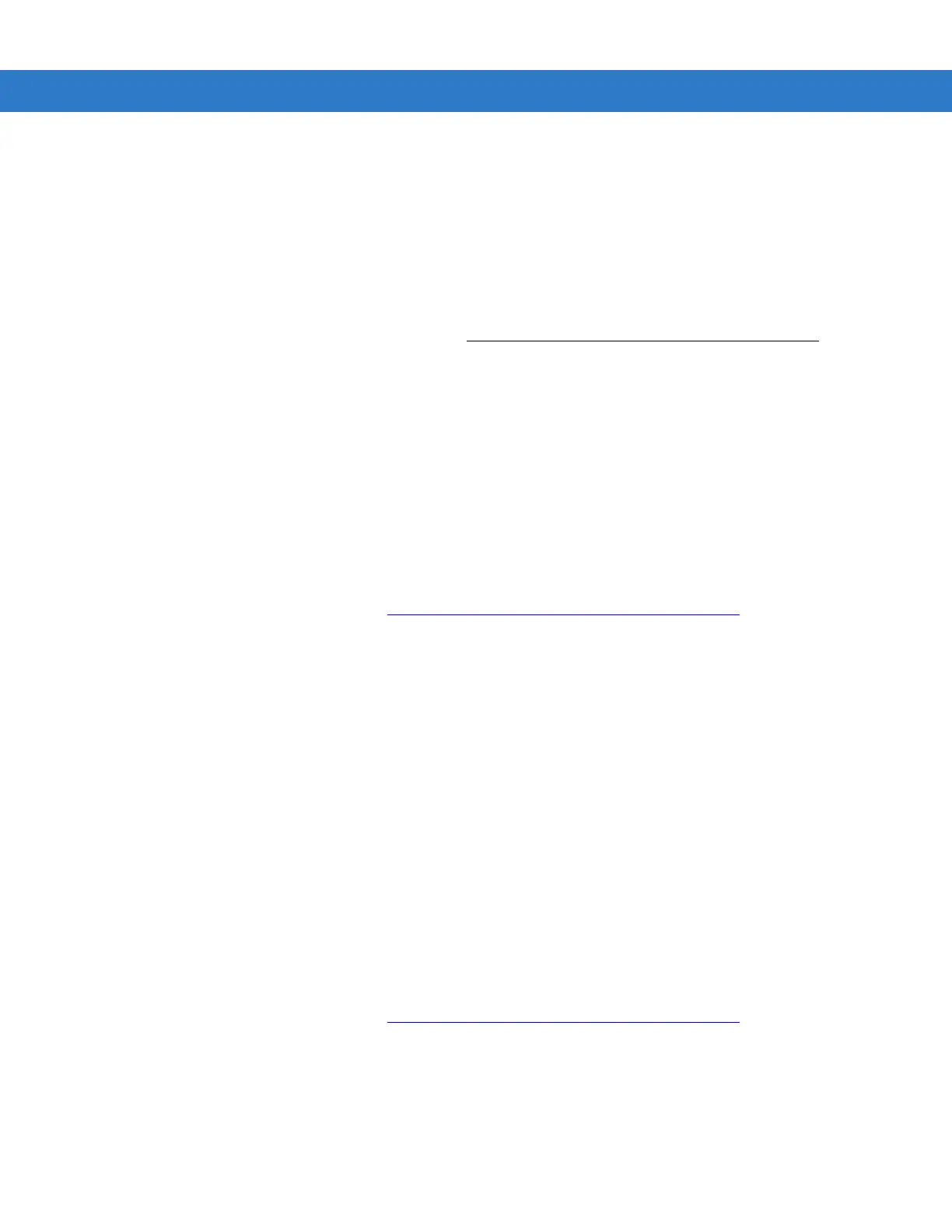Application Deployment for Windows Mobile 5 - 11
2. Read any installation instructions, Read Me files, or documentation that comes with the program. Many
programs provide special installation instructions.
3. Tap the file, such as a .xip or .exe file, to launch the installation wizard. Follow the directions on the window.
Updating Images
The MC31XX contains tools that update all operating system components. All updates are distributed as packages.
Update packages can contain either partial or complete updates for the operating system. Motorola distributes the
update packages on the Support Central Web Site, http://www.motorola.com/enterprisemobility/support
.
Update an operating system component using one of the following:
•
MSP. See Mobility Services Platform on page 5-12 for information.
•
Update Loader on Windows Mobile devices.
Windows Mobile Update Loader
Packages can be downloaded to the MC31XX using the MC31XX temp directory or an SD card.
Using MC31XX Temp Directory
To initiate an update using the temp directory:
1. Go to the Support Central web site, http://www.motorola.com/enterprisemobility/support and download the
appropriate update package.
2. Connect the MC31XX to a host computer using the Single Slot Serial/USB Cradle or USB Communication
Cable. See Chapter 2, Accessories.
3. Using ActiveSync, copy the update package to the \temp directory on the MC31XX.
4. Simultaneously press the Power button and the 1 and 9 keys.
5. Immediately, as soon as the device starts to boot, press and hold the left scan button or the trigger.
6. When the update loader screen appears, release the left scan button or trigger.
7. When the Update Loader application finds the appropriate file, it loads the package onto the MC31XX. A
progress bar displays until the update completes.
8. When complete, the MC31XX re-boots.
9. The calibration screen appears.
Using SD Card
To initiate an update using an SD card:
1. Go to the Support Central web site, http://www.motorola.com/enterprisemobility/support.
2. Download the appropriate update package.
3. Copy the update package to the root directory of an SD card.
4. Remove the battery.
5. Install the SD card in the MC31XX.
