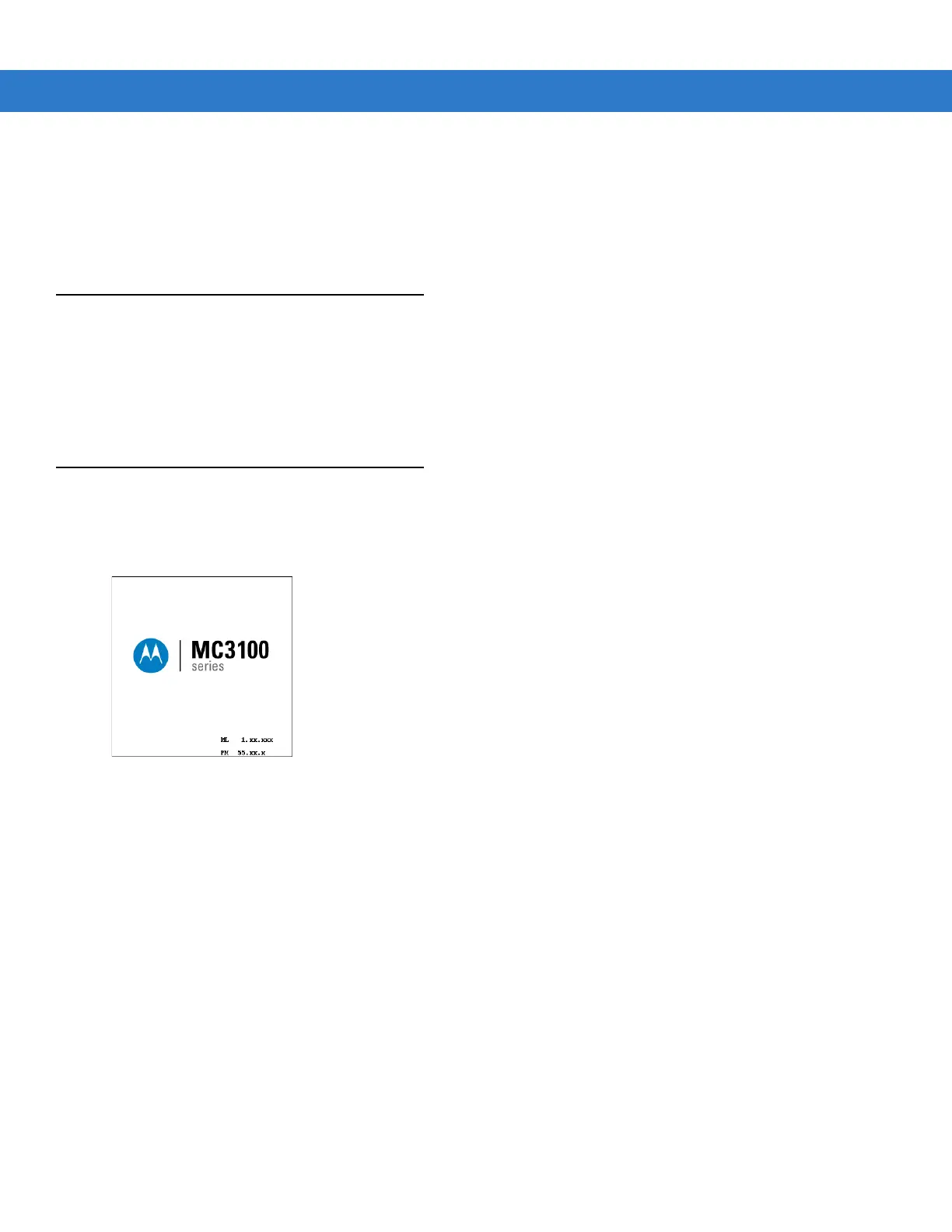1 - 10 MC31XX Series Mobile Computer Integrator Guide
2. Insert the spare battery into the spare battery charging slot and gently press down on the battery to ensure
proper contact.
The battery starts to charge automatically. The charge LED Indicator lights to indicates the charge status. See
Chapter 2, Accessories for charging indications. The Standard Battery usually fully charges in less than five hours
and the Extended Life Battery usually fully charges in less than eight hours.
Stylus
Use the stylus to select items and enter information on the screen. The stylus functions as a pen and a mouse. Tap
the touch screen once with the stylus to select options and open menu items.
To remove the stylus, slide the stylus out of the stylus holder. To store the stylus, push the stylus back into the
stylus holder in the handstrap (MC31XXR/S) or stylus silo (MC3190G).
Starting the Mobile Computer
When the mobile computer is powered on for the first time, it initializes. The splash screen appears for a short
period of time, followed by the Calibration screen.
Figure 1-10
Splash Screen
On Windows CE 6.0 configurations, after the calibration procedure is performed the factory default settings launch
the Sample Applications window displays. Application specific shells may provide application specific windows
instead of the Demo window. These screens also appear when a cold boot is performed.
If the mobile computer does not power on, see Resetting the Mobile Computer on page 1-11.
Calibration Screen
Use the Calibration screen to align the touch screen:
1. Remove the stylus from the stylus holder.
2. Carefully press and briefly hold the tip of stylus on the center of the Calibration screen target. Repeat the
procedure as the target moves and stops at different locations on the screen. This enters the new calibration
settings.
