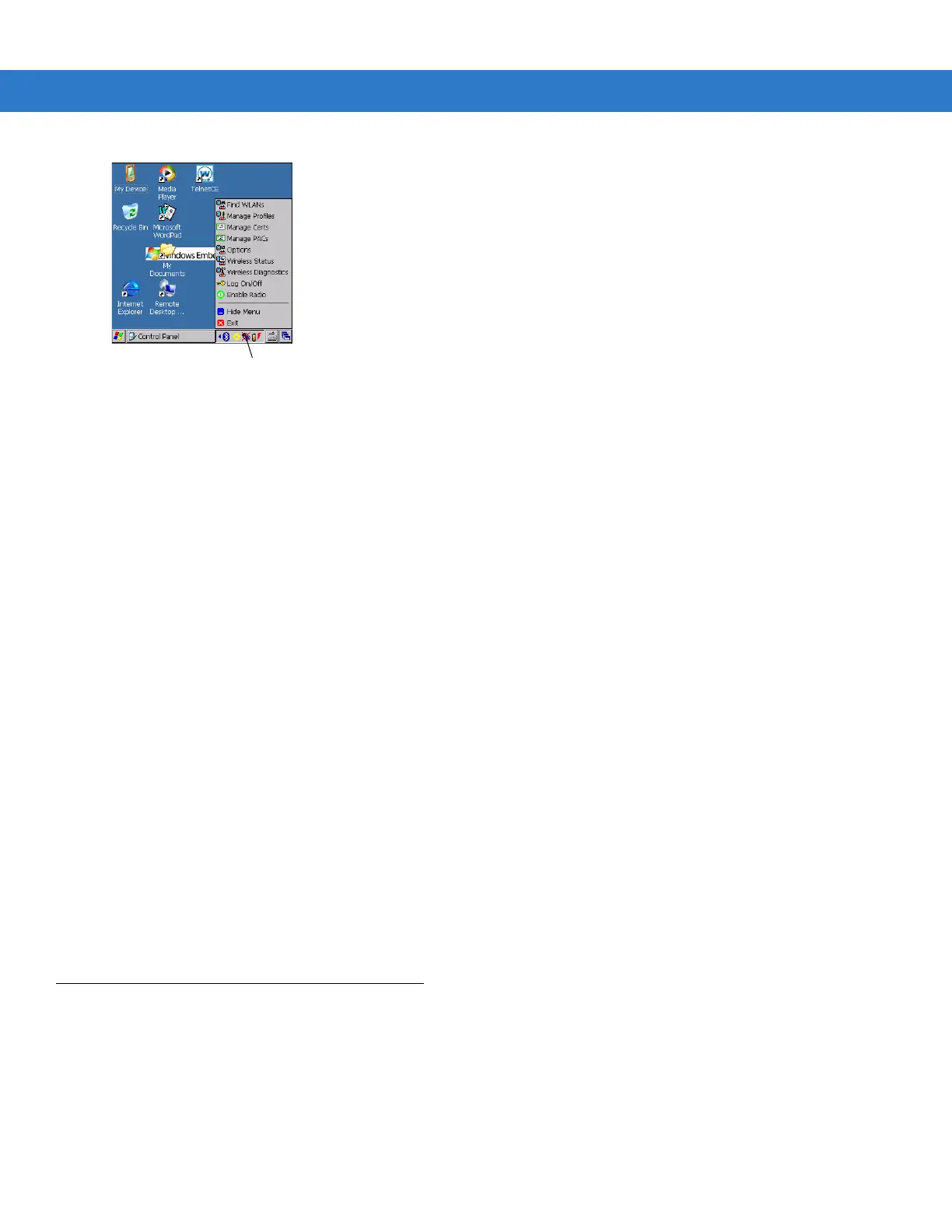6 - 2 MC31XX Series Mobile Computer Integrator Guide
Figure 6-1
Wireless Application Menu
Many of the items in the menu invoke one of the Fusion applications. These menu items and their corresponding
applications are summarized below:
•
Find WLANs – Invokes the Find WLANs application which displays a list of the WLANs active in your
area.The Wireless Application menu on the task tray provides the following wireless applications:
•
Manage Profiles – Invokes the Manage Profiles application (which includes the Profile Editor Wizard) to
manage and edit your list of WLAN profiles.
•
Manage Certs – Invokes the Certificate Manager application which allows you to manage certificates used
for authentication.
•
Manage PACs – Invokes the PAC Manager application which helps you manage the list of Protected Access
Credentials used with EAP-FAST authentication.
•
Options – Invokes the Options application which allows you to configure the Fusion option settings.
•
Wireless Status – Invokes the Wireless Status application which allows you to view the status of the current
wireless connection.
•
Wireless Diagnostics – Invokes the Wireless Diagnostics application which provides tools with which to
diagnose problems with the wireless connection.
•
Log On/Off – Invokes the Network Login dialog which allows you to log on to a particular profile or to log off
from the currently active profile.
Additional Wireless Launcher menu entries include:
•
Enable/Disable Radio
•
Hide Menu
•
Exit.
Signal Strength Icon
The Signal Strength icon in the task tray indicates the mobile computer’s wireless signal strength as follows:
