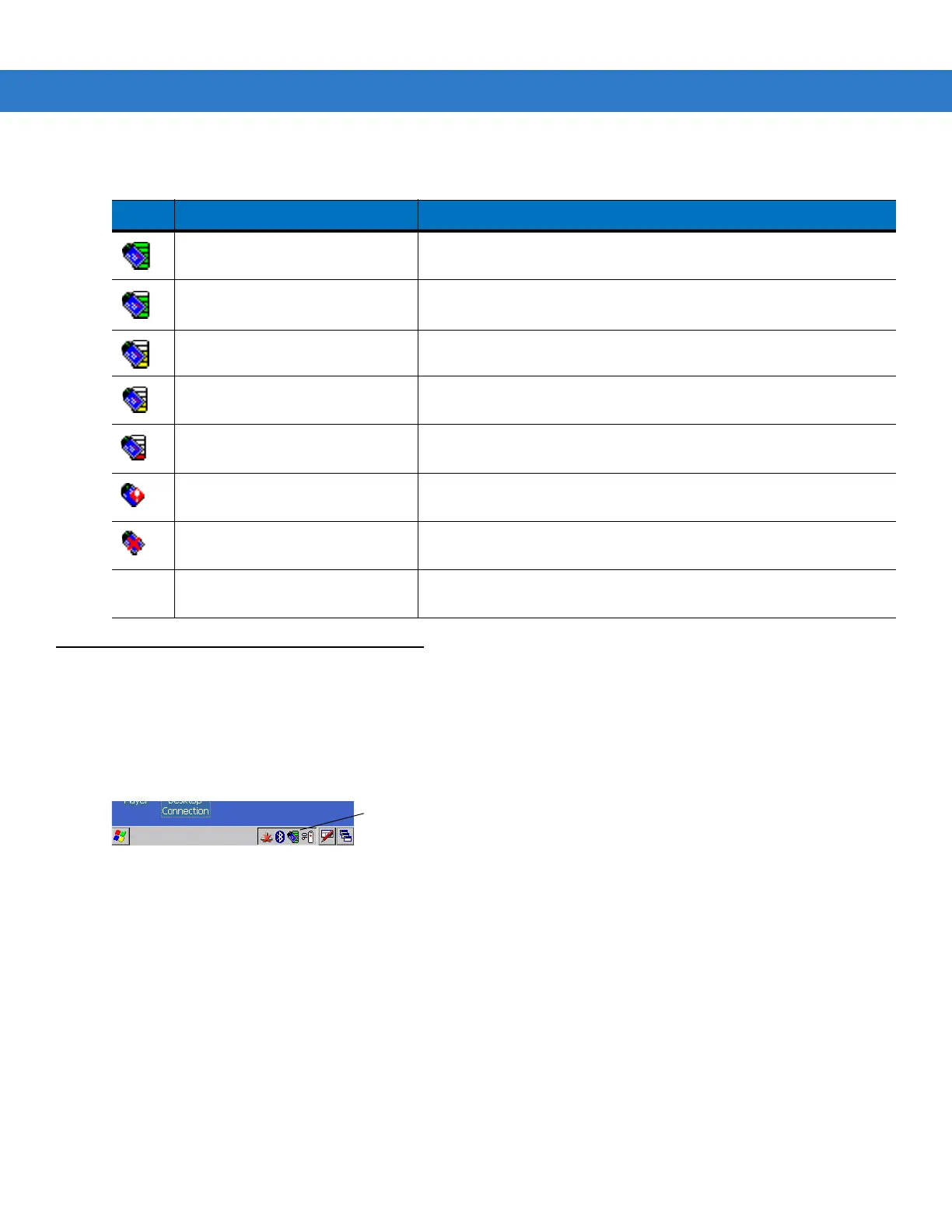Wireless Applications 6 - 3
Turning Off the Radio
On Device with Windows CE 6.0
To turn off the WLAN radio tap the Signal Strength icon on the task tray and select Disable Radio. A red X
appears across the icon indicating that the radio is disabled (off).
Figure 6-2
Wireless Connection Status Icon
To turn the radio back on, tap the Signal Strength icon on the task tray and select Enable Radio. The red X
disappears from the icon indicating that the radio is enabled (on).
On Device with Windows Mobile 6.1
Windows Mobile 6.1 devices include Wireless Manager, which provides a simple method of enabling, disabling
the WLAN radio.
To open Wireless Manager, tap the Connectivity icon.
Table 6-1
Signal Strength Icons Descriptions
Icon Status Action
Excellent signal strength Wireless LAN network is ready to use.
Very good signal strength Wireless LAN network is ready to use.
Good signal strength Wireless LAN network is ready to use.
Fair signal strength Wireless LAN network is ready to use. Notify the network
administrator that the signal strength is only “Fair”.
Poor signal strength WLAN network is ready to use. Performance may not be optimum.
Notify the network administrator that the signal strength is “Poor”.
Out-of-network range (not
associated)
No WLAN network connection. Notify the network administrator.
The WLAN radio is disabled. WLAN radio is disabled. To enable, choose Enable Radio from the
Wireless Applications menu.
None The Wireless Launcher
application was exited.
The Wireless Launcher application has been closed.
