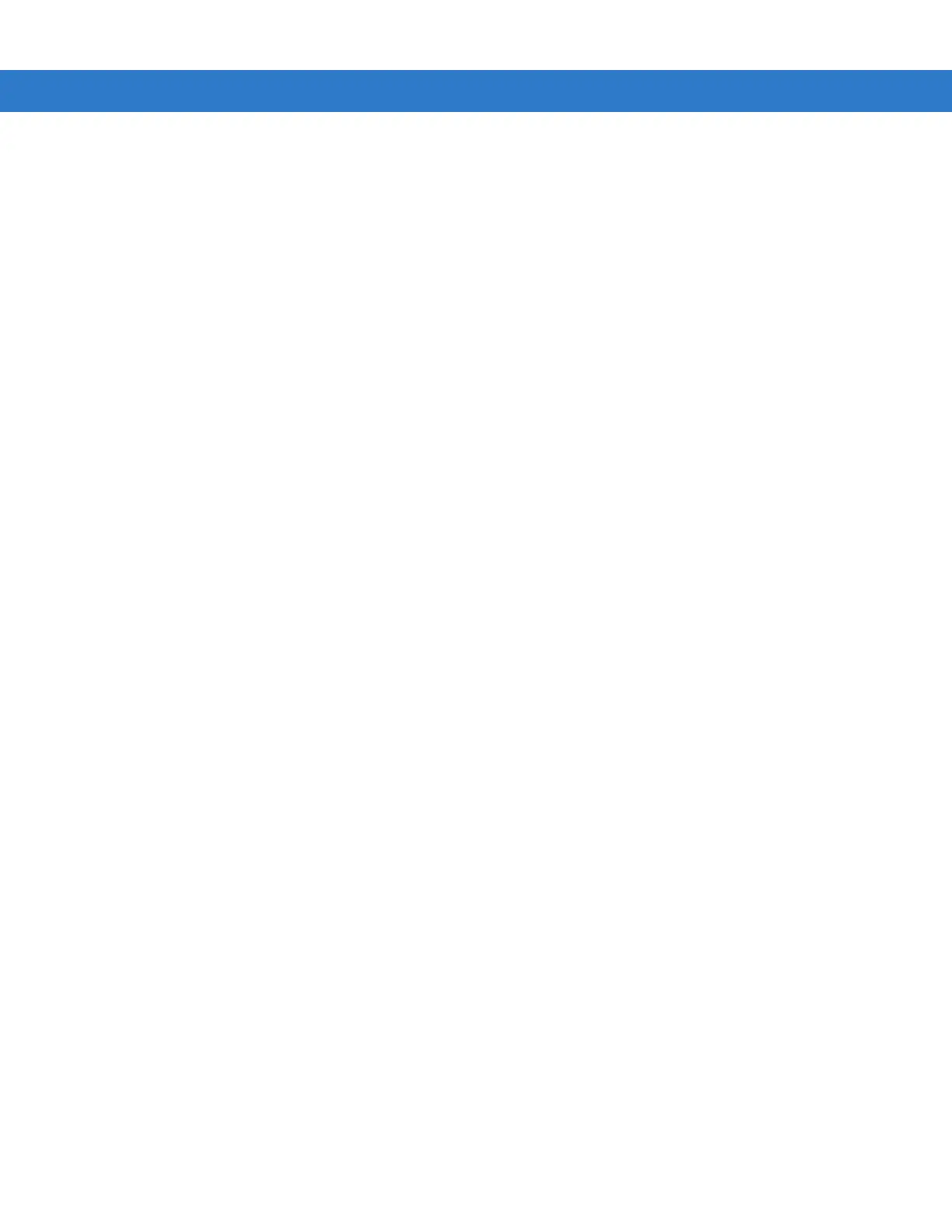4 - 10 MC31XX Series Mobile Computer Integrator Guide
3. Copy the update package to the root directory of an SD card (using a host computer).
4. Remove the battery.
5. Install the SD card.
6. Replace the battery and battery door.
7. Connect the MC31XX to AC power. See Chapter 2, Accessories.
8. Using Windows Explorer, navigate to the SD card folder.
9. Open the OSUpdate folder.
10. Double tap on the file: 3100c60Ben_SD.lnk
11. When the Update Loader application finds the appropriate file, it loads the package onto the MC31XX. A
progress bar displays until the update completes.
12. When complete, the MC31XX re-boots.
13. The calibration screen appears.
Bootloader
Use Bootloader to download hex files to the MC31XX from an SD card or from a host computer via USB.
Loading Files From SD Card
To load the hex files on to the mobile computer using an SD card:
1. Copy the files to the root directory of an SD card.
2. Remove the battery.
3. Insert the SD card into the MC31XX.
4. Install the battery.
5. Simultaneously press the Power button and the 1 and 9 keys.
6. Immediately, as soon as the device starts to boot, press and hold the left scan button or trigger.
7. Continue to hold the scan button or trigger while releasing the 1, 9 and Power keys until the Bootloader screen
appears.
8. When the Bootloader screen appears, release the scan button or trigger.
