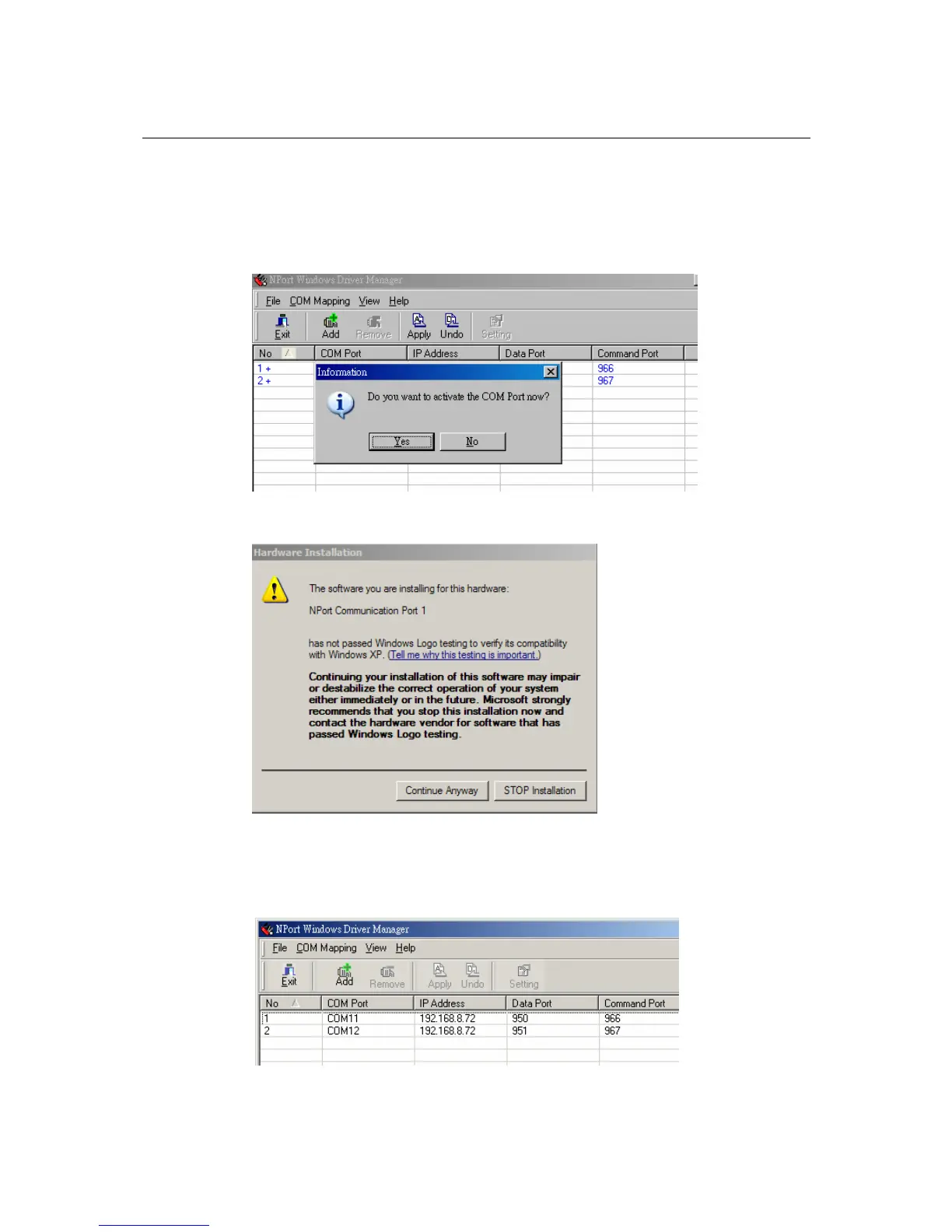NPort W2150/2250 Plus Series User’s Manual Installing and Configuring the Software
11-7
3. NPort Windows Driver Manager will list each available serial port and will automatically
assign a new COM port to each one. The new COM port will not be accessible by the host
system until it has been activated in NPort Windows Driver Manager. Activating a mapped
COM port saves the information in the host system registry and makes the COM port available
for use. Click [Yes] to activate the COM port(s) at this time; click [No] to activate the COM
port(s) later.
4. For each mapped COM port that is activated, you may see a message indicating that the
software has not passed Windows Logo certification. Click [Continue Anyway] to proceed.
5. Activated COM ports will be listed in black; COM ports that have not been activated will be
listed in blue. Once a COM port has been activated, the host computer will be able to
communicate with the new COM port as if it were physically attached. Since the COM
mappings are stored in the host system registry, they will still be in effect if the PC is restarted
or if Windows Driver Manager is closed.
