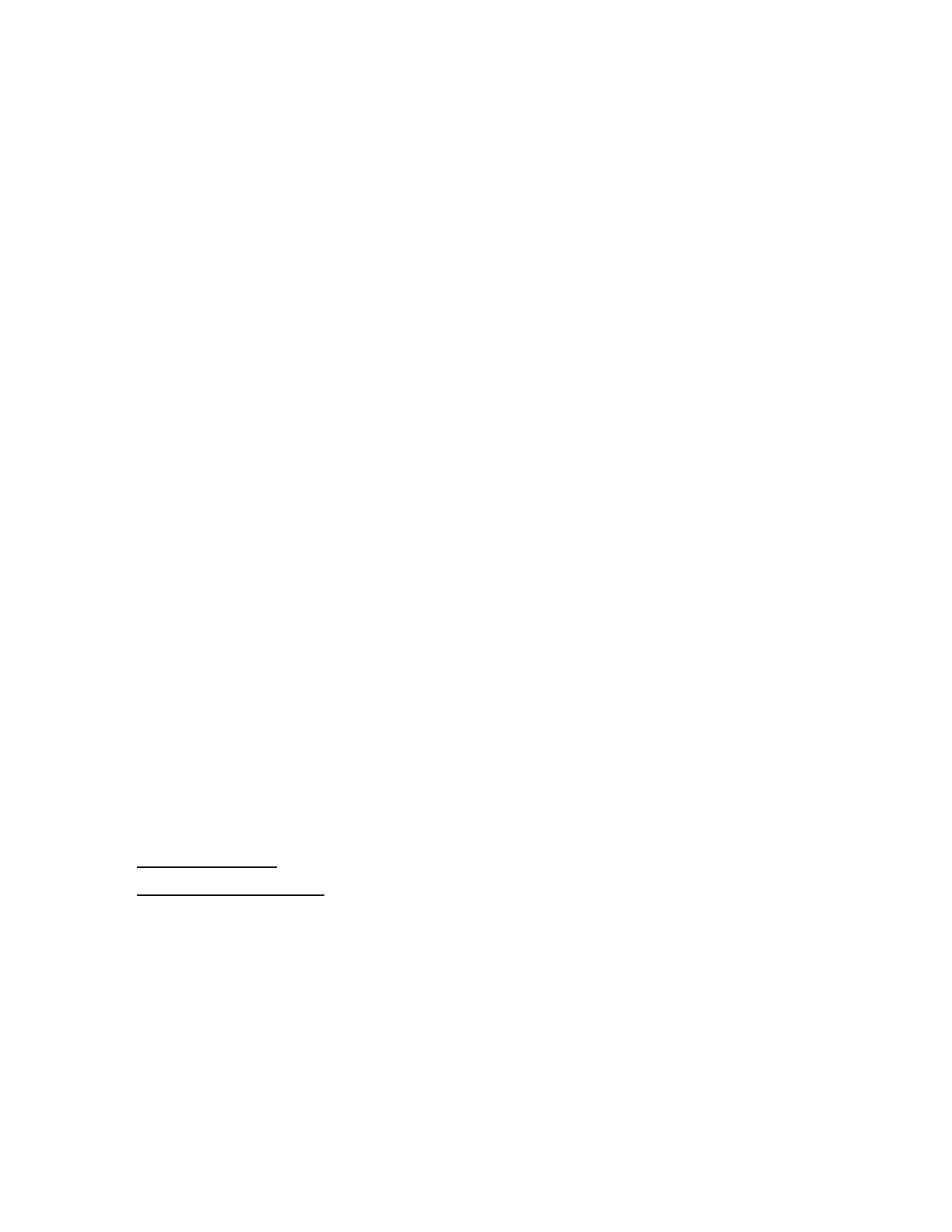11
The UEFI System Utilities start.
4. Click System Configuration, click BMC Configuration Utility, click User Management, and
then click Edit/Remove User.
5. In the Action menu for the user you want to edit or remove, select Edit.
The account properties are displayed.
6. Update the Login Name.
7. Update the Password.
a. Move the cursor to the Password box, and then press Enter.
The Enter your new password box opens.
b. Type the password, and then press Enter.
The Confirm your new password box opens.
c. Type the password again to confirm, and then press Enter.
8. Modify the user account privileges.
To assign a privilege, select YES in the menu next to the privilege name. To remove a
privilege, select NO.
The Login privilege is assigned to every user by default, so it is not available in the BMC
Configuration Utility.
You cannot assign the Recovery Set privilege through the BMC Configuration Utility, so it is
not available in the list.
9. Update as many user accounts as needed, and then press F12 to save the changes and exit
the system utilities.
10. When prompted to confirm the changes, click Yes - Save Changes to exit the utility and
resume the boot process.
More Information
iLO user privileges
iLO user account options
Removing user accounts (BMC Configuration Utility)
Procedure
1. Optional: If you access the server remotely, start an iLO remote console session.
2. Restart or power on the server.
3. Press F9 in the server POST screen.
The System Utilities start.
4. Click System Configuration, click BMC Configuration Utility, click User Management, and then