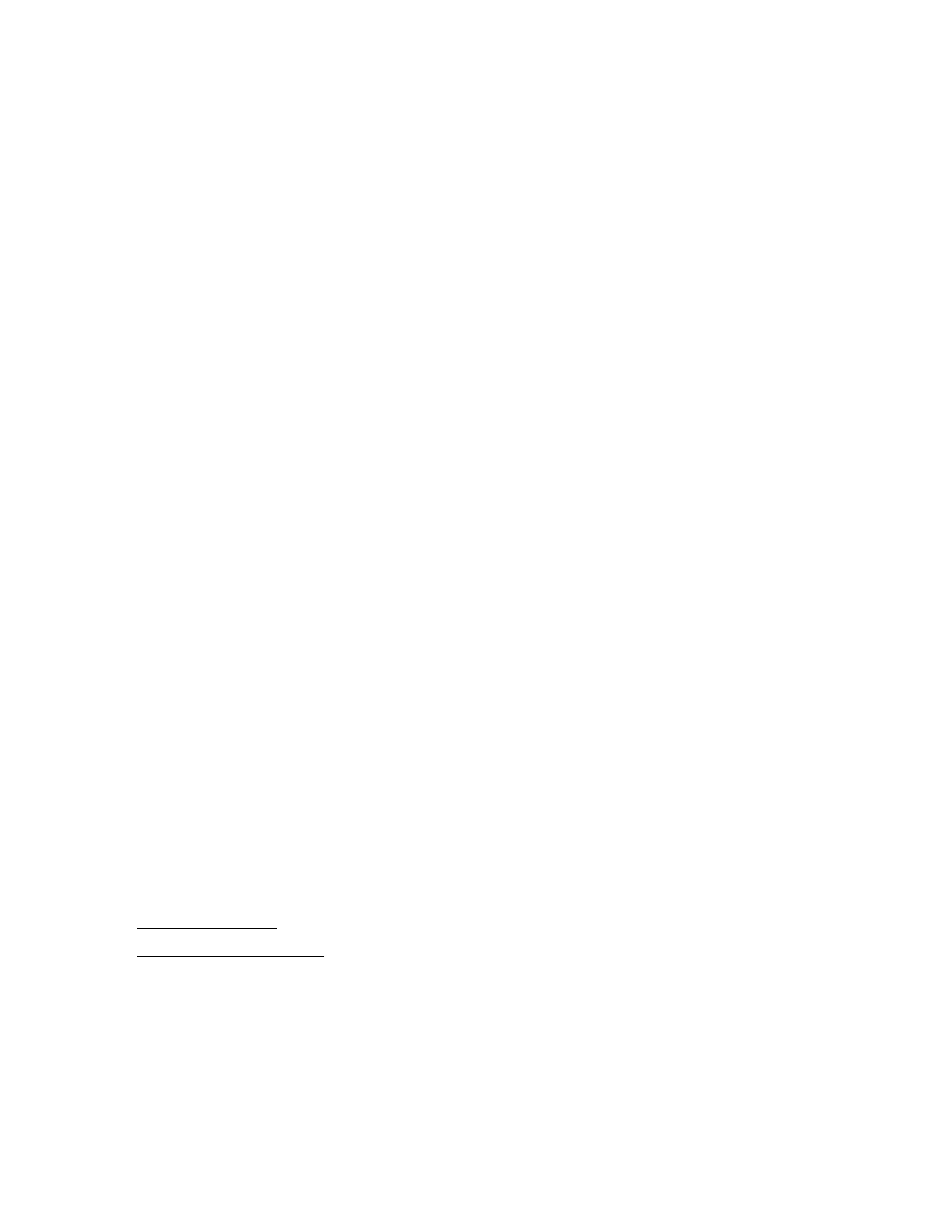10
2. Restart or power on the server.
3. Press F9 in the server POST screen.
The UEFI System Utilities start.
4. Click System Configuration, click BMC Configuration Utility, click User Management, and then
click Add User.
5. Select the privileges for the new user.
To assign a privilege, select YES in the menu next to the privilege name. To remove a
privilege, select NO.
The Login privilege is assigned to every user by default, so it is not listed in the BMC
Configuration Utility.
You cannot assign the Recovery Set privilege through the BMC Configuration Utility, so it is
not available in the list.
6. Enter the user name and login name in the New User Name and Login Name boxes.
7. Enter the password.
a. Move the cursor to the Password box, and then press Enter.
The Enter your new password box opens.
b. Type the password, and then press Enter.
The Confirm your new password box opens.
c. Type the password again to confirm, and then press Enter.
8. The BMC Configuration Utility confirms the new account creation.
9. To close the confirmation dialog box, click OK.
10. Create as many user accounts as needed, and then press F12 to save the changes and exit
the system utilities.
11. When prompted to confirm the changes, click Yes - Save Changes to exit the utility and
resume the boot process.
More Information
iLO user privileges
iLO user account options
Editing user accounts (BMC Configuration Utility)
Procedure
1. Optional: If you access the server remotely, start an iLO remote console session.
2. Restart or power on the server.
3. Press F9 in the server POST screen.