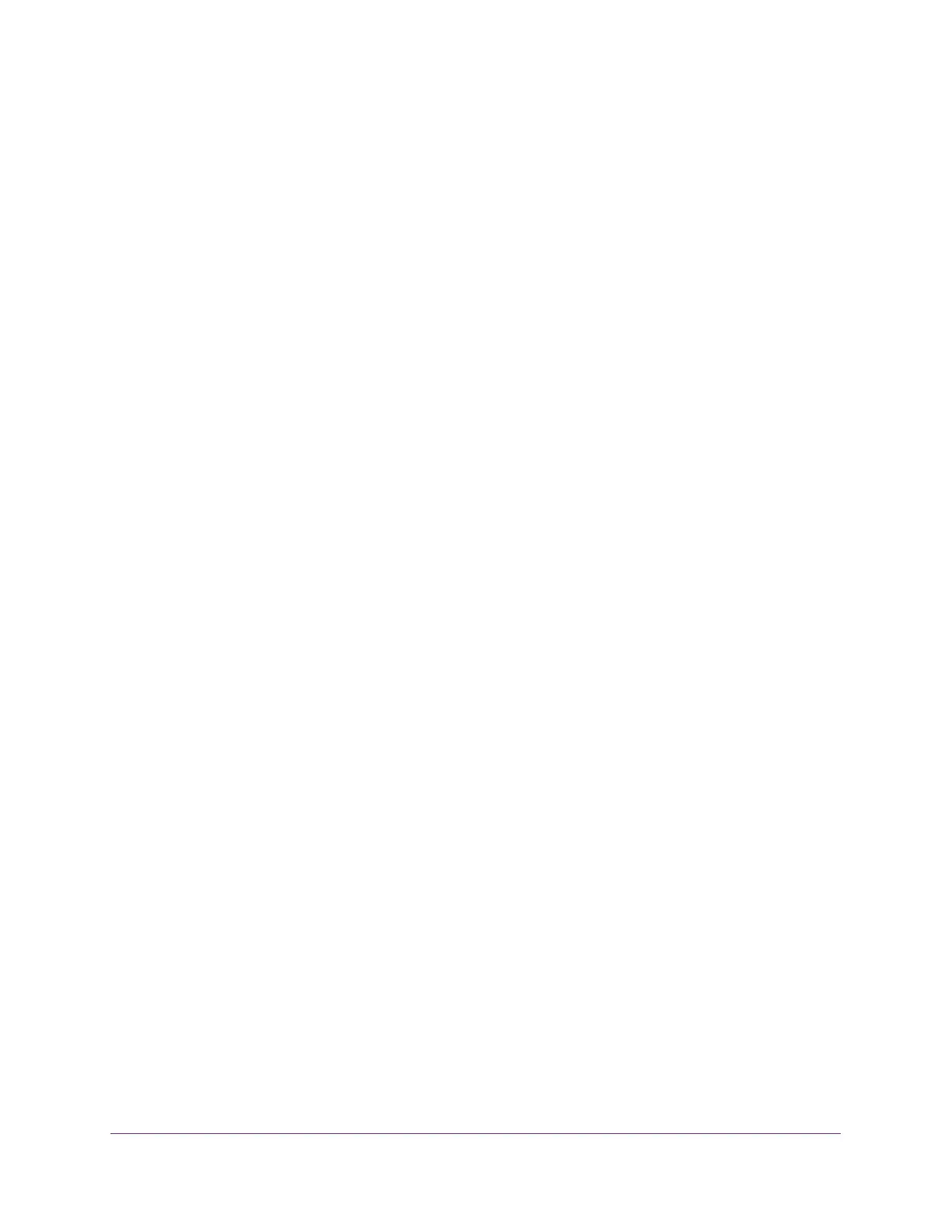Configure Quality of Service
190
S350 Series 8-Port Gigabit Ethernet Smart Managed Pro Switch Models GS308T and GS310TP
specify any other action for those packets. You must specify a policy action for
packets that conform to the policy.
- Committed Rate. Enter the committed rate that is applied to conforming packets
by specifying a value in the range from 1 to 4294967295 Kbps.
- In the Conform Action section, select one of the following radio buttons:
• Send. Packets are forwarded unmodified. This is the default confirming action.
• Drop. Packets are dropped. This is the default (and only) violating action.
• Mark CoS. Packets are marked by DiffServ with the specified CoS value
before being forwarded. This selection requires that the Mark CoS field is set.
You must select a CoS value from 0 to 7 from the menu.
• Mark IP Precedence. These packets are marked by DiffServ with the specified
IP Precedence value before being forwarded. This selection requires that the
Mark IP Precedence field is set. You must select an IP precedence value from
0 to 7 from the menu.
• Mark IP DSCP. Packets are marked by DiffServ with the specified DSCP value
before being forwarded. This selection requires that the DSCP field is set. You
must either select a DSCP code from the menu or enter an IP DSCP value
from 0 to 63 in the field next to the menu. A value that you enter in the field
overrides any selection from the menu.
The DSCP value is defined as the high-order six bits of the Service Type octet
in the IP header.
11. Click the Apply button.
Your settings are saved.
Rename an Existing DiffServ Policy
To rename an existing DiffServ policy:
1. Connect your computer to the same network as the switch.
You can use a WiFi or wired connection to connect your computer to the network, or
connect directly to a switch that is off-network using an Ethernet cable.
2. Launch a web browser.
3. In the address field of your web browser, enter the IP address of the switch.
If you do not know the IP address of the switch, see Change the Default IP Address of the
Switch on page 11.
Your web browser might display a security message, which you can ignore. For more
information, see
Access the Local Browser Interface on page 19.
The login window opens.
4. Enter the switch’s password in the Password field.
The default password is password.
The System Information page displays.
