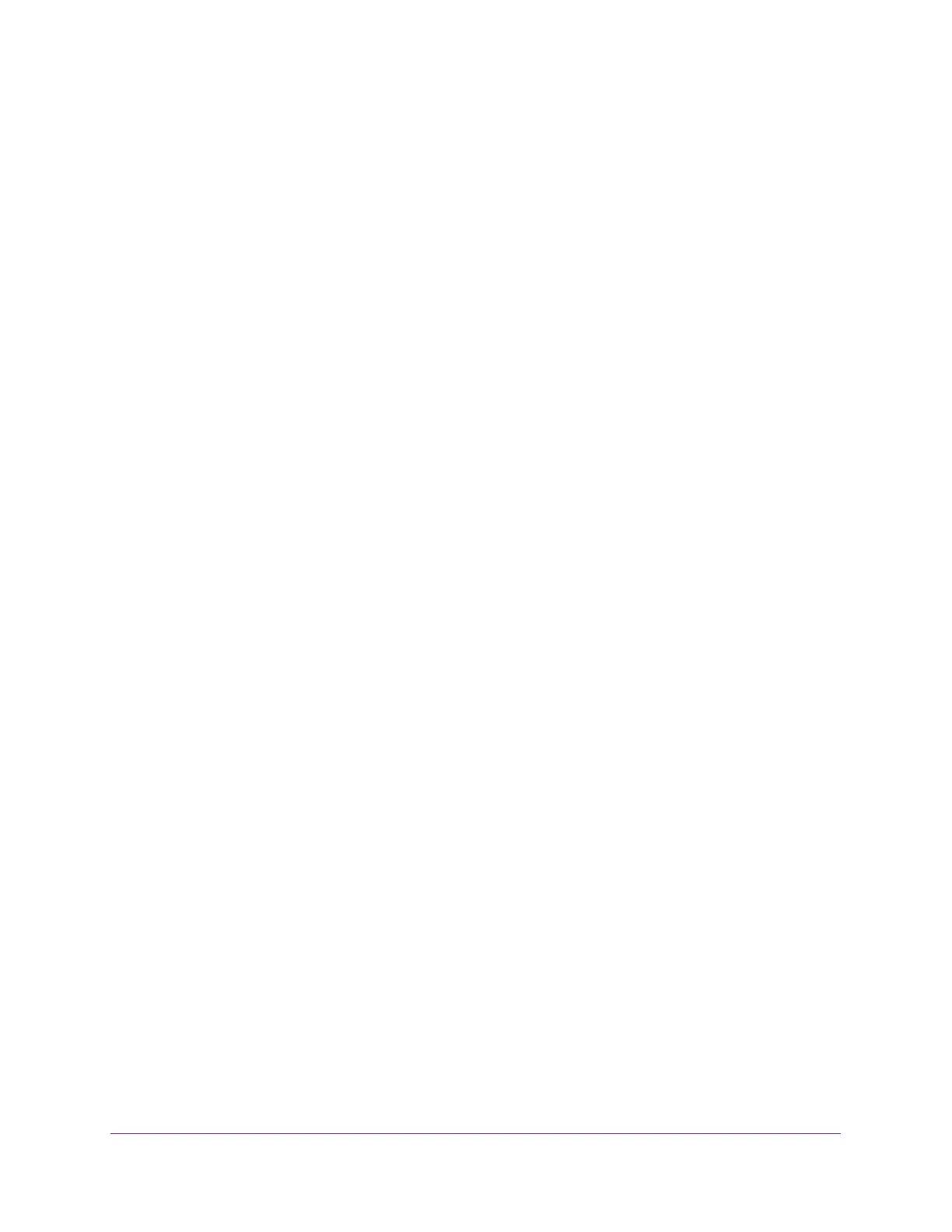Manage Device Security
260
S350 Series 8-Port Gigabit Ethernet Smart Managed Pro Switch Models GS308T and GS310TP
Multiple steps are involved in defining an IP ACL and applying it to the switch:
1. Add an IP ACL ID (see Add an IP ACL on page 260).
The differences between a basic IP ACL and an extended IP ACL are as follows:
• Numbered ACL from 1 to 99. Creates a basic IP ACL, which allows you to permit or
deny traffic from a source IP address.
• Numbered ACL from 100 to 199. Creates an extended IP ACL, which allows you to
permit or deny specific types of Layer 3 or Layer 4 traffic from a source IP address to
a destination IP address. This type of ACL provides more granularity and filtering
capabilities than the standard IP ACL.
• Named IP ACL. Create an extended IP ACL with a name string that is up to 31
alphanumeric characters in length. The name must start with an alphabetic character.
2. Create an IP rule (see Configure Rules for a Basic IP ACL on page 263 or Configure
Rules for an Extended IP ACL on page 266).
3. Associate the IP ACL with one or more interfaces (see Configure IP ACL Interface
Bindings on page 274).
You can view or delete IP ACL configurations in the IP ACL Binding table (see View or Delete
IP ACL Bindings in the IP ACL Binding Table on page 276.
Add an IP ACL
To add an IP ACL:
1. Connect your computer to the same network as the switch.
You can use a WiFi or wired connection to connect your computer to the network, or
connect directly to a switch that is off-network using an Ethernet cable.
2. Launch a web browser.
3. In the address field of your web browser, enter the IP address of the switch.
If you do not know the IP address of the switch, see Change the Default IP Address of the
Switch on page 11.
Your web browser might display a security message, which you can ignore. For more
information, see
Access the Local Browser Interface on page 19.
The login window opens.
4. Enter the switch’s password in the Password field.
The default password is password.
The System Information page displays.
5. Select Security > ACL > Advanced > IP ACL.
