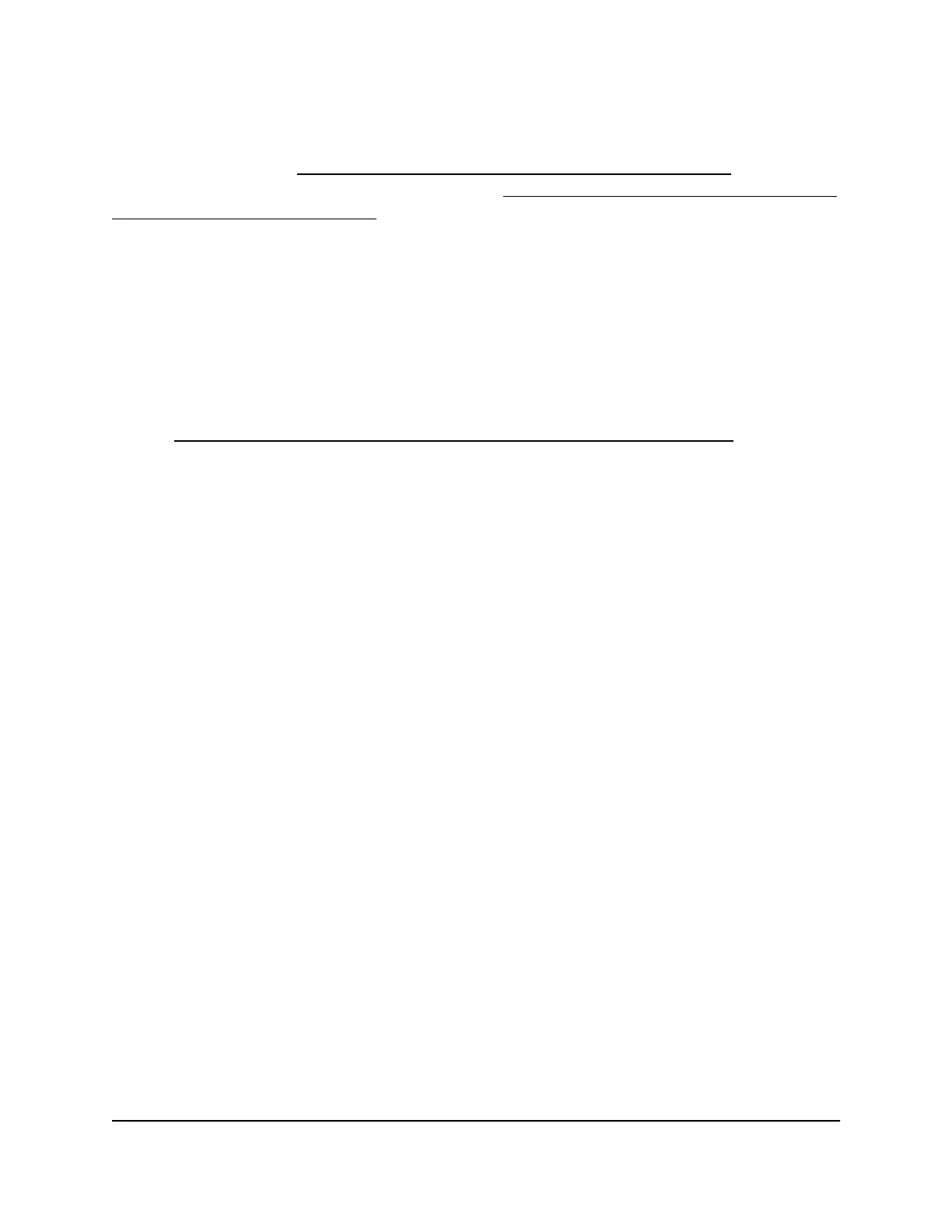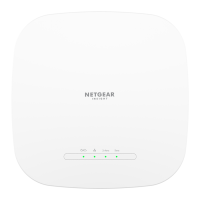The schedule can specify the days and times that these features are active. After you
set up the schedule, if you want it to become active, you must apply it to keyword and
domain blocking (see Set up keyword and domain blocking [router mode] on page 92),
Internet service and application blocking (see Block specific applications and services
from the Internet [router mode] on page 95), or both. Without a schedule, you can only
enable or disable these features. By default, no schedule is set.
To set up a schedule:
1.
Launch a web browser from a computer or mobile device that is connected to a WiFi
network or LAN port on the AP.
2.
Enter http://www.routerlogin.net in the address field.
A login window displays.
If your browser displays a security warning, dismiss the warning. For more information,
see Find the IP address of the AP when you cannot use routerlogin.net on page 32.
3. Enter the AP local device password.
The local device password is the one that you specified. The local device password
is case-sensitive.
The BASIC Home page displays.
4. Select ADVANCED > Security > Schedule.
The Schedule page displays.
5.
Set up the schedule for blocking:
•
Days to Block. Select the check box for each day that you want to block access
or specify that blocking occurs on every day by selecting the Every Day check
box.
By default, the Every Day check box is selected.
•
Time of Day to Block. Select a start and end time for blocking in 24-hour format
or select the All Day check box for 24-hour blocking.
By default, the All Day check box is selected.
6. Click the Apply button.
Your settings are saved.
User Manual101Security, Firewall, and Access
Rules
WiFi 6 AX1800 Dual Band Wireless Access Point WAX204