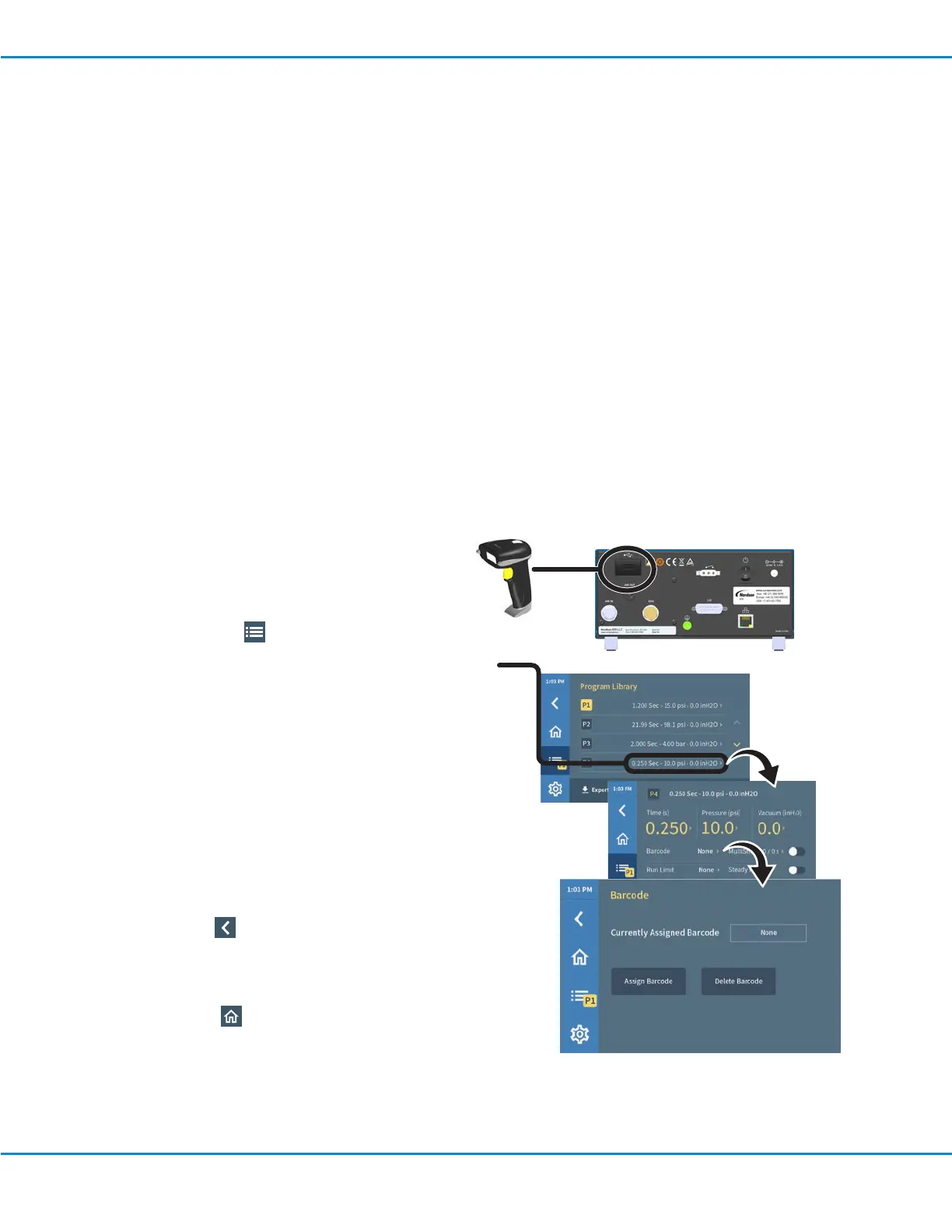Using the Barcode Scanner
You can use a barcode scanner to change the active dispense program. Use of the barcode scanning function
requires the following:
• The optional barcode scanner must be connected to the USB port on the dispenser. Refer to “Accessories” on
page49 for the scanner part number.
• The barcode for the workpiece must be assigned to a dispense program.
NOTE: A barcode can be assigned to only one dispense program. If the same (previously assigned) barcode is
assigned to a different program, then the barcode will be reassigned from the original program to the later program.
Barcode Types
The barcode scanner can read the following barcode types:
• UPC-A • UPC-E • EAN-8 • EAN-13
• Code32 • Code39 • Code128 • Code93
• Code11 • Codabar • Industrial 2 of 5 • Interleaved 2 of 5
• MSI
Operation (continued)
To Assign a Barcode to a Program
1. Connect the barcode scanner to the USB port on the
dispenser.
2. Press Programs .The Program Library screen opens.
3. Press the name of a program (not the program number)
you want to add a barcode to. The Program Details
screen opens.
4. Press Barcode. The Barcode screen opens.
5. Press Assign Barcode.
6. Use the barcode scanner to scan the barcode. The
scanned barcode appears in the Currently Assigned
Barcode field.
NOTE: If a barcode has 8 or fewer digits, all 8 digits are
displayed. If a barcode has 9 or more digits, the first
three digits are displayed, followed by an ellipsis, and
then followed by the last 3 digits (e.g., XXX...XXX).
7. Press Back to return to the Program Details screen.
The barcode is displayed next to Barcode.
NOTE: The system also adds the barcode information to
the program name.
8. Press Home to return to the Home screen.
UltimusPlus Series Dispensers
34 www.nordsonefd.com info@nordsonefd.com +1-401-431-7000 Sales and service of Nordson EFD dispensing systems are available worldwide.
