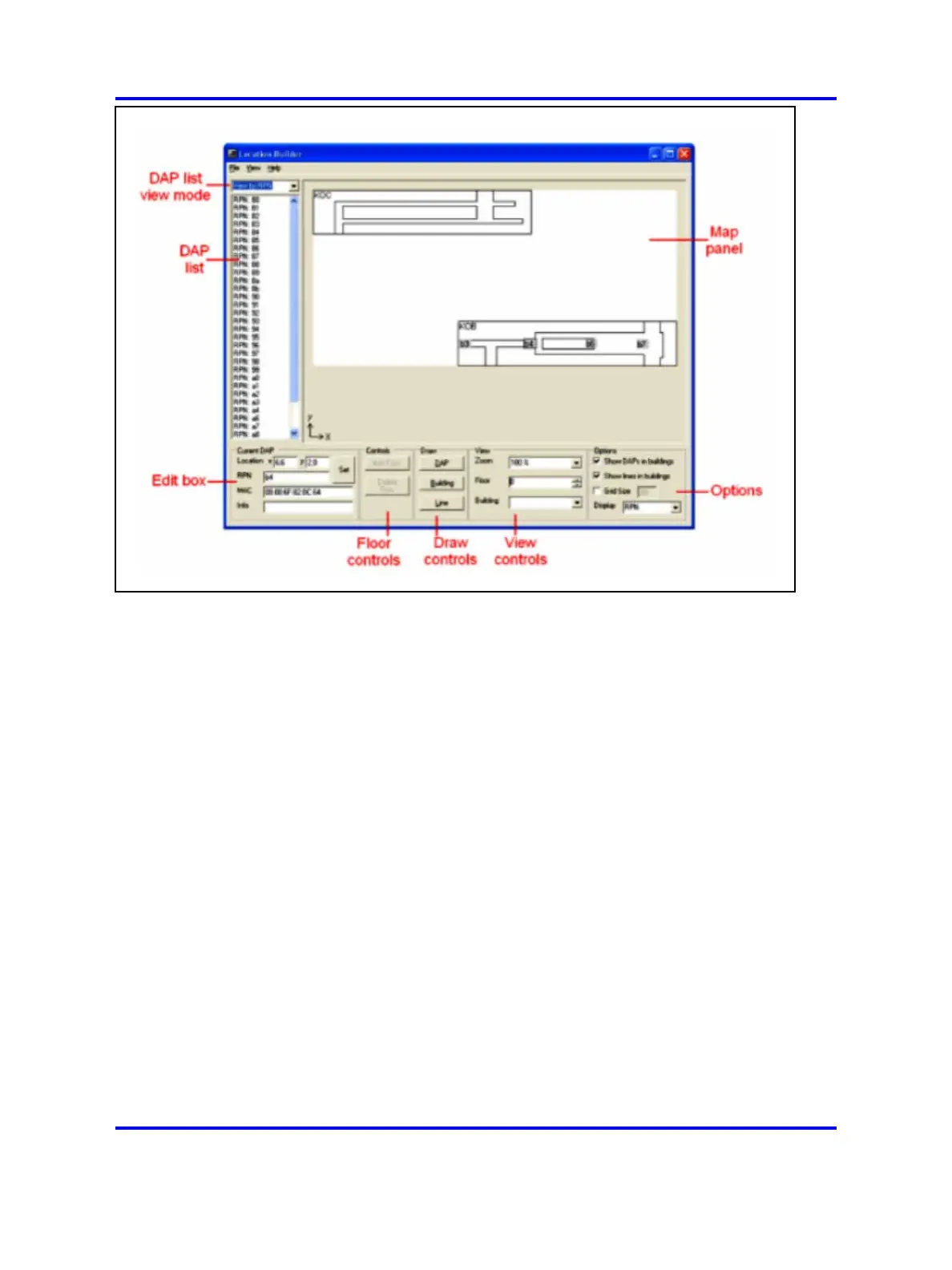240 Location builder tool
Note: The main screen does not initially show data. The
figure above contains data to better explain the fields in the
main screen.
2 The main window contains the Map panel, DAP list view mode
pane, Edit box, Floor controls, Draw controls, View controls, and
Options panel.
• Use the Map pane to view a map of the area. There are two
view modes:
— Location view shows one whole floor with multiple
buildings visible.
— Building view shows a floor inside a building.
You can switch between Location view and Building view by
double-clicking on a building. You can select either a DAP, a
building, or a line.
Right-click on the map to access a menu of actions you can
perform on the selected item.
The Location Builder relies on the usage of coordinates
for the localization of DAPs, buildings, and lines. The
coordinates of the mouse cursor are indicated if the mouse
cursor is hovering over a map. The origin (0,0) of the
coordinate system is in the bottom left corner of the map.
• Use the DAP list view mode pane to select the view mode
for the DAP list . There are three view options:
Nortel Communication Server 1000
SIP DECT Fundamentals
NN43120-123 01.07
6 January 2009
Copyright © 2008-2009 Nortel Networks
.
