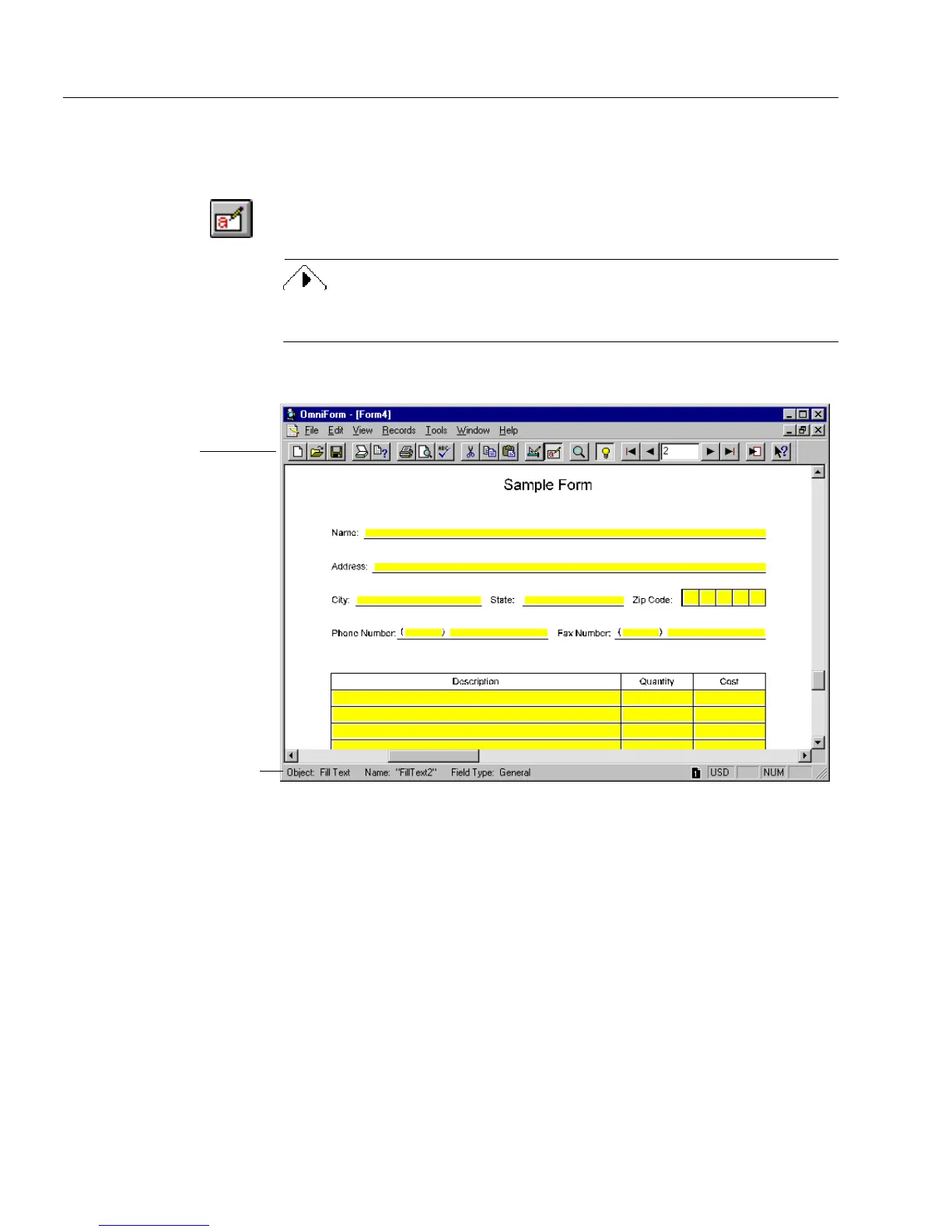The Fill View Window
2 Filling a Form
The Fill View Window
This section provides an overview of the fill view window.
If you are in design view, click the Fill button in the standard toolbar or
choose
Fill
in the View menu to switch to fill view.
To open a shortcut menu, click the right mouse button and choose
Fill
in
this menu.
The fill view window contains a toolbar and seven menus.
Use fill view to enter data in fields, create a records database, import and
export information to and from records, and print or mail forms.
See Chapter 7, Managing an OmniForm Database, for detailed
information on database creation and management.
Standard toolbar
Status bar: displays current
activity and settings.