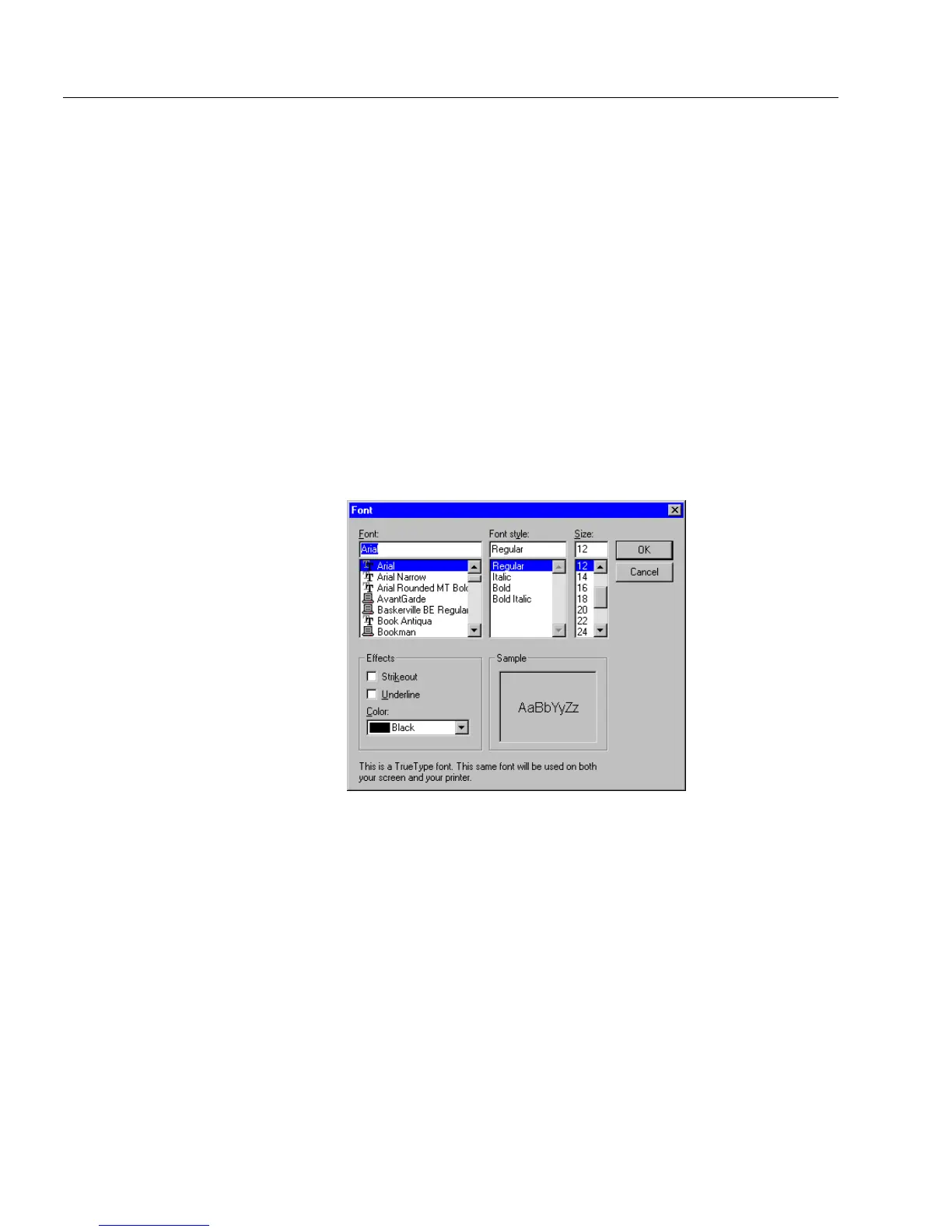Redesigning Your Form
36 Designing a Form
Deleting an Object
Choose
Delete
in the Edit menu or press the Delete key on your keyboard
to delete one or more selected objects.
Formatting Text
Use the
Font...
and
Text...
commands in the Format menu or the
corresponding buttons in the font/text toolbar to format selected
objects. See “The Font/Text Toolbar” on page 5-5 for information about
each button in the toolbar.
The
Font...
Command
1 Select the text/fill objects that you want to format.
Text entered in fill view takes on formatting assigned to fill
objects in design view.
2 Choose
Font...
in the Format menu.
The Font dialog box appears.
3 Select a font in the
Font
list.
4 Select a style for the selected font in the
Font style
list.
5 Select a point size for the selected font in the
Size
list.
6 You can also select two options in the
Effects
box.
• To place a line through all characters, select
Strikeout
.
• To underline all characters, select
Underline
.
A preview of your choices appears in the
Sample
box.
7 Click
OK
to apply the formatting.