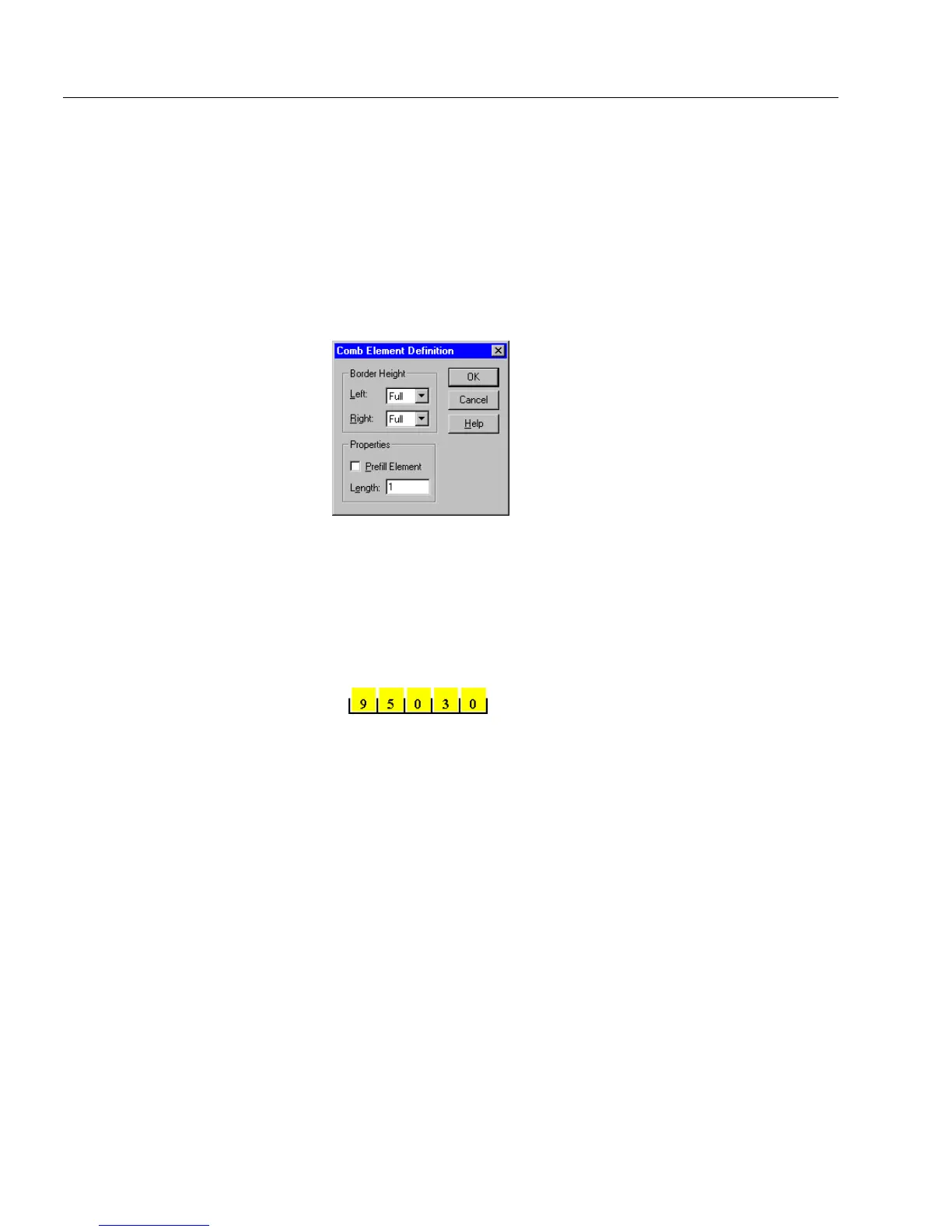Defining Objects
24 Designing a Form
Defining a Comb Element Object
Choose
Object Definition...
in the Format menu to open the Comb
Element Definition dialog box when a comb element is selected.
This dialog box allows you to:
• Designate the border height of the element.
• Create a prefill element.
• Enter a number to designate the amount of allowable numbers
for each element.
To define a comb element:
1 Select left and right border measurements under
Border Height.
This sets the left and right border height of each element. You
might, for example, select
1/2
to use the popular half-border
height often seen on forms. See “Changing Object Appearance”
on page 5-29 for more information.
2Select
Prefill element
to place a hyphen (the default character) or
other characters, such as a period, comma, or parenthesis in the
selected element. You will need to delete the hyphen and type
the character that you want.
This is useful for phone numbers and other hyphenated num-
bers. You can select this element in design view and change it
to another character such as a parenthesis.
3 Type a number in the
Length
text box.
This tells OmniForm how many characters to allow in the
selected element before moving to the next element. In some
countries, for example, the length of the area code element in a
phone number is 3.
4 Click
OK
to apply the changes.