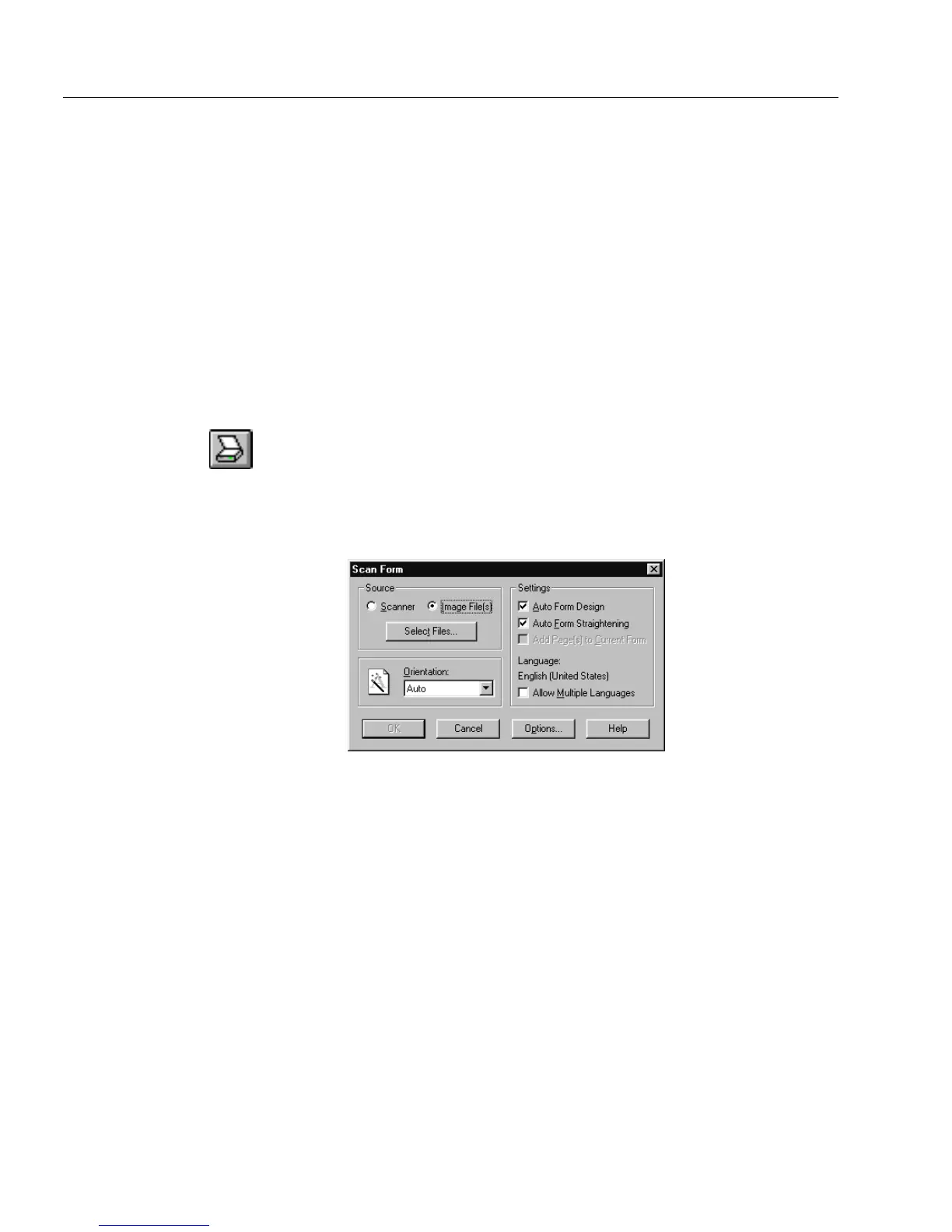Importing an Image File
6 OmniForm Procedures
Importing an Image File
This section describes how to use the
Scan Form...
command to import an
image file as a recognized OmniForm form. You can also use the Form
Assistant dialog box to import a form. See “Using Form Assistant” on
page 3-2.
OmniForm can import and recognize black-and-white forms in either
PCX or TIFF format. Image resolution must be 200, 300, or 400 dots per
inch (dpi). If you have a fax modem, for example, you can receive a
faxed form and use the fax program’s software to save the file in PCX or
TIFF format. OmniForm offers the same import options for image files
as it does for scanned forms.
Using the
Scan Form...
Command to Import
1 Click the Scan button in the standard toolbar or choose
Scan
Form...
in the File menu.
The Scan Form dialog box appears.
2Select
Image File(s)
in the Source box to recognize a form in a
supported image format.
This could be a form created in another program or one
received as a fax file.
3 Click
Select Files
.
The Select Files dialog box appears.
• Locate and select a file.
• Click
Add File
to add the file to the
Files to Process
list box.
• Click
OK
to return to the Scan Form dialog box when you are
done.
4 Follow steps 5 through 8 in the preceding section “Using the
Scan...
Form Command.”