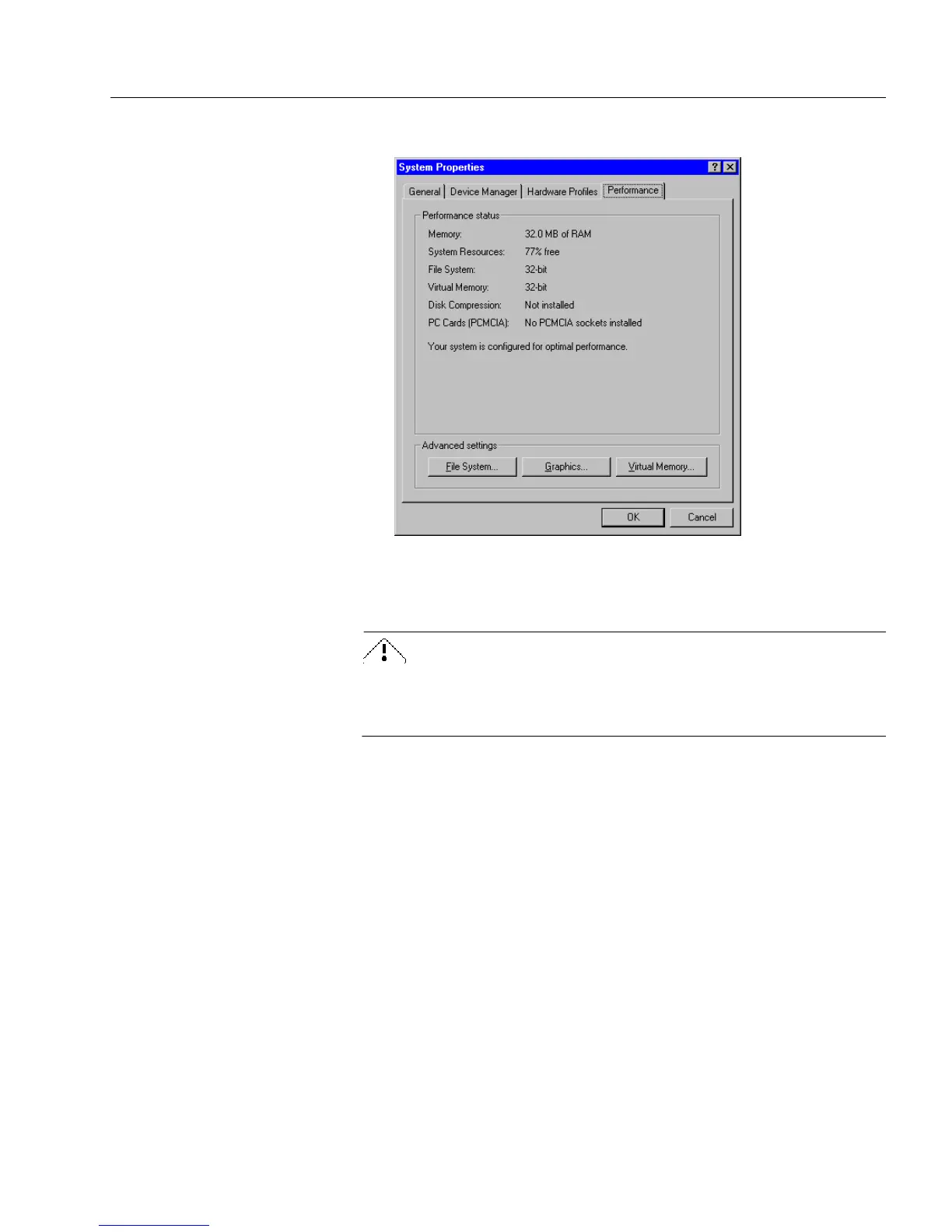Operation
Technical Information 7
3 Click the
Performance
tab.
All memory information appears in this tab. See your Windows
documentation or the Windows online help for more informa-
tion.
You can click
Virtual Memory...
if you want to change virtual
memory settings but it is recommended that users let Windows
manage the virtual memory settings.
4 Click
OK
to close the System Properties dialog box and return
to the Control Panel.
Virtual Memory
OmniForm uses virtual memory when memory runs low. Windows
uses disk space to simulate the RAM it does not have available. Your
system runs more slowly when it has to use virtual memory.
Try closing any other open applications and restarting your computer or
Windows to free up memory so OmniForm does not use virtual
memory. If you often work with long, complex forms or need to have
many forms open at a time, add more RAM to your system.
