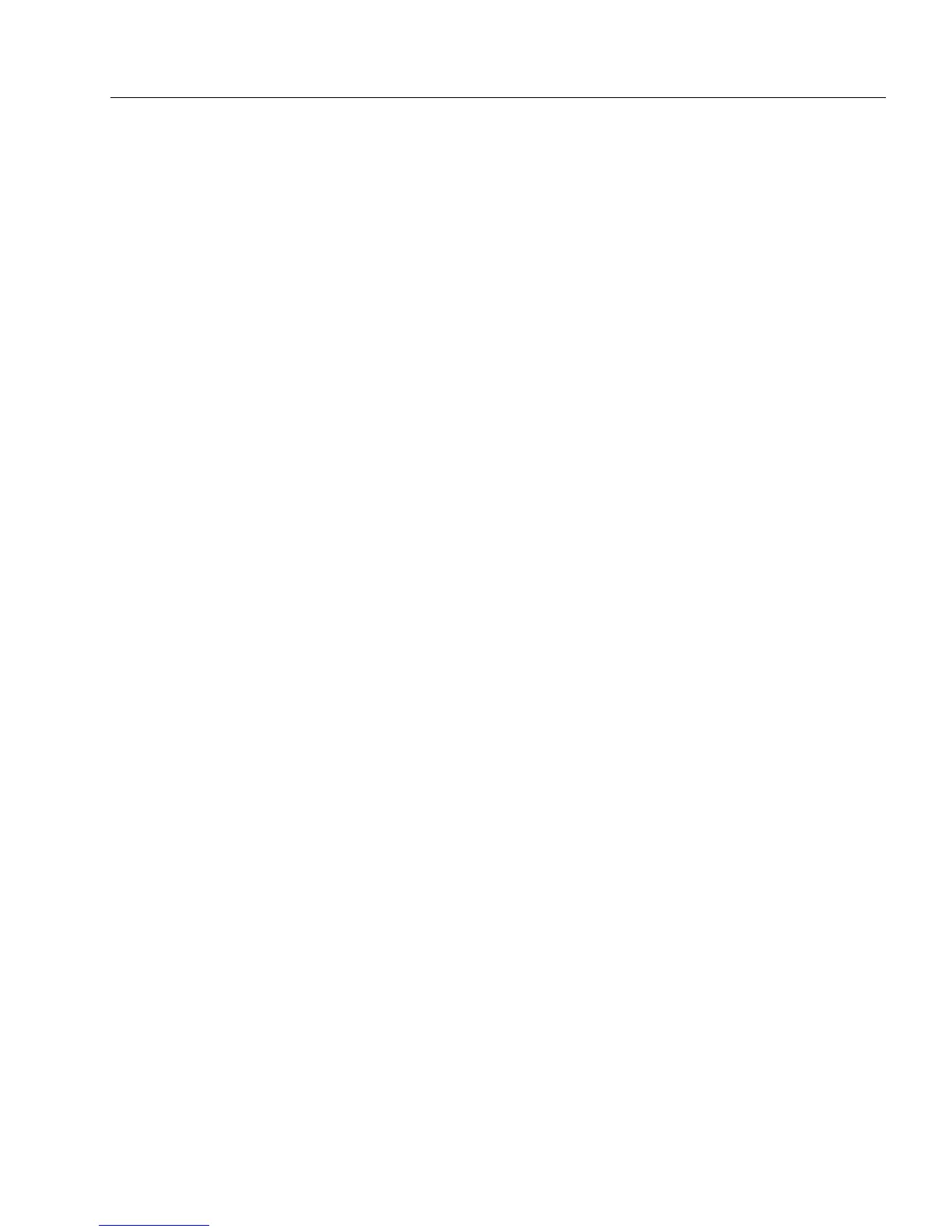OmniForm Setup Issues
Technical Information 3
OmniForm Setup Issues
This section contains information on some common installation
problems and information on how to optimize the installation process:
• Memory and Installation
• Setup Program Requests the Same Disk
• Integrating OmniForm with PaperPort™
• Installing OmniForm 3.0 over Older Versions
Memory and Installation
Close all applications — including screen savers, virus checkers, and
mail applications — to free up memory before starting the OmniForm
setup program.
Setup Program Requests the Same Disk
Exit the program and restart your computer if the Setup program
repeatedly requests the same disk.
If this does not solve the problem and the correct disk is in the disk drive,
the disk may be damaged. Contact Caere Product Support for a
replacement. See page 9-14 for information.
Integrating OmniForm with PaperPort
™
OmniForm automatically integrates with PaperPort 2.x (or higher)
software from Visioneer.
Installing OmniForm 3.0 over Older Versions
Select your current OmniForm folder during installation to install
OmniForm 3.0 over a 2.0 or 1.x version. OmniForm prompts you to
confirm that you want to overwrite the previous version.
You will no longer be able to run an older version of OmniForm in this
case.