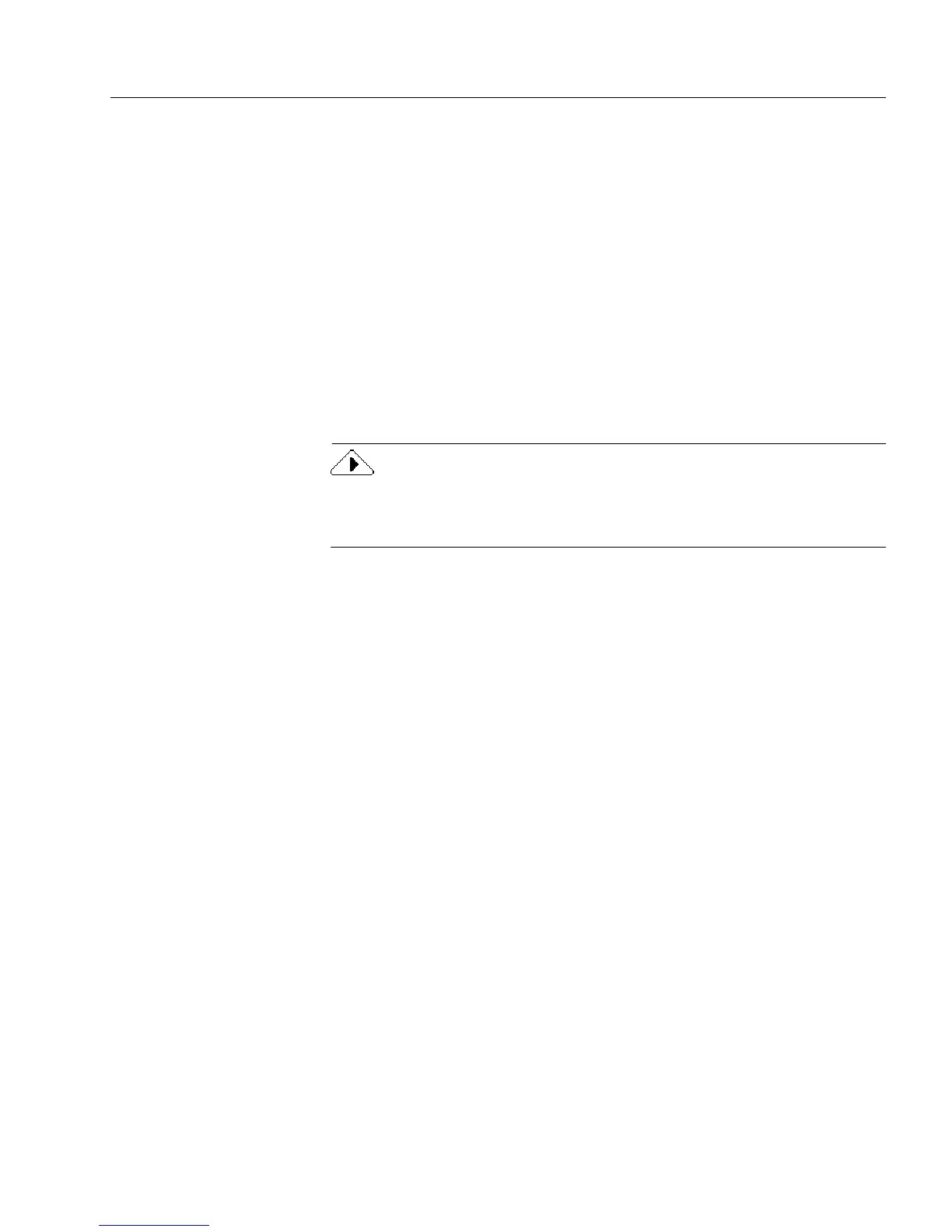International Settings
Form Usage #
2 Select a form usage option.
•Select
Use Designed Form
to view the form as it was designed
by OmniForm on import along with any changes you have
made to the form’s design.
You can edit all text and fields, and add graphics to the form.
•Select
Use Original Form
to view the form as it looked
originally, before you scanned or imported it to OmniForm.
You can create, resize, move, delete, define, or change the
appearance of fillable fields with this option. Changes you
make to text, graphics, and nonfillable objects are not visible
until you select
Use Designed Form.
3 Click
OK.
Your form changes to reflect the selected option.
You can change the form usage from a
nondesigned
form to a designed
form. However, the form will be blank except for any fillable objects you
may have added.
International Settings
OmniForm supports different language and cultural conventions. You
can choose from 45 different
locales
in the
International
tab in the Options
dialog box
.
A locale — as defined for OmniForm usage — is a
combination of a language and a region. The language you select for a
particular region affects how your form displays currency, numbers,
and dates.
Selecting a Language for Your Form(s)
1 If you are in fill view, click the Design button in the standard
toolbar or choose
Design
in the View menu.
2 Choose
Options...
in the Tools menu.
3 Click the
International
tab.
There are two options:
Current Form
and
New Forms.
