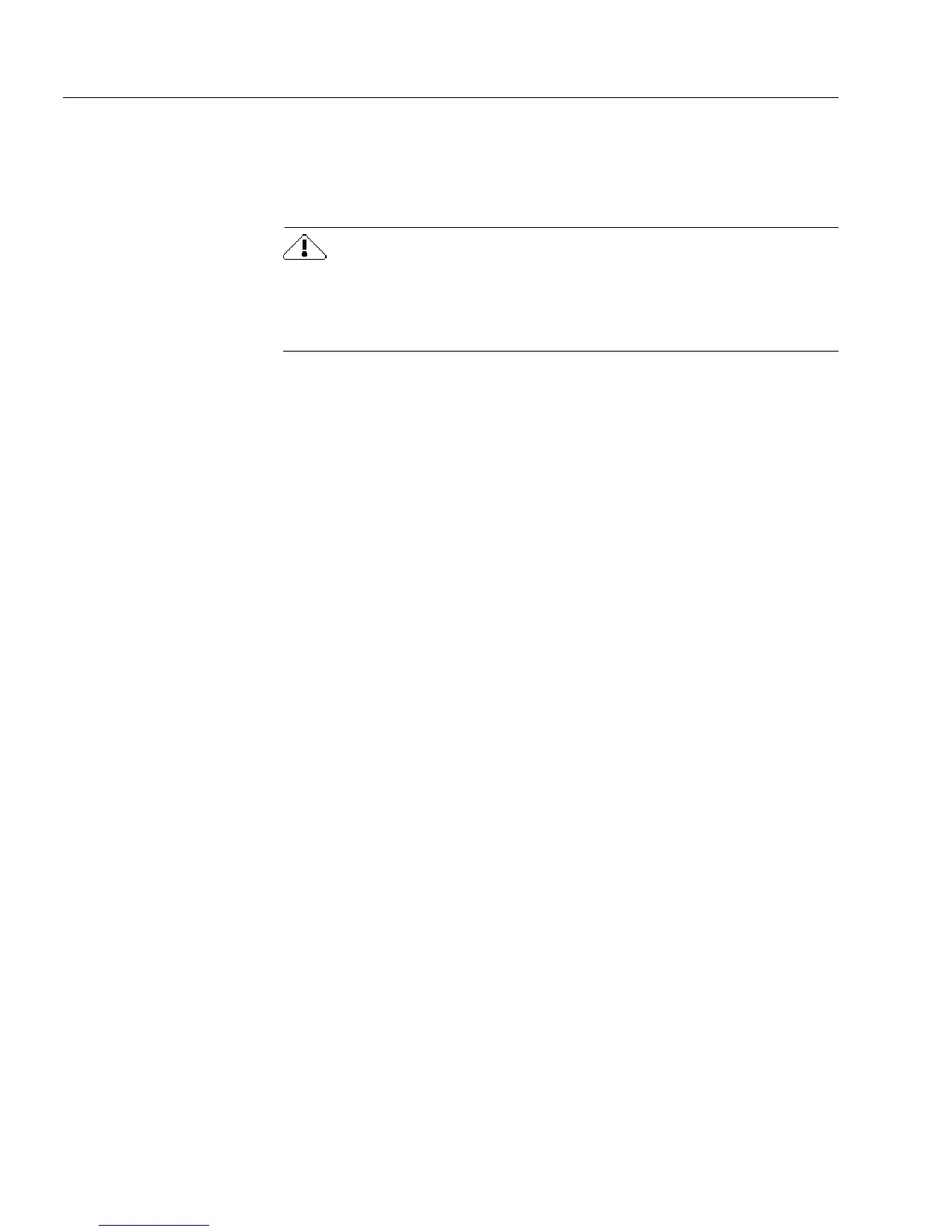General Troubleshooting Solutions
2 Technical Information
General Troubleshooting Solutions
If you have a problem with OmniForm, first check that your computer,
scanner, and other applications are functioning properly.
Make backups of OmniForm files regularly, preferably in a location
other than your hard drive. This could save you hours or days of work
if the unexpected happens: file deletion or corruption caused by disk
crashes, viruses, or user error.
Solutions to Try First
Try these possible solutions if you experience problems using
OmniForm.
• Make sure that your system meets all requirements as listed in
“System Requirements” on page 2-2.
• Restart your computer and make sure other applications are
functioning properly.
• Make sure that your scanner is plugged in and turned on, and
that all cable connections are secure.
• Turn off your computer, restart your scanner, and then restart
your computer.
• Use the software that came with your scanner to verify that it
works properly in Windows before using it with OmniForm.
• Fix Windows problems before using OmniForm again.
• Run virus-checking software regularly.
• Defragment your hard disk occasionally. See your Windows
online help for more information.
• Run ScanDisk for Windows 95 or Check Disk for Windows NT to
check your hard disk for errors. See Windows online help for
more information.
• Uninstall and reinstall OmniForm.