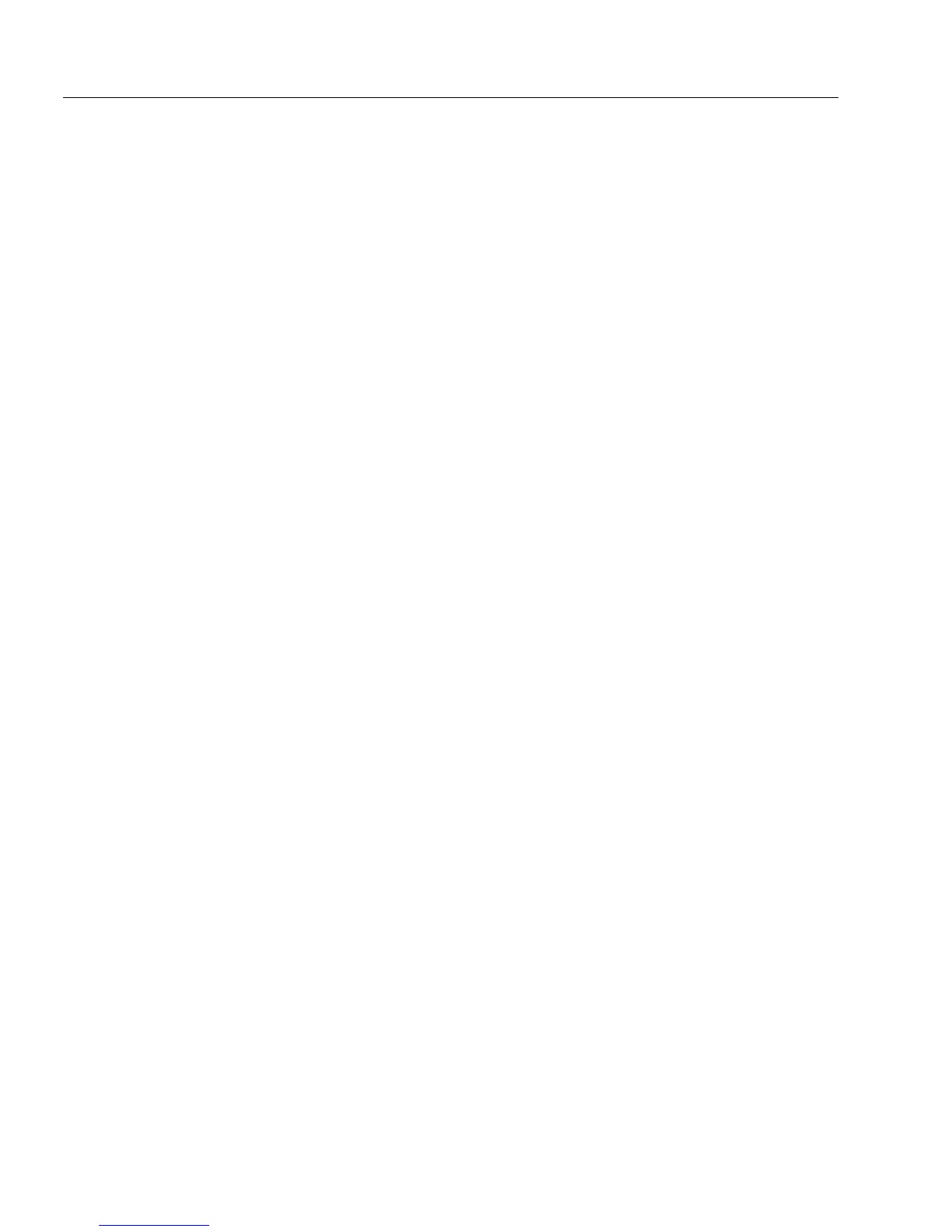Redesigning Your Form
34 Designing a Form
Redesigning Your Form
This section describes how to redesign a form using the design view
tools and commands. Once you have created objects, you may want to
move, resize, or convert them. You may also want to make changes to a
newly scanned or imported form.
This section contains the following topics:
• Selecting an Object
• Moving an Object
• Resizing an Object
• Deleting an Object
• Formatting Text
• Merging Text
• Redesigning a Table
• Breaking a Table Apart
• Aligning Objects
• Sending Objects Front or Back
• Changing Tab Order
• Placing Objects in Table Cells
• Converting an Object
Selecting an Object
You can select one or more objects in several ways.
• Click an object to select it.
• Shift-click to select multiple objects.
• Click an object such as a table once to select it, and then click
again to select an individual table cell. Do the same to select an
individual comb element.
• Hold down the mouse button and drag the cursor around or
through all objects to select them.
• Choose
Select All
in the Edit menu to select all objects on a form.