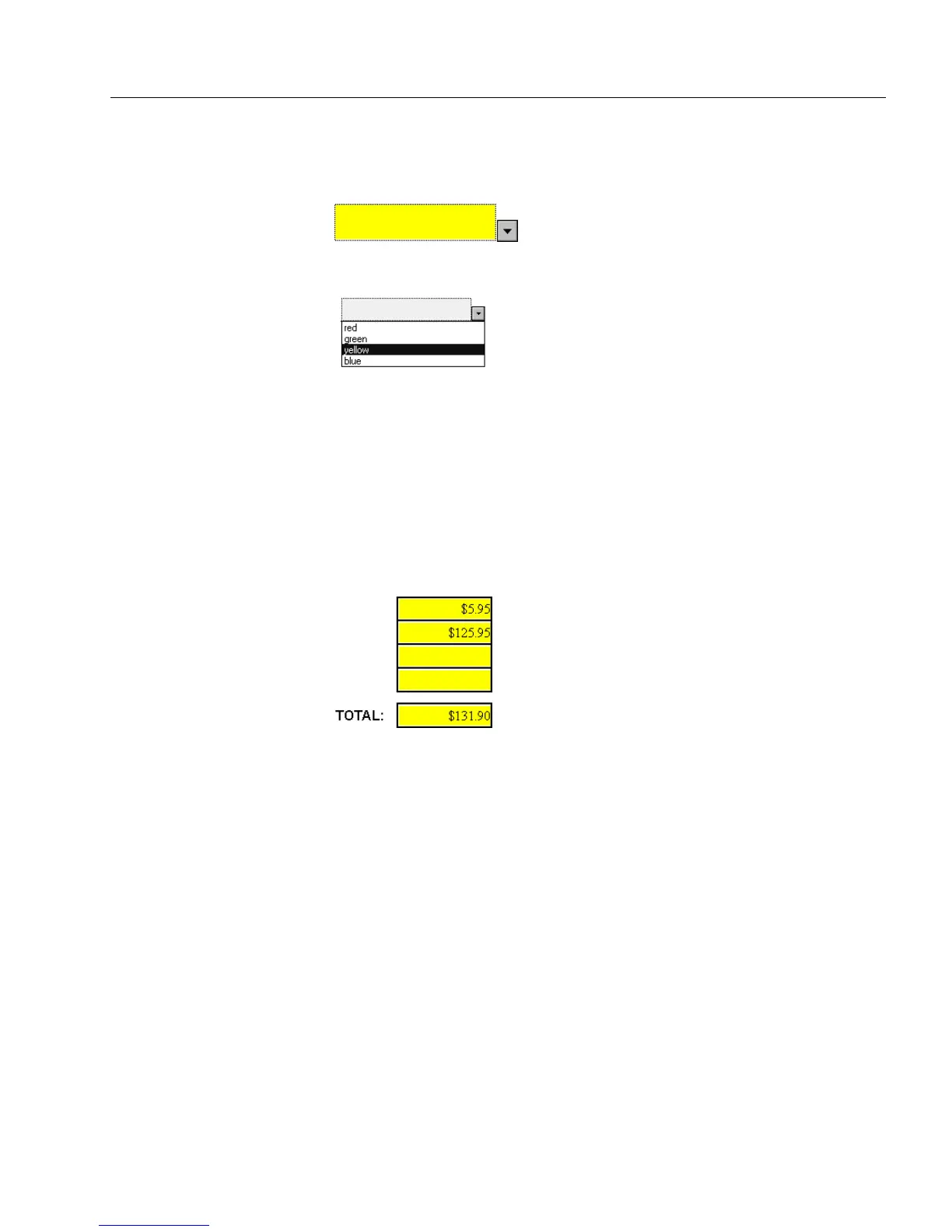Filling Fields
Filling a Form 11
List Fields
Fields can contain a list of selectable entries. A drop-down list arrow
appears when the cursor is in the field.
Click the arrow to open the list
Select an entry. The entry appears in the field.
Fields Defined by a Calculation
The only time you would notice a calculation in fill view is when a field
fills in automatically.
In the example below, the
TOTAL
field automatically added the
amounts entered in the first and second fields. The
TOTAL
would
increase if the third and fourth fields were filled as well.
You define a calculation on a field in design view. See Chapter 8, Using
Calculations, for detailed information on calculations.
Field Validation
Fill text fields can be configured by the creator to:
• Require that you enter information in a field and do not leave it
blank.
• Require that you enter specific information in a field.
• Require both of the above.
• Require that you choose from a list of choices.
