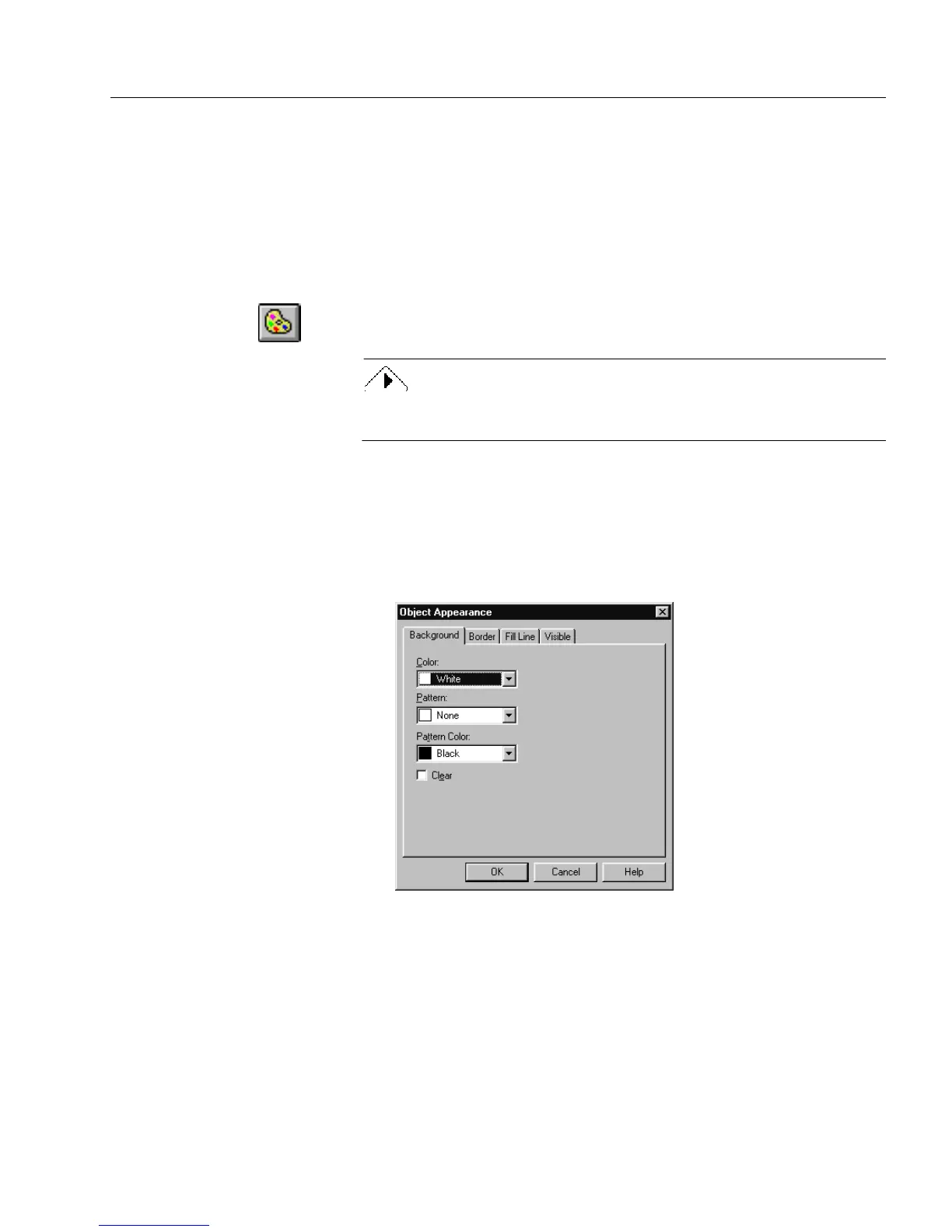Changing Object Appearance
Designing a Form 29
Changing Object Appearance
This section describes the options in the Object Appearance dialog box
and how they affect a selected object. See the section “Creating Objects”
on page 5-6 to learn how to create objects.
To change object appearance:
1 Select an object or objects in design view.
2 Click the Object Appearance button in the standard toolbar or
choose
Object Appearance...
in the Format menu.
To open a shortcut menu, click the right mouse button over the
selected object. Choose
Object Appearance...
in this menu.
The Object Appearance dialog box appears. The next four sec-
tions describe
Background, Border, Fill Line
,
and
Visible
options.
Available options depend on the selected object.
Set the Background
1 Click the
Background
tab.
2 For background color of the object, select a color from the
Color
drop-down list.
3 For background pattern of the object, select a pattern from the
Pattern
drop-down list.
4 For a color for the background pattern, select a pattern color
from the
Pattern Color
drop-down list.