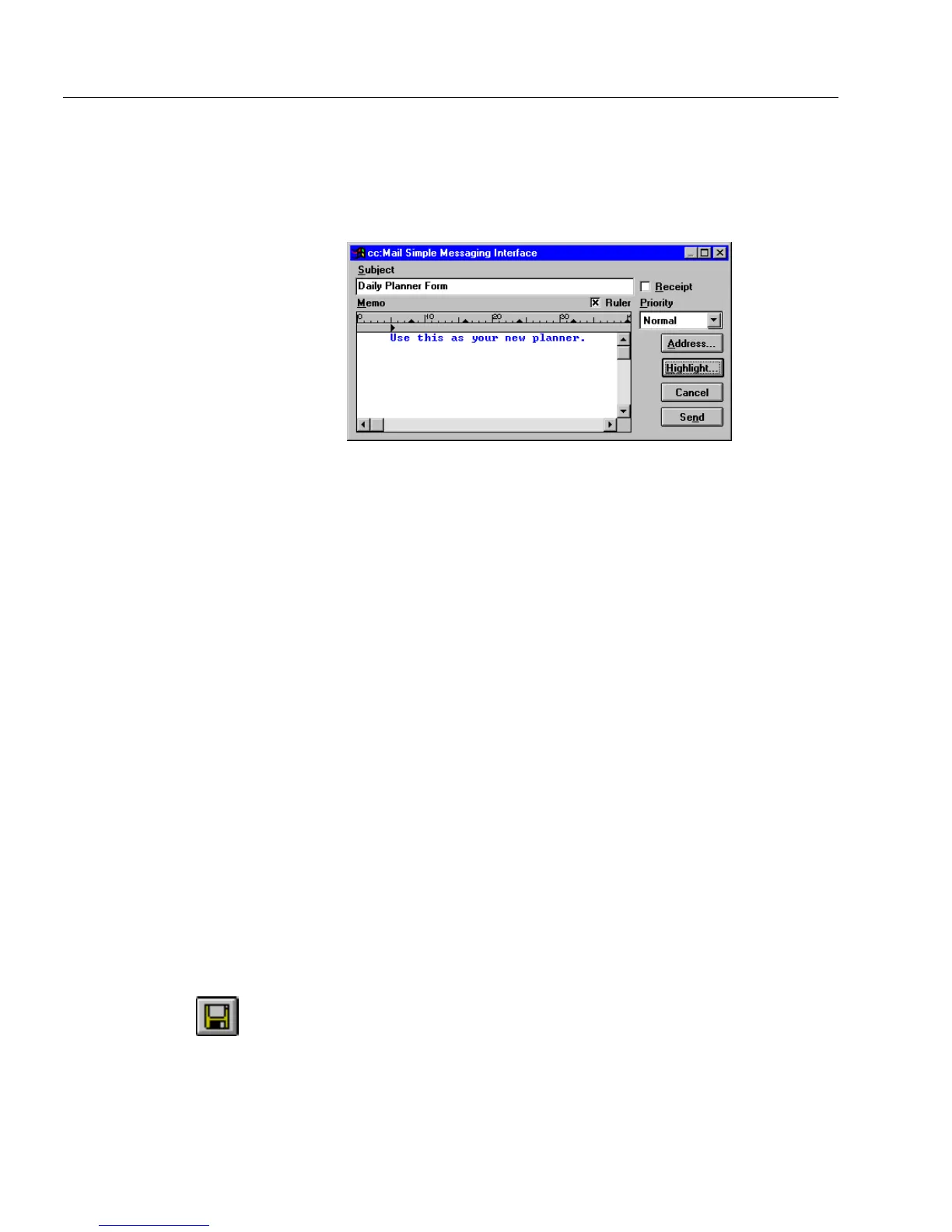Saving a Form
16 OmniForm Procedures
9 Enter the appropriate information in your mail program’s
dialog box. Refer to your mail program’s documentation for
more information.
The following box shows the Lotus CC: Mail application dialog
box.
10 Click
Send
to mail your information as specified.
Adding a Routing Slip
Microsoft Exchange/Outlook users can add a routing slip to mail. See
the Microsoft Exchange/Outlook documentation for detailed
information.
To add a routing slip:
1 Open or scan in the form to send.
2 Choose
Add Routing Slip...
in the File menu.
The Add Routing Slip dialog box appears.
3 Select the recipients and other routing information.
4 You can either send the document now or later.
• Click
Route
to route the document.
•Click
Add Slip
to close the dialog box without routing the form.
Saving a Form
This section explains how to save your form and how to use the
Save
As...
and
Save As Mailable Filler...
commands. You can save your form as
an OmniForm Form, as a Word formatted form, or as a mailable filler.
Saving the Form
Click the Save button or choose
Save
in the File menu. You can
save your form at any time and in either fill or design View.
OmniForm saves your form in the default format: OmniForm
Form.