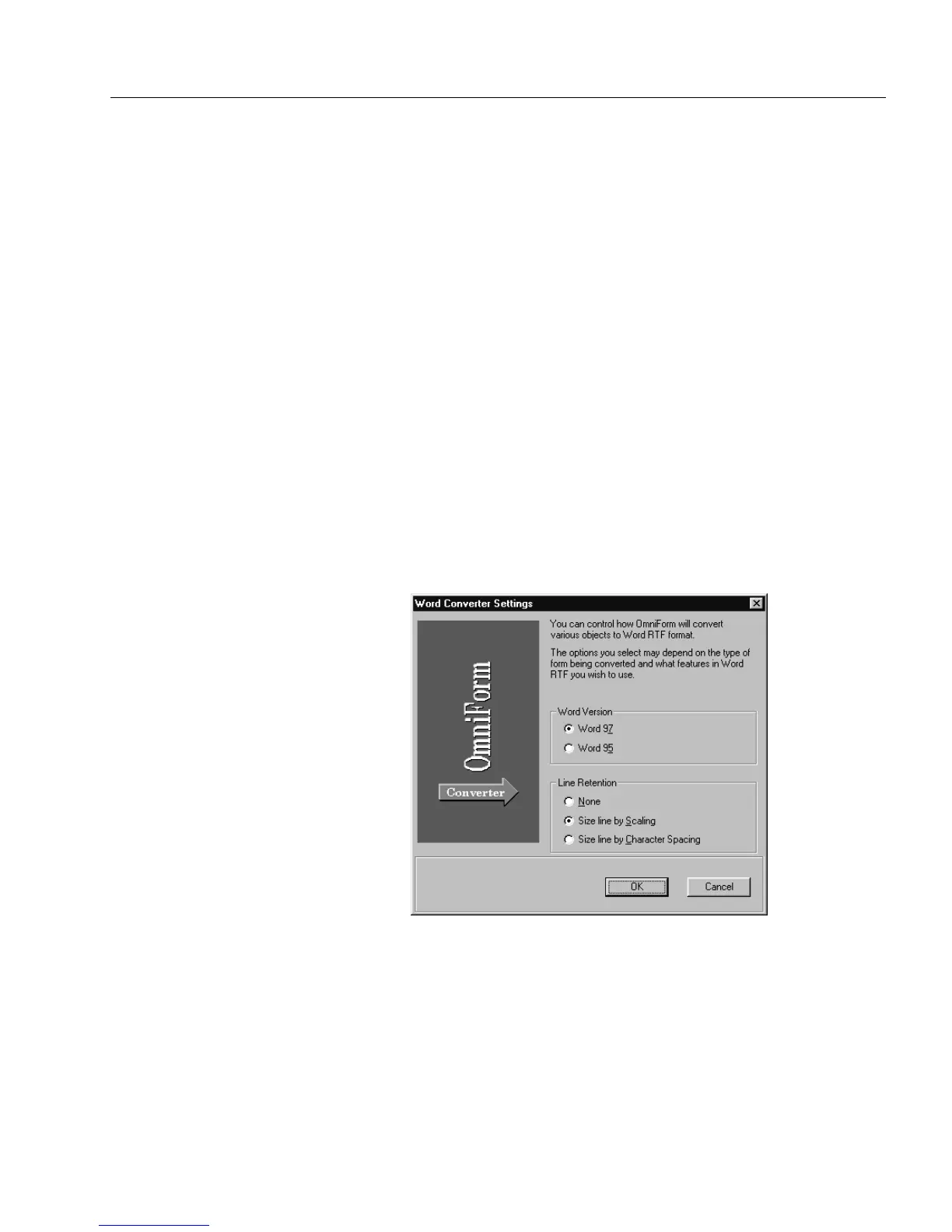Saving a Form
OmniForm Procedures 17
Using the
Save As...
Command
1 Choose
Save As...
in the File menu.
The Save As dialog box appears.
2 Select an option from the
Save as type
drop-down list.
•Select
OmniForm Form
to save to OmniForm’s default format.
•Select
OmniForm 2.0 Form
to save to OmniForm’s 2.0 version.
This is useful if you have users with a 16-bit Filler. You save
your form in 2.0 so that users of the 16-bit Filler can access the
form. However, some features available in OmniForm 3.0
may not be displayed or printed in the 2.0 version.
•Select
Microsoft Word (RTF)
to save the form in the Microsoft
Word format.
3 Type the name of your file in the
File name
text box if necessary.
4 Click
Save
.
• If you have selected
OmniForm Form
or
OmniForm 2.0
,
OmniForm saves the form to your chosen format.
• If you have selected
Microsoft Word
format, the Word
Converter Settings dialog box appears. Proceed to step 5.
5 Select an option under
Line Retention
.
•Select
None
if you do not want the converter to change the text
to fit the lines.
•Select
Size line by Scaling
(Word 97 only) in order to change the
width of the characters to fit the lines.