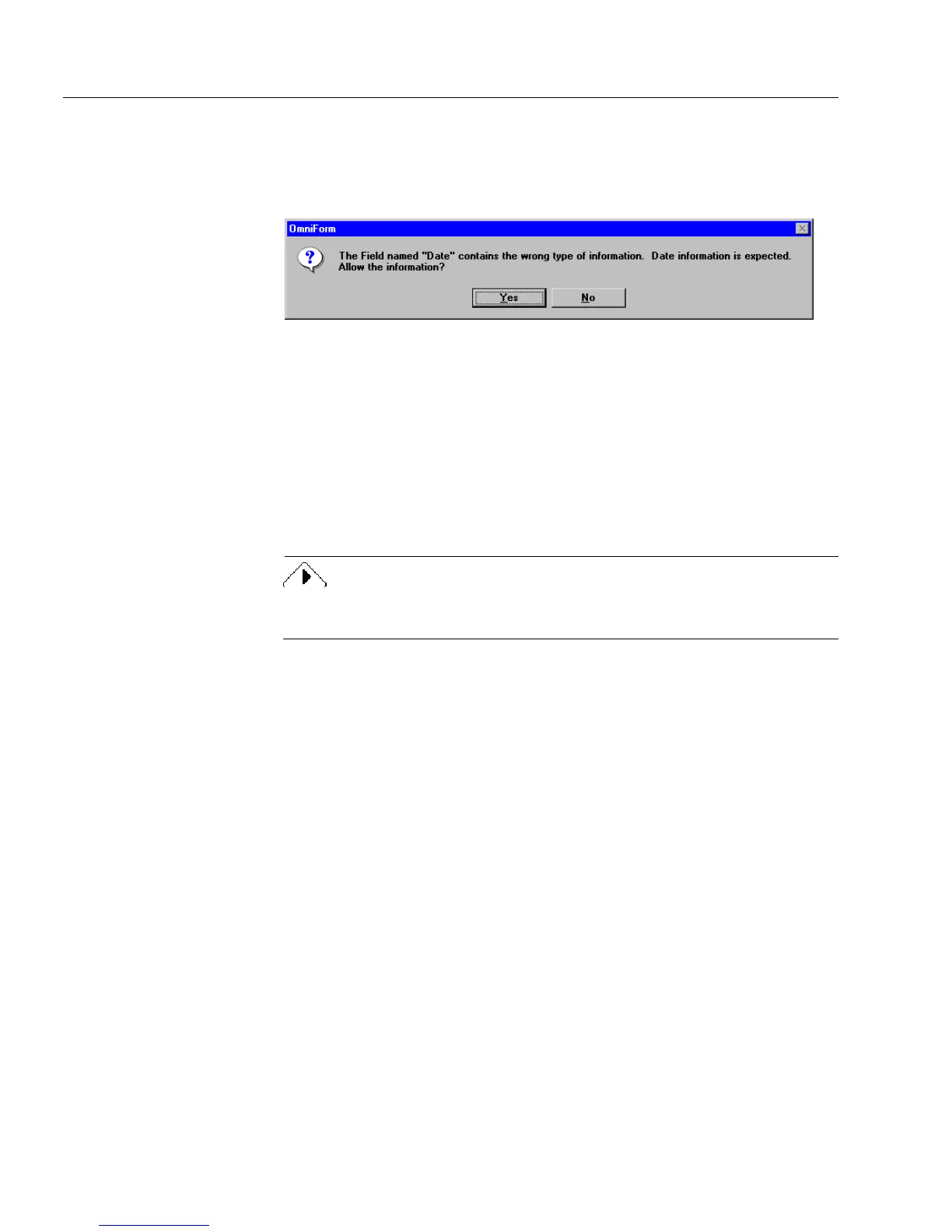Spell Checking
12 Filling a Form
This is
field validation
and ensures that information entered in a form is
consistent. For example, you may be required to enter a date in a
validated
Date
field. You would receive a reminder prompt from
OmniForm if you attempted to enter anything other than a date.
• Click
No
to return to the field and enter the expected informa-
tion.
• Click
Yes
to override field validation.
See “Set Validation Options” on page 5-20 for detailed information on
field validation.
Spell Checking
Use the spell-checking feature to verify that field entries are correct.
Before you check spelling make sure you have selected the correct
language for your form in the Options dialog box as described below.
Proceed to “Spell Checking Your Form” on page 6-14 if you have a
single-language form, or the
Current Form
language selection is correct,
or you have a dictionary for that language.
Checking the
Current Form
Language Selection
1 Choose
Options...
in the Tools menu.
The Options dialog box appears.
2 Click the
International
tab.
3 Click
Current Form.