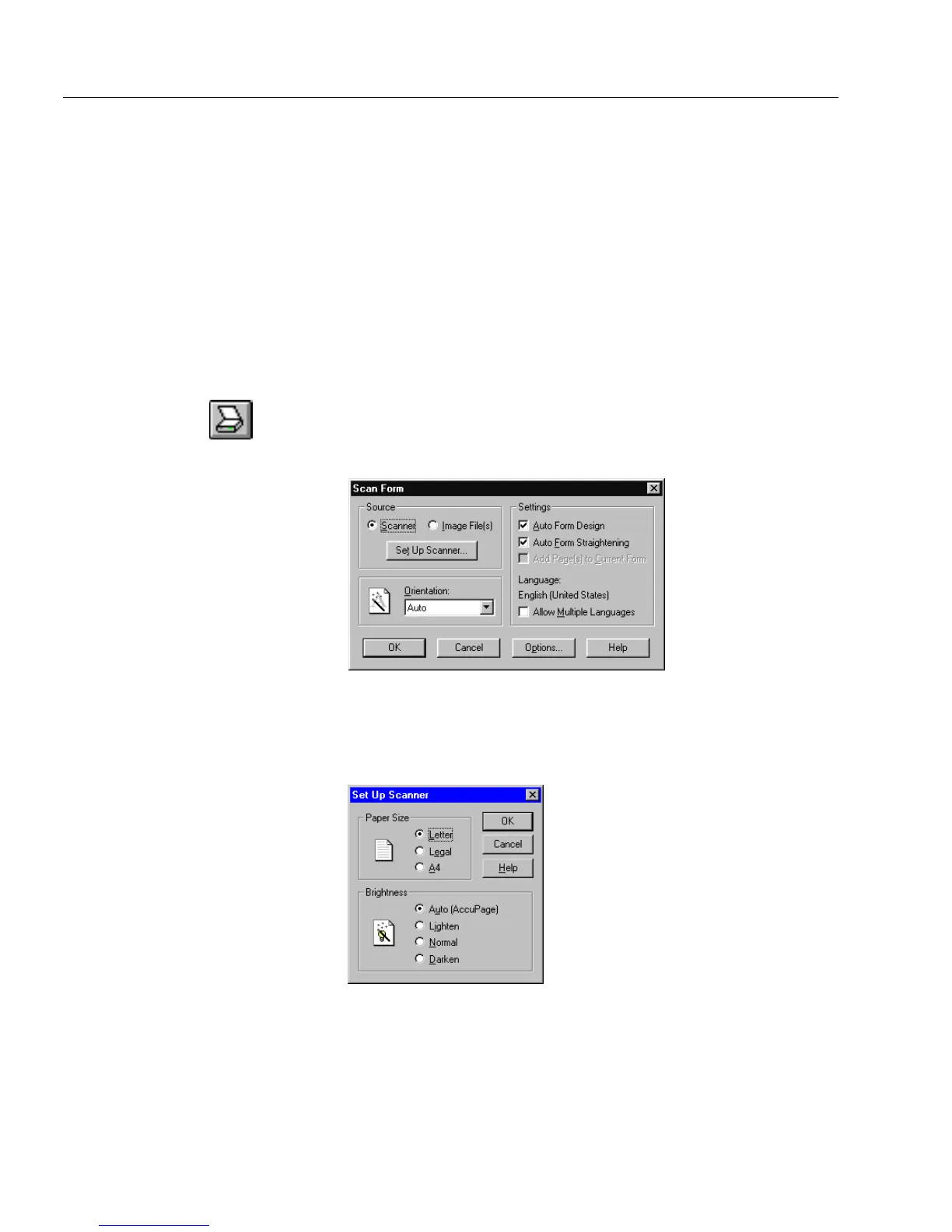Scanning a Paper Form
2 OmniForm Procedures
Scanning a Paper Form
This section describes how to use the
Scan Form...
command to turn your
paper form into an electronic form. You can also use the Form Assistant
dialog box to scan a form. See “Using Form Assistant” on page 3-2.
You can scan paper forms directly into OmniForm if you have a scanner.
Forms should be blank with crisp, dark text on a white background for
best results.
You can use the Sample Form included with your OmniForm package
as a test page.
Using the
Scan Form...
Command
1 Click the Scan button in the standard toolbar or choose
Scan
Form...
in the File menu.
The Scan Form dialog box appears.
2Select
Scanner
in the Source box.
3 Click
Set Up Scanner...
to choose a page size and adjust scanning
brightness.