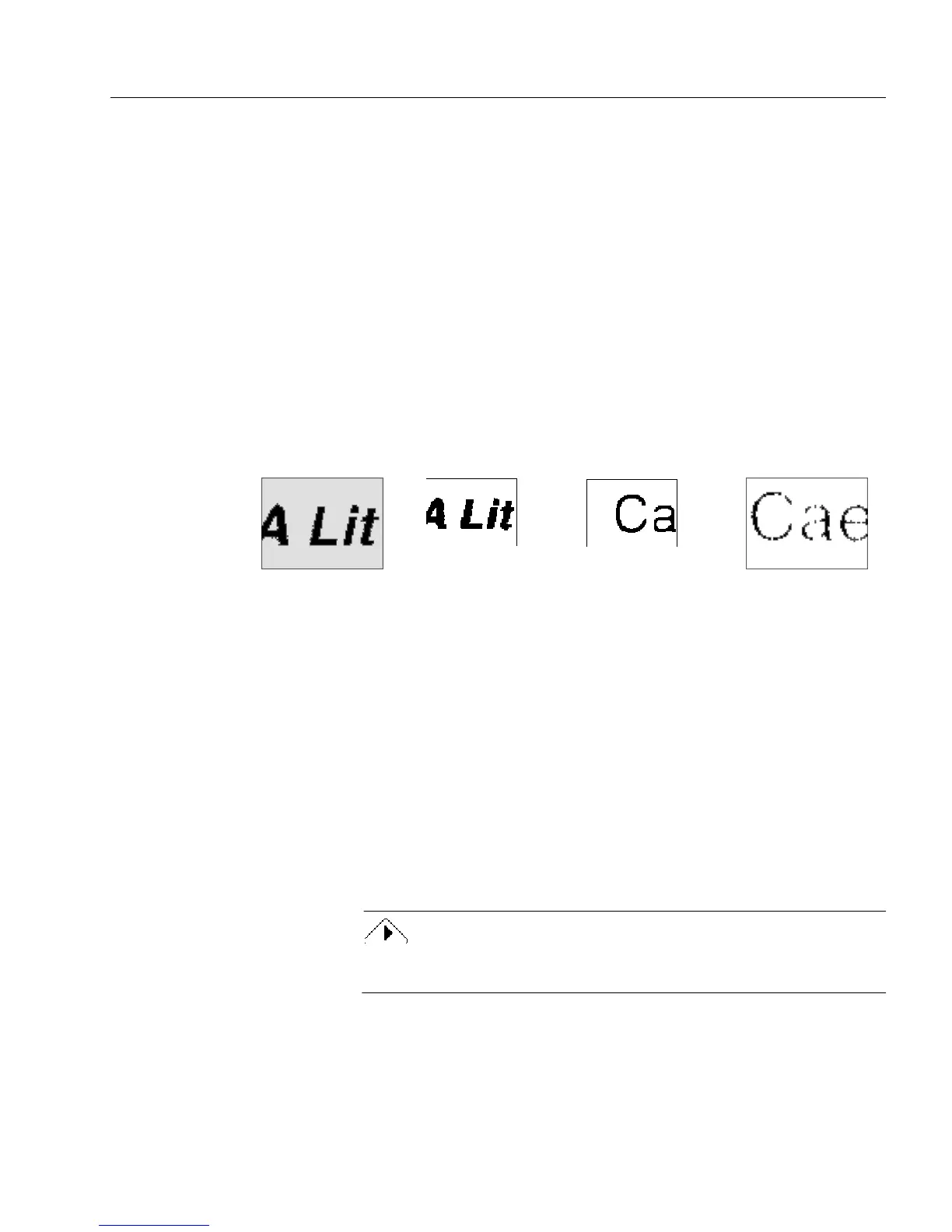Scanning a Paper Form
OmniForm Procedures 3
• Select an option under
Page Size
.
Select
Letter
if the form is 8.5 by 11 inches.
Select
Legal
if the form is 8.5 by 14 inches.
Select
A4
if the form is 21 by 29.7 centimeters (European).
• Select how light or dark the scanned image will be under
Brightness.
Select
Auto (AccuPage)
if your scanner supports HP AccuPage
and your form is printed on colored, shaded, or smudged
paper, or if it has very small type.
Select
Lighten
if the form has very thick or run-together text,
or if the background is smudged, shaded, or colored
.
Select
Normal
if the form has crisp, black text and objects are
on a white background.
Select
Darken
if the form has very thin or broken text such as
a poor-quality fax or a copy of a copy.
4 Click
OK
to return to the Scan Form dialog box.
5 Select an option in the
Orientation
drop-down list.
•Select
Auto
to have OmniForm determine orientation
automatically.
•Select
Portrait
for a vertically oriented page.
•Select
Landscape
for a horizontally oriented page.
•Select
Flipped
to automatically rotate a portrait page 180
degrees during the scan.
•Select
Flipscape
to automatically rotate a landscape page 180
degrees during the scan.
The
Flipped
and
Flipscape
options are useful for scanning pages in a
book that needs to be turned upside down or sideways.
Thick, dark text.
Select
Lighten.
Thin, broken text
.
Select
Darken
.
Crisp, black text
.
Select
Normal
.
Text on a shaded
background. Select
Auto (AccuPage).