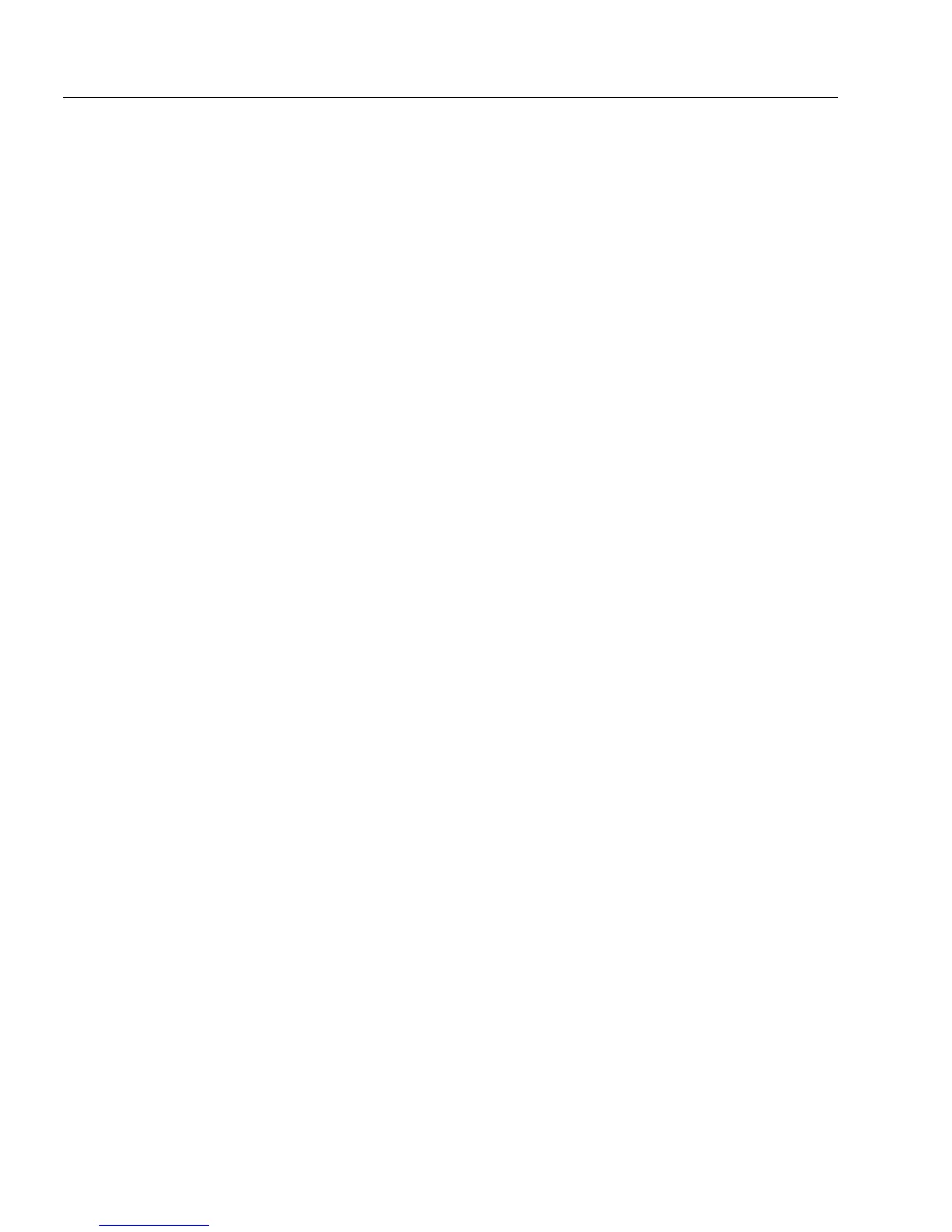Scanning a Paper Form
4 OmniForm Procedures
6 Select import options under the
Settings
options.
•Select
Auto Form Design
to use Logical Form Recognition in
order to recognize text and fillable fields in the form.
This gives you full control over a form’s design. Graphics are
not retained but you can import them.
• Deselect
Auto Form Design
to scan a form without recognizing
form design. Text and fillable fields are not recognized.
This is useful if you just want to print or mail a form, or if the
form is of such poor quality that it would cause recognition
problems.
•Select
Auto Form Straightening
to have OmniForm
automatically straighten a crooked page.
This is useful if you scan a page in a large, unevenly cut, or
thick document that is difficult to position correctly.
•Select
Add Page(s) to Current Form
to make the newly scanned
page the next page in the current form.
This option is only available if a form is open.
7 Verify that the selected language under
Language
is the one you
want for your new form.
• To change the default language for the new form, click
Options...
to open a modified Options dialog box.
• Select a language in the
Language
drop-down list.
See “International Settings” on page 4-7 for more information
on the international options.
• Click
OK
to return to the Scan Form dialog box.
8 If your form contains more than one language that you want
OmniForm to recognize, select
Allow Multiple Languages
.
This setting does not affect the selected language for your form
set in the previous step.
Do not select this setting for a single-language form as optical
character recognition (OCR) may not be as efficient.
9 Click
OK
in the Scan Form dialog box to begin scanning.
OmniForm scans the form. The OmniForm window displays
the scanning, designing, and straightening progress if you
selected those options.