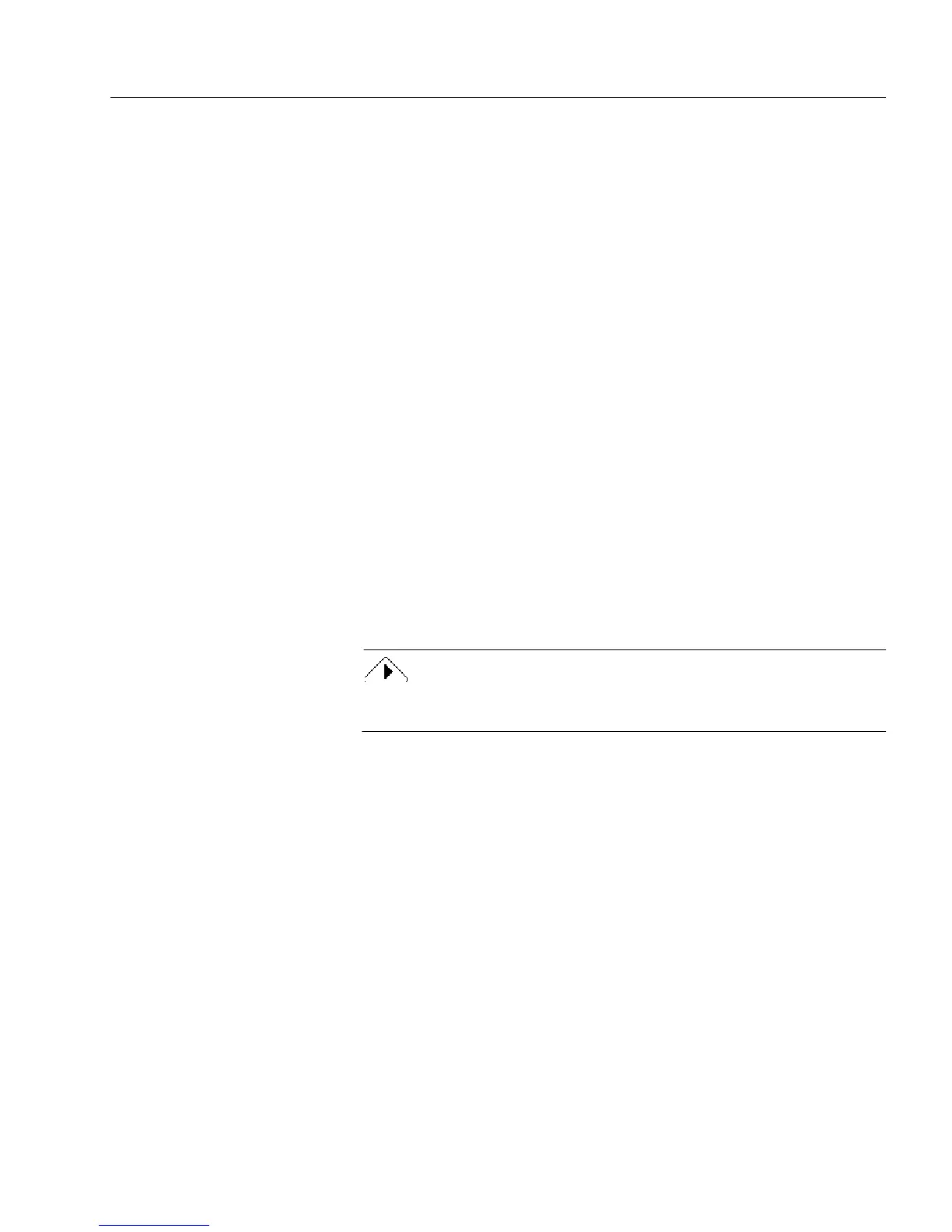Managing Database Records
Managing an OmniForm Database 21
Using OmniForm Data Files
This section explains how to use OmniForm Data files to open shared
forms and how to set up a shared form location. A shared form is one
other users can access.
When you export OmniForm data from a form, the form’s file name is
stored inside the Data file. OmniForm uses the file name information as
well as pathway information in the Options dialog box to locate and
open a copy of the original form. The form automatically imports
information from the Data file. This is useful for sharing data, especially
if you want to send another user just part of a database.
To set up the shared form location:
1 Select or create a folder for your shared OmniForm forms.
You can make the form read-only so users can only open a copy
of the form, not the original.
2 In OmniForm, choose
Options...
in the Tools menu.
The Options dialog box appears.
3 Click the
File Locations
tab.
4Select
Shared Forms
in the
File Types
drop-down list.
5 Type the path to your shared form(s) in the
Location
text box.
6 Click
OK.
All OmniForm users must type the same pathway in the Options
dialog box to use shared forms in that location.
To export the data:
• Use the
Export...
command in the File menu to create an Omni-
Form Data file. See “Exporting Information” on page 7-16 for
information.
• Use the
Send...
command in the File menu in fill view to mail
data (as an attached OmniForm Data file) to another user. See
“Mailing a Form” on page 4-13 for more information.
To use an OmniForm Data file to open a shared form:
1 Locate the OmniForm Data file to use.