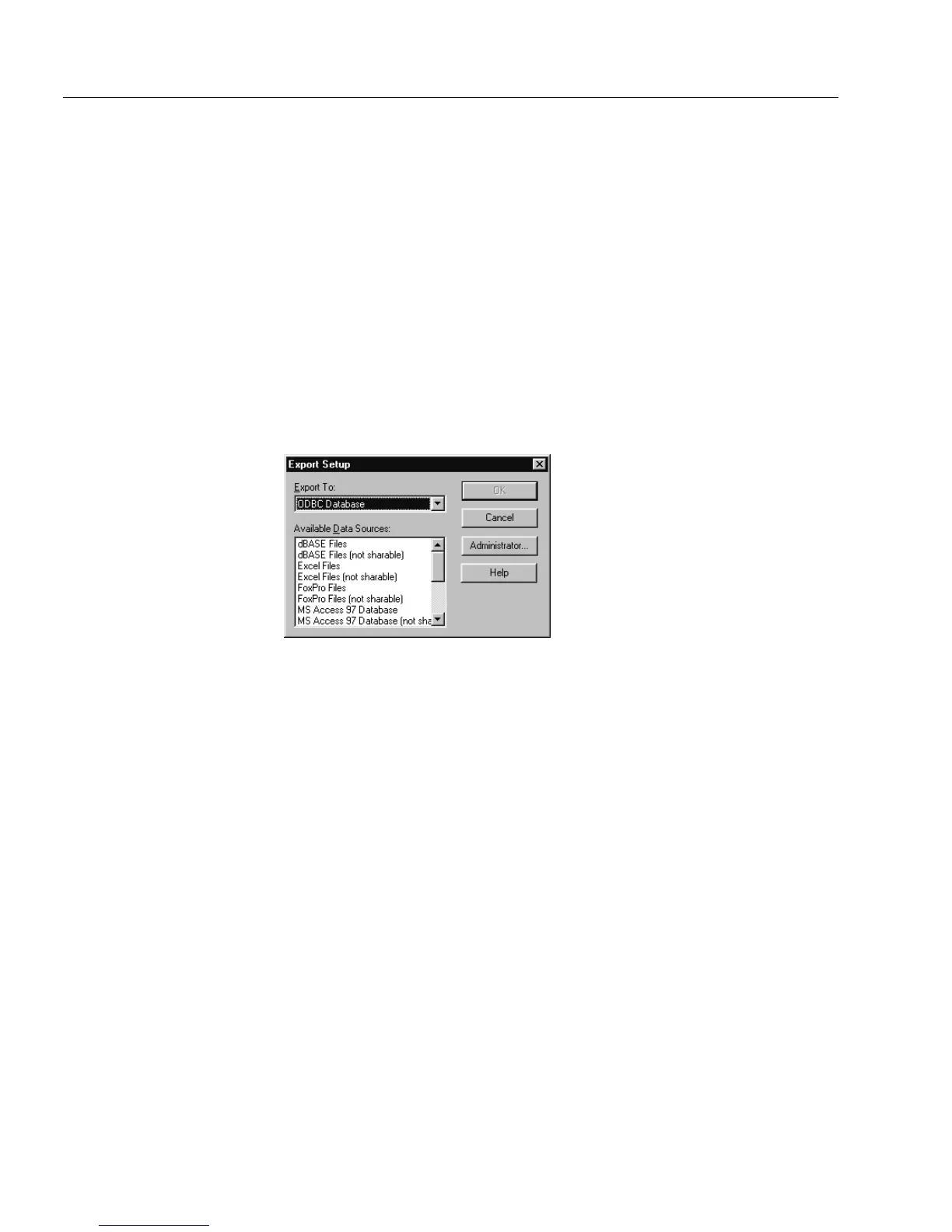Managing Database Records
20 Managing an OmniForm Database
Type the first record number to export in the
From
text box
and the last record number to export in the
To
text box.
• Click
OK
to return to the Export dialog box.
9 Click
OK.
OmniForm exports the information in the selected fields to the
specified file.
10 Click
OK
in the dialog box that tells you how many records
were successfully exported.
ODBC Options
Installed ODBC database drivers appear in the
Available Data Sources
list
box when you select
ODBC Database
in the
Export To
drop-down list.
Depending on your database driver, you can export up to 255 fields at a
time.
To export your data to an available data source:
1Select
Export
in the File menu.
The Export Setup dialog box appears.
2Select
ODBC Database
in the
Export To
drop-down list.
3 Select a source from the
Available Data Sources
list box and click
OK
.
An Export As dialog box appears.
4 Enter a file name in the
File name
text box if it does not appear
automatically.
5 The database file type that you selected in the previous dialog
box appears in the
Save as type
drop-down list.
6 Follow steps 6 through 10 in the previous section “To export
information.”
