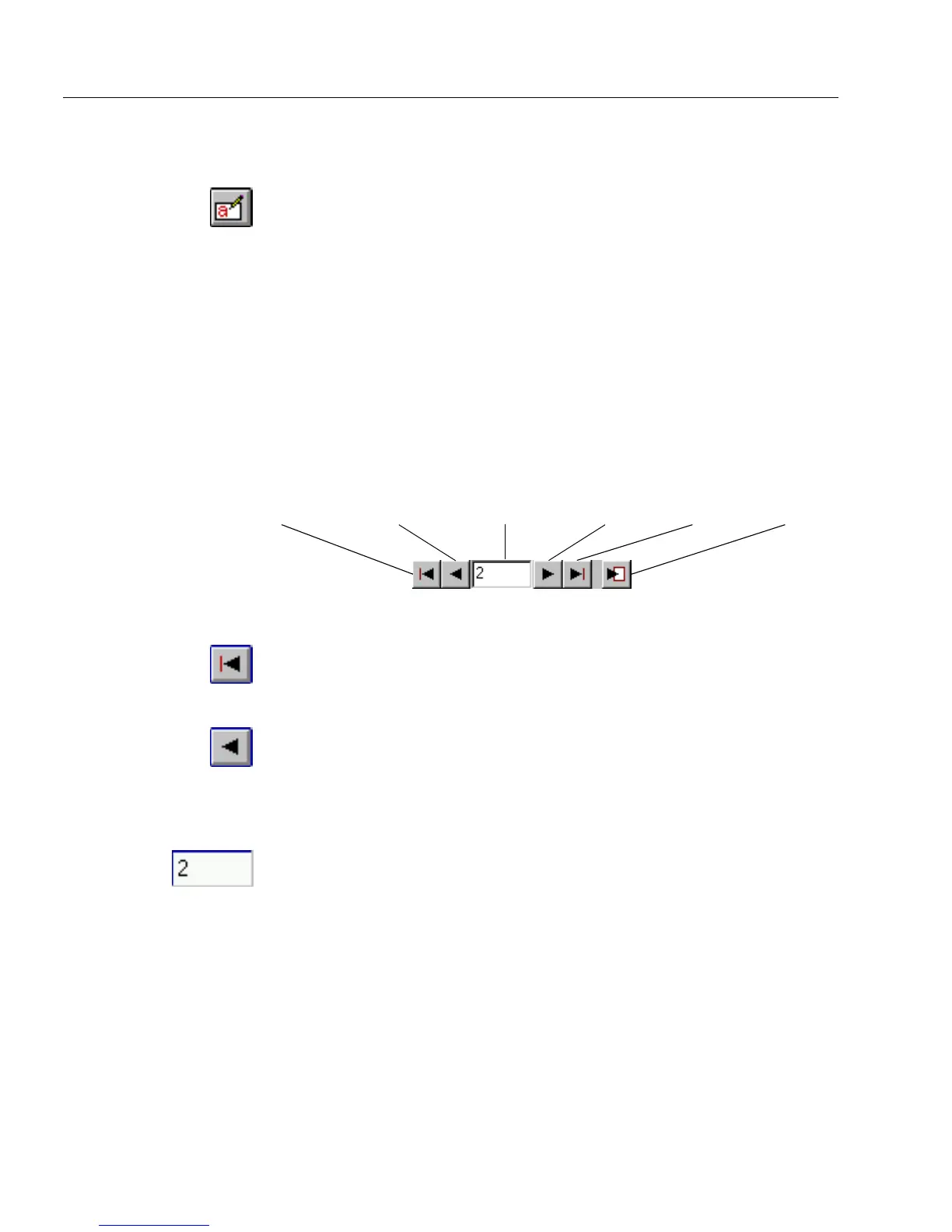Managing Database Records
6 Managing an OmniForm Database
To duplicate a record:
1 Open or scan in a form.
2 If the form opens in design view, click the Fill button in the
standard toolbar or choose
Fill
in the View menu to switch to
fill view.
3 Fill in the information that you want duplicated.
4 Choose
Duplicate Record
in the Records menu.
OmniForm duplicates and displays the new record.
To change an entry in a filled field, tab to a field or drag your cursor over
the entry to highlight it and then type a new entry.
Moving Through a Database
Once you have multiple records, use the Record buttons in the standard
toolbar or the commands in the Records menu to move through a
database.
First Record
Click the First Record button or choose
Go To
in the Records menu and
First
in its cascading menu to move to the first record in your database.
Previous Record
Click the Previous Record button or choose
Go To
in the Records menu
and
Previous
in its cascading menu to move to the record that is before
the one you are viewing. If you are viewing record 3, for example, the
previous record is record 2.
Record Number
The Record Number text box displays the number of the current record.
Follow these steps to move to another record:
1 Highlight the number in the Record Number text box.
2 Type a new number.
3 Press Enter to move to that record.
First Record Previous Record Next RecordRecord Number Last Record New Recor
