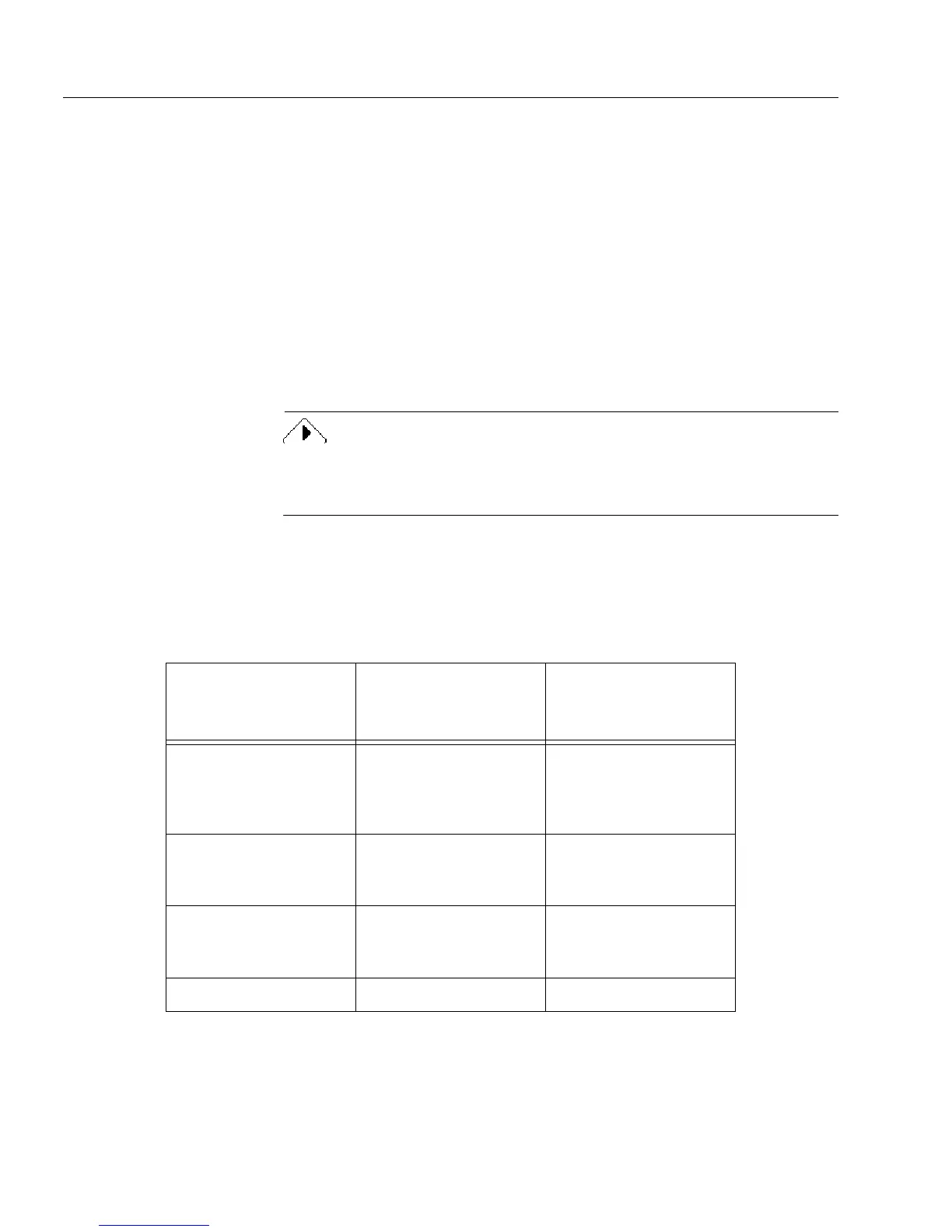Form Usage Options
4 Form Usage
Form Usage Options
This section describes form usage: how it affects the forms you scan in
or import as image files, how to select form usage, and how to change it.
This section contains the following topics:
• Choosing a Form Usage Option
• Where to Select Form Usage Options
• Changing Form Usage
Choosing a Form Usage Option
Form usage affects the way you can use a form once it is in OmniForm.
Decide how you will use a form in OmniForm
before
you scan or import
it: as a
designed
form, as an
original
form, or as a
nondesigned
form image
as described below.
OmniForm uses
Logical Form Recognition
(LFR) to identify text,
rectangles, lines, fillable areas, and graphics when it designs a form
during scanning or import. The following table provides the three usage
options — designed, original, and nondesigned form — and
recommendations for your choice.
Choose Designed
Form when you
want:
Choose Original
Form when you
want:
Choose
Nondesigned Form
when you want:
full control over a form’s
design
partial control over a
form’s design
to input a form of such
poor quality that it
would cause recogni-
tion problems
to edit all form elements
in design view
to maintain a form’s
original look
to draw new fillable
objects on the form in
design view
to create new objects in
design view
to create new fillable
objects on the form in
design view
print or mail the form
only
to fill fields in fill view to fill fields in fill view